Google Analytics Site Search allows you to get a glimpse of your customers’ minds by listing all the search keywords and jargons they used. It gives you data on what they look for, how quickly they find things on your site, what they have trouble finding, and what they think is missing on your site.
Google Analytics comes with a lot of different helpful features and reports aimed at helping you improve conversion rates and your customers’ experience of your site.
If you have a search box on your site, this site search report is definitely one of the reports you need to configure and use to your advantage.
Set up Site Search in Google Analytics
To enjoy the benefits of having Site Search data at your disposal, it is important to set up Site Search correctly on your Google Analytics account.
In fact, there is no way you can mess this up because setting it up is very easy and minor. Just follow the step by step process to set it up properly:
- Log in to your Google Analytics account
- On the top navigation, select ‘Admin’, select the view you use for your site, and click ‘View Settings’

- Set ‘Site Search Tracking’ to ON

- Next, supply the field for ‘Query Parameter’ or the manner in which your site identifies internal search terms. Not sure how to find it? More information on Query Parameter will be discussed in the following chapter

- Check ‘Strip query parameters out of URL’ to clean up your data.
- Set ‘Site Search Categories’ to ON if your internal site search has a way for your visitors to search within a category on your site. Likewise, more information on site search categories to be discussed in detail as we go along.
- Click Save.
- …and you’re done!
Find your internal search terms
The fifth step in setting up Site Search on your Google Analytics account is determining how your site identifies internal search terms or your query parameter.
The easiest way to identify this is to go to your site and look up anything using the internal site search. On the search results page, look at the URL and check how your search keyword is presented.
The presentation of your keywords can only go two ways – either as a query parameter or as a page path.
Query parameters
Query parameters appear at the end of a URL following a question mark. For instance, if bathroom towels are searched on Amazon, a query parameter can look like this:

In the URL example above, since what follows the question mark is ‘q’, the query parameter to be placed in the field is ‘q’. However, do note that in some sites, query parameters can be ‘s’, ‘searchTerm’, ‘term’ or ‘keyword’.
Page paths
Page paths, on the other hand, appear in the middle of the URL as a page path instead of as a query. A page path URL can look like this:

To track this type of site search, you will need an advanced filter to view the reports. To enable this, go to ‘Filters’ then ‘New Filter’. Add the filter name, and then choose ‘Custom’ and ‘Advanced’ in the filters’ settings.

From Advanced, choose ‘Request URI’ for Field A because you will be requesting information from the page path. Enter your page path in the text box. /search/(.*) is the page path based on the URL example.

By doing this, you are telling Google Analytics to look at the page path and extract the characters within the parenthesis. The dot and the asterisk are representing the characters of the search keywords.
The next field to configure is ‘Output To’. In the drop down menu, select ‘Search Term’ and type ‘$ A1’ in the input box. This signals Google Analytics to grab the user-defined value from Field A and output it as a search term. Check ‘Field A Required’ and ‘Override Output Field’. Once your filter setting looks like this, click on Save.

Site search categories
If your internal site search has a way for visitors to search within different categories of your site, you need to set ‘Site search categories’ on your settings.

With ‘Site search categories’, you can group together different search types for ease of reading data for each later on.
Taking into consideration the example of a search box providing results for landing pages and nearby shops, a GET parameter ‘type’ can be added to be set to page for landing pages and to shop for the nearby shops.
This makes it possible to easily distinguish search types when switching from Primary Dimension to Site Search Category on the Search Terms page.
Important Site search reports
There are four different kinds of Site Search reports you can generate and use to your advantage, and these are the Overview, Usage, Search Terms, and Pages reports.
Overview Report
Overview Report is the summary your site search data. Immediately, it displays the percentage of your visitors who used your on site search feature.

Under these overview metrics, you can access quick reports for the search terms used, categories, and the pages on your site where a search was initiated.
Usage Report
Usage Report breaks down the number of site visits that utilized your internal site search versus the site visits when it was not used.
Just an overview of the numbers will immediately make you realize whether having an onsite search is beneficial for your site or not. It gives you the raw number of visits, page visits, average time on the site, percentage of new visits, and the bounce rate.

There are also metrics for the pages your visitors land on as a result of their search. These metrics include Acquisition (sessions, new users and percentage of new sessions), Behavior (bounce rate, pages per session and average session duration) and Conversions that are based on your site goals.
If you want to know the exact search terms your site visitors used while using your search bar, the Search Terms report will provide more elaborate details on that.
Search Terms Report
Search Terms Report displays all the keywords entered on your onsite search box. Alongside those keywords are unique metrics, such as total number of searches, results page views / search, percentage of search exits, and additional details about visits related to a particular search term.
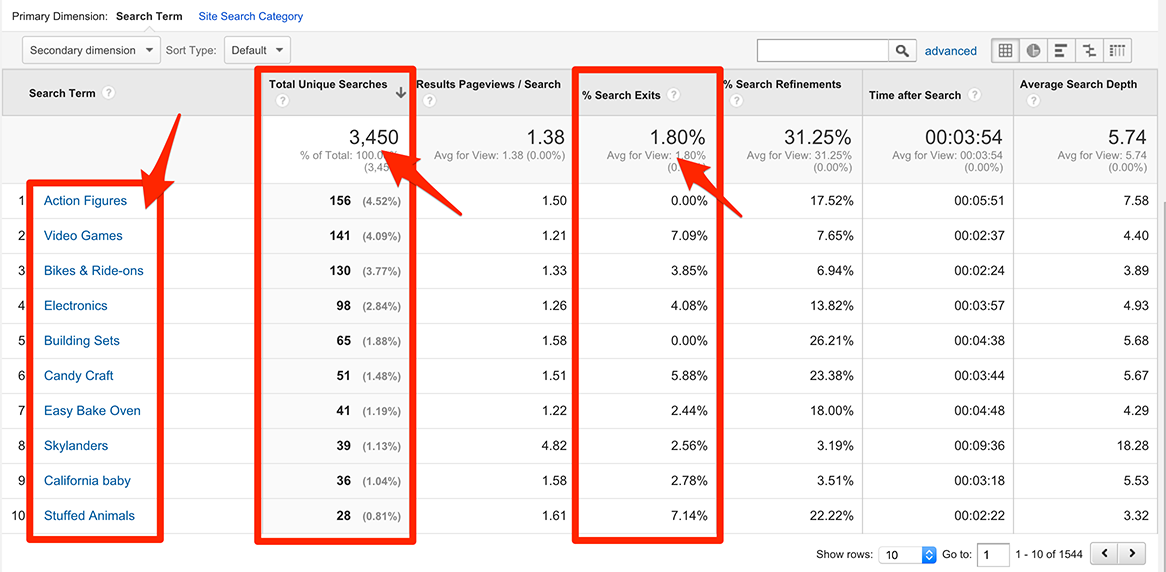
Pages Report
Pages Report displays the same metrics as the Search Terms Report, but instead, the metrics are focused on the pages where the search was initiated.

When and how to use site search data
Onsite search is an integral part of any ecommerce site’s navigation, and knowing how people use it provides very significant insights on user intent and for site improvement.
#1 To know the frequency of site search use
With Usage Report, it is possible to know how many sessions made use of your internal search and how many sessions did not use it at all.
This insight is especially relevant if you want to push internal search as one of the navigation tools you want your visitors to use. If you find out from your data that only a small percentage are using it, you will be able to plan your next steps in improving it.
Possibly positioning your search box at the center, making the search field larger and longer or labelling it with the appropriate call to action.
#2 To identify if visitors are satisfied with what they find
The % Search Exits metric provided on many reports lets you know just how good your site search is and if it indeed helping your visitors find what they are looking for on your site.
% Search Exits gives you the percentage of searches where visitors abandoned your site after doing a search instead of clicking on any of the search results. If you have a high percentage, it means your visitors are not satisfied. You will then need to fine tune your site search to provide better and more relevant search results.
Aside from % Search Exits is the Results Pageviews / Search that gives you the number of times your visitors viewed a search results page after doing a search. If Results Pageviews/Search is higher than 1 or 2, it means visitors had to dig through your search results to find results that are relevant to them.
#3 To fuel content and key phrase strategy
Ultimately, your site search report reflects the exact keywords your visitors use and enter on your search box. With the knowledge of what your most searched keywords are, you can use this to optimize your on-page and meta data descriptions.
This can help you achieve better rankings via organic search or better performance for your paid ads. Aligning your site with popularly used search terms also helps improve page and site retention because your visitors will find more value on your pages.
Likewise, your site search data can point you out to possible deficiencies on your site, guiding you to build on the content themes you lack to keep your visitors engaged.
#4 To uncover business outcomes
To know if providing a search box on your site increases your conversion rates, check out the ‘Goal’ and ‘Ecommerce’ tabs on your reports.
For instance, if you want to know if visitors searching for the ‘Home and Furniture’ category on your site had an impact on your business, you need to go to ‘Behavior’, ‘Site Search’ and then ‘Search Terms’. Select ‘Site Search Category’ as the primary dimension and click on the ‘Home and Furniture’ category in the table.
Next, click on the ‘Goal’ tab to see information on site conversions and the ‘Ecommerce’ tab to see additional ecommerce metrics.
#5 To guide product research and development
Site search data can guide you on your market and product research needs. For instance, if your site search data reveals that one of your top keywords is bath soaps, and yet you sell little of those on your site, you might want to let your marketing department know about this particular consumer insight.
Additionally, it is common for new product lines to be created on consumer insights alone. If site search data reveals a unique search for hypoallergenic bath soaps, you might want to let the research & development department know about this.
Benefits of Site Search Google Analytics
With the ease of finding results via search engines, the same experience is ultimately expected on search boxes within ecommerce sites. On the average, up to 30% of visitors will use the site search box.
This 30% represent visitors who already have an intent to purchase, so if their experience of your site search feature is positive, there is a huge potential that their search will turn into a purchase and maybe more follow up purchases in the future, improving your conversion rates in the long run.
And with just a simple set up and a capability that is free for anyone with a Google Analytics account and has a search feature on their site, Google Analytics Site Search is truly an essential tool in tracking site performance and uncovering opportunities for site growth and improvement.
Ensures your site’s usability. Site search data can answer questions for you, such as are your visitors using the search box to navigate my site? Is your current content fulfilling your visitors’ searches or do I need to create more relevant content? How accurate are the results of your site search?

The site search statistics above are able to immediately answer these questions (and more) and form the basis of what you can do to make your site more usable for your visitors.
Look through your customers’ eyes. Enabling site search allows you to look at your site in the manner that your customers see it. It opens up your eyes to the difficulties related to them finding various products on your site and navigating around it.
The information and feedback. You can collect valuable data from your site search data will aptly form the basis of your A/B tests. There is no perfect ecommerce site, but a site that is regularly improved through a series of split tests is close enough. You know what to improve on and the difficulties you need to fix and change in every A/B test you implement.
Make your internal site search more effective. When it becomes effective, it can significantly improve sales (if people find it, they will buy it), increase time on site (a site search that is easy to use means customers will spend more time on site, perform more successful searches, and return for future visits), and bolster customer retention and loyalty (customer satisfaction also means returning customers and positive reviews and word-of-mouth).
Conclusion
With Google Analytics Site Search, you finally have a way of knowing where on your site your customers start searching, what they look for, how easily they find things, and if their search successfully turns into a purchase.
If you have a search feature on your site and you are still not taking advantage of Google Analytics Site Search, enable it now.
Setting it up is easy, and with the reports, insights, and benefits it will generate, you won’t view Google Analytics the same way again.
Digital & Social Articles on Business 2 Community(103)





