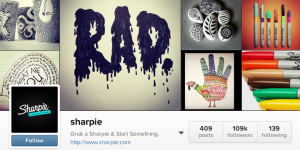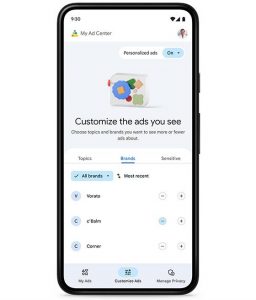It used to be when I wanted share a great article with my clients, I’d clip it out of the newspaper, photocopy it and send it to them in the mail.
And when I wanted to make some new connections, I’d attend a breakfast networking meeting or an after-work mixer – or even a conference.
In the old days, if I wanted to increase my profile as an “expert” on a topic, I’d write an article for a newspaper or magazine.

LinkedIn is changing how I do all of these things and it’s become an essential tool for me as a business person – as a networker, a subject matter expert and a seller of services.
In fact, I would argue that LinkedIn is as important a business tool as my mobile phone or my email account – perhaps more important because it combines communicating with branding, interacting with marketing, and personal with professional.
In the same way you’ve learned to use your phone effectively and manage your own emails, you need to develop skills for using LinkedIn effectively to communicate with your network.
Here are seven essential LinkedIn skills you need to have and use on a regular basis:
1. Optimize your LinkedIn profile
 LinkedIn is the new business card – except, it has much more information than your business card ever had.
LinkedIn is the new business card – except, it has much more information than your business card ever had.
Here’s how to edit your LinkedIn profile to make sure it is attracting people and opportunities and not sending them away:
- Define your Professional Headline and make it compelling. This one-liner accompanies your headshot all over LinkedIn.
- Add a professional headshot. People make split second decisions about whether they like you or not and an awesome, smiling headshot helps.
- Write a summary that describes what you do (in the first person) and attach multimedia content to your summary, including publications you’ve written, images of you in action, or slide presentations.
- Customize your profile to prioritize the sections into any order you want them displayed.
- Customize your LinkedIn URL.
- Add publications that you have written and awards you have received.
2. Share an article with your LinkedIn connections
 Sharing great articles helps people understand an idea or concept better. It also positions you as a helper and demonstrates your expertise and knowledge. Most importantly, it’s add value and increases your visibility to your network connections.
Sharing great articles helps people understand an idea or concept better. It also positions you as a helper and demonstrates your expertise and knowledge. Most importantly, it’s add value and increases your visibility to your network connections.
Here’s how you do it:
- First, find a great article you want to share. LinkedIn offers some great suggestions on LinkedIn Pulse, a news media service built into LinkedIn. You can also find great articles all over the Internet. [See 10 types of content every financial professional should share in social networks.]
- Once you find the article you want, copy the article’s web address (URL) and paste it into the Status Update field at the top of your LinkedIn feed. A link to the article will now appear. Add a description that clarifies why you are sharing this piece. For instance, add a sentence or two about why you think it’s worthy of someone’s time or what you found interesting about it.
- Select where you want to share the article. Options include: your news feed, a LinkedIn Group, or specific individuals you are connected with. I’d suggest starting by sharing to your news feed.
3. Write a long-form post
LinkedIn has recently introduced long-form publishing. This means you can now use LinkedIn like a blogging platform to publish an article. When your article is published, LinkedIn automatically notifies your connections. This is an easy and powerful way to share your insights and add value to your network connections on LinkedIn.
Here’s how you publish on LinkedIn
- Click the “Publish a post” icon at the top of your LinkedIn feed. [More instructions here.]
- Compose or paste in your article and title. I’d suggest composing in a word processing application, then copying and pasting your final article into LinkedIn. Make sure to Save and Preview the article before publishing.
- Include at least one topical image in the article. LinkedIn allows you to attach a header image at the top of your article and this is important because the image you add will be used as a thumbnail when listing an article on the site. A good image makes the article more appealing.
- Format the article using heading tags. Use of subheadings to break up the text improves readability and is good for search engine optimization (SEO).
4. Make a new connection
Build your LinkedIn network that way you would your offline network: one connection at a time. When you meet people in business situations and exchange cards, use that as a reason to connect on LinkedIn after the meeting.
How to make a connection with someone you know on LinkedIn:
- First, if you’ve met someone and exchanged business cards, search for them on LinkedIn after the meeting.
- From the person’s LinkedIn profile page, click the “Connect” button, then select “Customize” and enter a custom message. For instance, remind your connection where you met: “Pleasure to meet you at the breakfast networking meeting today. Let’s connect on LinkedIn and stay in touch.” Personalization is a nice touch when connecting on LinkedIn.
- In some cases, you are required to know the email address of the person which whom you are requesting a connection so having their business card makes this easier.
Note: It is generally not good etiquette on LinkedIn to request connections with complete strangers. (See connecting with strangers, below.)

5. Search for new connections and prospects
LinkedIn’s powerful search function can be used to identify new connections or prospects for your online networking activities.
Here’s how you search for new connections and prospects:
- Click on the Advanced Search link to the right of the search field at the top of the LinkedIn screen.
- Select the parameters you want to use to filter your search, including geography, industry, job title. You can also enter keywords that may appear in your prospects’ LinkedIn profile summary.
- Make sure to filter results by your first and second-degree connections. This will tell you who among your first-degree connections (people you are directly connected with) already knows or is connected to a target prospect. Next time you meet that first-degree connection, you can ask for an introduction to your target prospect.
6. Reach out to new connections or prospects that you have not met
When you have identified a target connection or prospect, either through search (as explained above) or through another investigative means, you need to reach out to them on LinkedIn.
Here’s how to approach connections or prospects that you haven’t previously met:
- Identify which first-degree connections you have that are already connected to your target connections or prospects.
- Ask your first-degree connections to introduce you to your target connection/prospect. Or…
- Reach out to your target connection/prospect through LinkedIn’s InMail which allows you to send a message to someone you are NOT already connected to on LinkedIn.
- Customize your InMail message to explain who you know that is already connected to your target connection/prospect.
7. How to reject a connection and/or block/report a spammer
As LinkedIn becomes more popular, there are increasing numbers of people using this social network to try and sell their wares by “cold connecting” with many people they don’t know. Don’t be one of these people.
Here’s how to handle connection requests from people you don’t know:
- Ask the person making the connection request if you have met before or to remind you where you have met. Sometimes we forget where we’ve met someone.
- Look at the person’s LinkedIn profile and evaluate whether you feel there would be a benefit to connecting with them.
- Click on “Decline” to reject the connection request. It’s OK to just say no to someone who is connecting for reasons you feel may be self-serving and a waste of your time.
- If the stranger trying to connect looks suspicious in any way (for instance, they are from a country you have no knowledge of or there are very few connections within their network), then you can click the “Block” button on their profile and report them to LinkedIn.
Did I miss any? What skills do you think are critical “must haves” in the social media age?
Digital & Social Articles on Business 2 Community(101)