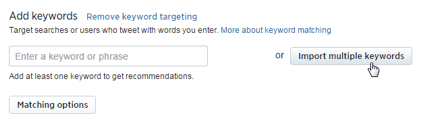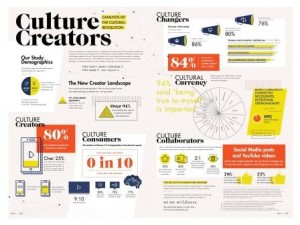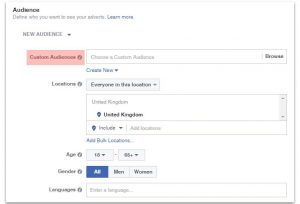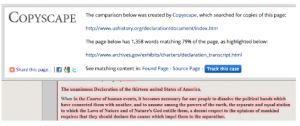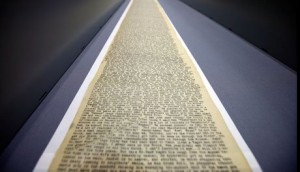Did you know that there are 2.1 billion searches on Twitter every day? There are millions of people who use Twitter search to understand what’s happening right now and to stay updated on the latest news and trends. On Twitter Ads, advertisers have the ability to run different types of ad campaigns, but if you’re looking for a way to drive relevant engagement then targeting keywords are your best bet.
In general, we all know that search and social channels both serve very different purposes along the consumer’s path to conversion. However, research shows that marketer’s who integrate their search and social advertising programs find more consumers who are likely to convert and spend more.
This post will help you leverage your search data to guide you in your process of selecting keywords to target. Keep in mind that users search differently on Google versus Twitter, so you do not want to dump your entire AdWords list directly into Twitter Ads. However, it’s worthy as a test and it can be a useful resource to determine what keywords you want to use.
Before we get to that, there are the two types of keyword targeting that you need to get familiar with:
1. Users’ Timeline: You will be able to reach users at the right moment and context with your ad displayed directly into their timeline based on words and phrases they’ve recently Tweeted or searched for or that appear in Tweets with which they’ve recently engaged.
2. Search: Your ads will appear in the search results for terms and phrases related to your keyword list.
Quick Tip: By default, campaigns will appear in both search and timeline, but you have an option to focus on one or the other. I would advise on separating the two targets into two separate campaigns, using same keywords and ad creatives, then evaluating performance side by side.
How To Use Search Data For Twitter Ads
1. Log into Google Adwords and navigate to the Keywords tab and select your preferred date range on the upper left-hand corner. You will want to sort by Clicks to see which keywords are driving the most volume.
2. If you have the typical search setup, here are some ideas on how to group your keywords for testing on Twitter:
- Brand Terms: If people are searching for your brand on Twitter, you’ll want to stay top of mind.
- Competitor Terms: If someone is searching for your competitors, why not stay ahead of your competition?
- Terms Related to Business/Service/Assets: Carefully scan through the list of keywords you have and choose which keywords relate the most to the asset you will be promoting on Twitter and only select keywords with a one to two word count.
Note: The maximum # of keywords is 1,000, but our account rep from Twitter suggests 20-30 keywords with no more than 2+ word phrases is adequate.
3. When you have this keyword list segmented and ready, you’ll want to also create hash tag variations of your chosen keywords. For instance, if digital marketing is a keyword in your list, you will want to test out #digitalmarketing.
4. Now that you have your list ready, you’re ready to load that into your Twitter Ads campaign by using “Import multiple keywords.”
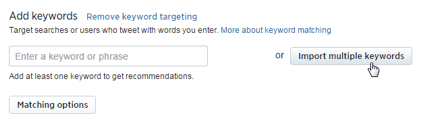
5. When you’re done importing in your list of keywords, click on “Expand your reach” to get recommendations from Twitter on related keywords that you can use.
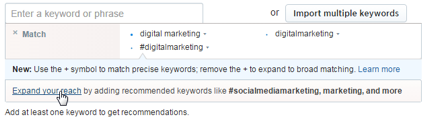
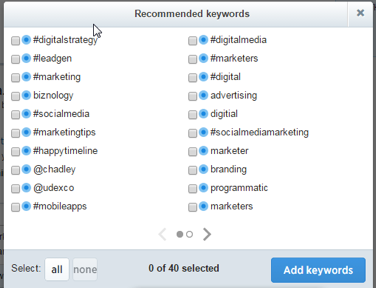
6. Lastly, adjust the match-types you want applied to your keywords. Here’s a quick overview from Twitter.
Happy Tweeting!
(250)