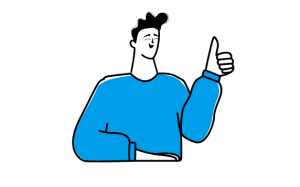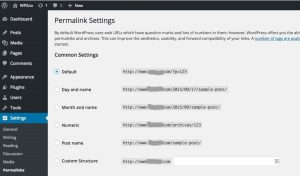Dynamic remarketing is an automated ad format on Google’s Display Network that allows you to re-engage with previous visitors, based on the pages they visit, without manually creating hundreds of ads.
This is perfect for brands with large websites that want to tempt users back to specific product or service pages.
In this guide, we run through everything you need to know to get started with dynamic remarketing in Google Ads and how it compares to Facebook’s dynamic ads.
What is dynamic remarketing?
Dynamic remarketing is a display ad format in Google Ads that allows you to show visual ads to previous website visitors or mobile app users. Like traditional remarketing, you can target visitors with ads after they’ve left your site and remind them why they visited in the first place or tempt them to close the deal with added incentives.
Here’s how Google describes dynamic remarketing:
“Remarketing allows you to show ads to people who’ve previously visited your website or used your mobile app. Dynamic remarketing takes this a step further, letting you show previous visitors ads that contain products and services that they viewed on your site. With messages tailored to your audience, dynamic remarketing helps you build leads and sales by bringing previous visitors back to your website to complete what they started.”
Google also lists the following three key benefits of dynamic remarketing:
- Ads that scale with your products or services: Pair your feed of products or services with dynamic ads, scaling your ads to cover your entire inventory.
- Simple, yet powerful feeds: Create a basic .csv, .tsv, .xls or .xlsx feed. The Google Ads product recommendation engine will pull products and services from your feed, determining the best mix of products for each ad based on popularity and what the visitor viewed on your site.
- High-performance layouts: Google Ads predicts which dynamic ad layout is likely to perform best for the person, placement and platform where the ad will show.
- Real-time bid optimisation: With enhanced CPC and conversion optimiser, Google Ads calculates the optimal bid for each impression.
What really sets dynamic remarketing apart is that it’s an automated ad format, meaning Google automatically generates ads for you so you don’t need to manually create ads for every product page. All you have to do is submit the required data to Google and it automatically generates the ads for you – including product details and images – and delivers them to users, based on the pages they visited.
Even for relatively small websites, this can save you a good amount of time manually creating ads but dynamic remarketing is especially important for businesses with a lot of product or service pages, such as online stores.
With dynamic remarketing you can send relevant ads to users, promoting the products they’ve shown interest in and tempt them back – and it’s all automated.
How do I use dynamic remarketing?
To use dynamic remarketing, you need to upload a product or service feed and add the dynamic remarketing tags to every relevant page on your site.
Your product or service feed is essentially a database full of information that Google uses to create your dynamic remarketing ads (and Responsive Display Ads). There are different types of feed for different types of businesses and we can split these into two categories: retail and services.
1. Uploading a product feed via Merchant Center
Retail brands should upload their feed via Google Merchant Center, which is also required for running Google Shopping campaigns.
There are several ways to upload a feed to Merchant Center and you can find more details about these in this documentation provided by Google but the most straightforward option is to directly upload your feed through the Merchant Center platform.
Log in to your Merchant Center account and click on Products in the left-hand navigation menu.
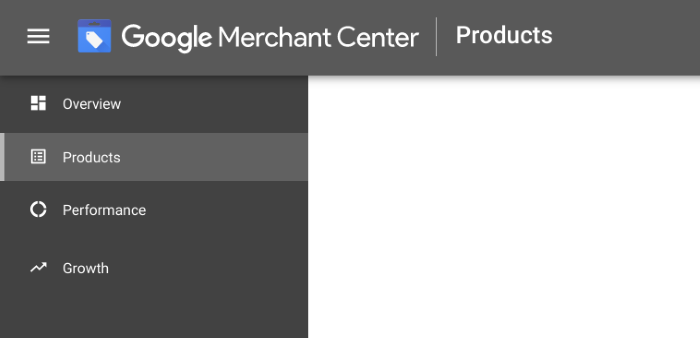
On the next screen, you’ll be asked how you want to add your products to Merchant Center with the option of adding individual products and one for uploading multiple products.
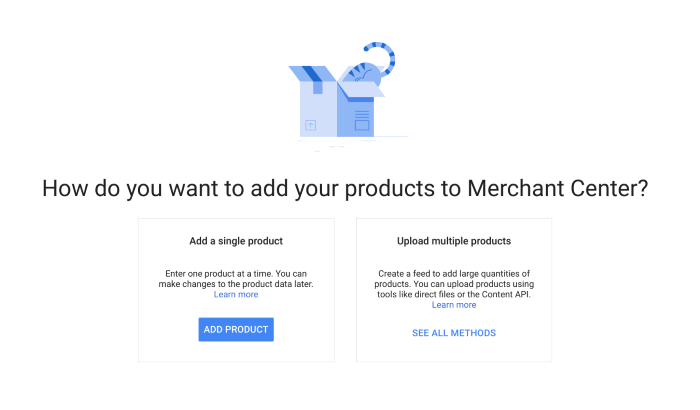
Click on the See All Methods link in the Upload multiple products box and you’ll be taken through the steps of creating a new product feed.
On the first page, you just need to confirm the country you’re selling in, select the language your product feed is in and the destinations where your product listings will show (local inventory ads and shopping ads).
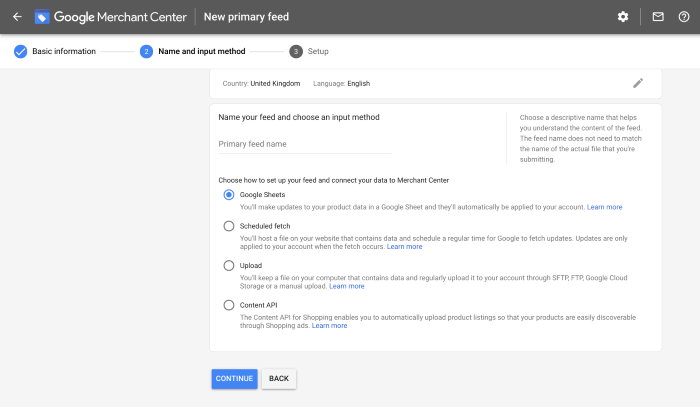
On the next page, you’ll be asked to name your primary feed and select your chosen method for creating it. You’ve got four options to choose from:
- Google Sheets: You’ll make updates to your product data in a Google Sheet and they’ll automatically be applied to your account. Learn more.
- Scheduled fetch: You’ll host a file on your website that contains data and schedule a regular time for Google to fetch updates. Updates are only applied to your account when the fetch occurs. Learn more.
- Upload: You’ll keep a file on your computer that contains data and regularly upload it to your account through SFTP, FTP, Google Cloud Storage or a manual upload. Learn more.
- Content API: The Content API for Shopping enables you to automatically upload product listings so that your products are easily discoverable through Shopping ads. Learn more.
The easiest way to create and update your data feed is to select the first option, Google Sheets, as this allows you to update the same spreadsheet via Merchant Center, knowing that all of your changes are automatically applied to your account.
Click the blue Continue button and Merchant Center will ask for access to your Google Account so it can access the data in your Google Sheets file.
Next, you’ll be asked to register a Google spreadsheet and you can generate a new spreadsheet from one of Merchant Center’s templates or select an existing file if you’ve already got a feed ready to upload.

If you’ve already got a product feed in another file type, such as an Excel spreadsheet, you can copy the data into a new Google spreadsheet and select the second option to upload it.
Once you’ve made your selection, click the Create Feed button and you’ll be asked again to grant Merchant Center permission to create a Google spreadsheet for you.
Next, you’ll be redirected to the Feeds dashboard in your Merchant Center account where you’ll see your Google Sheets primary feed has been added.

Click Open to open up the Google Sheets file, which contains a template and instructions for how to complete your primary feed in full.
2. Uploading a service feed in Google Ads
Service businesses can upload their service feed through Google Ads but different business types need to provide different datasets. There are eight different feed formats for service businesses and you can find template examples on this documentation page.
The eight formats are:
- Education
- Flights
- Hotels and rentals
- Jobs
- Local deals
- Real estate
- Travel
- Custom
Make sure you choose the most relevant format to your business and the type of remarketing offers you want to promote. If none of those categories fit, you can use the Custom format and follow these instructions to create your feed file.
Once you’ve created your feed file, head over to your Google Ads account and click the Tools & Settings icon on the right side of the top navigation menu.
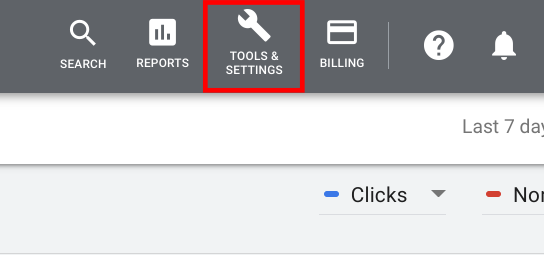
From the drop-down menu, head to the Setup section and then select Business data from the nested menu.

This will take you to the Data feeds page, where you can click on the blue + to add your service feed.
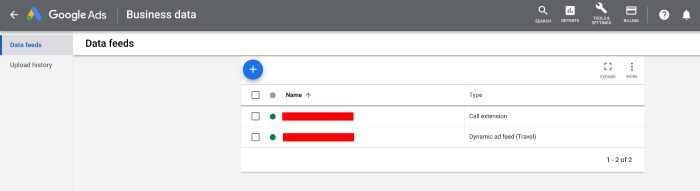
This will open up a nested menu and you’ll see Dynamic ad feed at the bottom, which opens up another menu where you can select which type of feed you’re uploading.

Select the type of feed you want to upload and, in the next section, all you need to do is name your feed, upload the file from your computer and hit the Apply button.
Dynamic remarketing on Facebook
While dynamic remarketing is specific to Google Ads, Facebook offers a similar feature called dynamic ads that allows you to target previous visitors who looked at specific products on your website.
Unlike dynamic remarketing in Google Ads, you can only use dynamic ads in Facebook Advertising for product pages and, once again, you’ll need to upload a product feed (Facebook calls this a product catalogue) to use the ad format.
Dynamic ads are available across Facebook and Instagram.
To create dynamic ads in Facebook, follow these steps:
- Log in to Ads Manager and select + Create.
- Create a new campaign and choose Catalogue Sales, App Installs or Lead Generation as your objective.
- Select your catalogue.
- Create your ad set and select the product set you want to promote.
- Set up your audience, placement, budget and schedule (you can choose to retarget existing customers or target a broad audience).
- Choose Single image, Carousel or Collection.
- Tick the Add a card with a fixed image at the beginning checkbox if you want to show a unique image that represents your brand before showcasing your products.
- Tick the Add a card at the end with your Page profile picture checkbox if you want to add a card at the end of the carousel that links to your Page.
- Enter your ad copy into the Text box.
- Check the default headline and News Feed link description and edit if required.
- Add a call to action button to your ad (optional).
- Add a deep link unique to each item that appears in your ads (optional).
- Confirm your ad and campaign settings.
Facebook has specialist dynamic ad formats for travel, automotive and property brands while the default format is ideal for retailers. You can find out more information on this Facebook for Business page.
Dynamic remarketing examples
Dynamic remarketing ads appear on the Display Network and, visually speaking, they look exactly the same as regular display and remarketing ads. The difference is Google automatically creates dynamic remarketing ads for you by pulling in the data from your product or service feed to match the pages they’ve previously visited.

The layout and size of your ads depend on the pages previous visitors looked at. For example, Google might pull in three or more products in a carousel if users compared multiple items or you have similar, related products that might interest them.
These can show in banner formats, as above, or in the more common box format that’s more suitable for mobile displays, as per the example below.
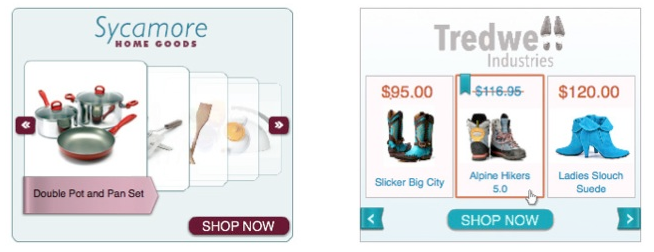
Google automatically pulls in your company logo, product images, pricing and CTAs using its machine learning algorithms to pick the most effective combination for each user. In some cases, your ads may include all of these elements while, in others, users may only see product images next to your logo, as shown in the examples below:

It all comes down to which combination Google’s algorithms predict to have the strongest effect on users.
You can retain some control by limiting the layouts, sizes and combinations Google can choose from within Google Ads but it makes sense to start out by giving Google full control to test variations and find the best combination for your ads.
Dynamic remarketing best practices
Although dynamic remarketing is an automated ad format, there are still plenty of steps you can take to maximise performance. Here are some best practices you can follow to get the best from your dynamic remarketing campaigns.
1. Track dynamic remarketing performance
Make sure you’re tracking the performance of your dynamic remarketing campaigns. The idea of this ad format is to help you increase click-through rates and Google also says dynamic remarketing should increase conversion rates and drive down your average cost-per-acquisition (CPA).
So keep a keen eye on these metrics to gauge the performance of your dynamic remarketing campaigns to ensure they’re having a positive impact.
2. Optimise your bids for priority audiences
Place higher bids on priority audiences, such as repeat visitors, users who compared multiple products or visited key pages. You can also create dynamic remarketing campaigns for users who abandoned their cart and increase your bids to set them as a priority audience.
As standard, dynamic remarketing allows you to target five key audiences:
- Everyone: All site visitors.
- General Visitors: Shoppers who visited your site but didn’t look at any product pages.
- Product Viewers: Online shoppers who have looked at particular product pages.
- Shopping Cart Abandoners: People who have visited your site, added a product to their shopping cart, and then decided to leave the site without completing the purchase.
- Past Buyers: Online customers who have purchased items from your site in the past.
Likewise, you can filter users out who have spent less time on your website and lower your bids for visitors who only looked at low-profit items.
3. Test dynamic prospecting to reach a wider audience
While standard dynamic remarketing allows you to target previous visitors, you can combine it with dynamic prospecting to reach similar audiences, even if they’ve never visited your site before.
As Google explains:
“Dynamic prospecting uses machine learning to get an idea for what potential buyers are looking for. Once the system knows what the user is after, it combines that possible intent with demographics-based information such as age, gender and household income to match the user with a product in your feed. The products in your feed are evaluated based on performance, relevance and other factors to determine which ones are most likely to catch the user’s attention and lead to conversions.”
This targeting option allows Google to show your dynamic ads to users who show similar interests or behaviours to those on your remarketing lists who are likely to respond to the same offer.
You can find out how to set up dynamic prospecting on this Google Ads Help page.
Digital & Social Articles on Business 2 Community
(32)