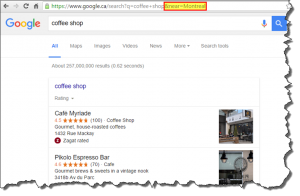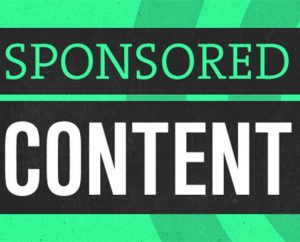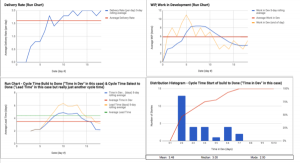Here’s a fast and efficient way to both personalize AND automate your invitations when connecting with potential customers on LinkedIn!
Dale Carnegie said it best: “Remember that a person’s name is to that person the sweetest and most important sound in any language.”
When you dissect the components of a perfect LinkedIn invitation, it plays right into what the author of How To Win Friends & Influence People was getting at: Personalization is key.
What the Perfect LinkedIn Invite Looks Like
One of the biggest problems with all those random invitations flying around LinkedIn is that nobody takes time to personalize the text.
So when you type in someone’s name, or make a note about where he or she lives, or comment on where he or she went to college, etc., your personal touch goes beyond what 99 percent of LinkedIn invites typically contain.
That gets you noticed, ensures your invite gets accepted and starts your new LinkedIn relationship off on a positive, personal note.
The problem, of course, is that utilizing a personal approach to each and every LinkedIn invite you send takes a lot of time.
Or at least it used to.
Thanks to LinkedIn’s powerful internal search engine and a nifty plugin called LinMailPro, you can now automate and personalize all the LinkedIn invites you send to prospective clients and customers.
(Watch this video to see how the entire process works.)
Step 1 – LinkedIn Search
First, you’ll want to utilize LinkedIn’s internal search engine, which essentially works just like a Google search online.
You type in your search term – perhaps the job title that your ideal customer has – and then LinkedIn goes to work, looking at 433 million profiles in 200+ countries to deliver you the most accurate results.
(Bonus tip: Make sure you do a “Boolean Search,” which means putting quotation marks around your search term. For example, if you want to connect with people who work in Business Development, you’d type “Business Development” into LinkedIn Search. That tells LinkedIn’s internal search engine to only show you profile pages that have that extra phrase – “Business Development” – in a person’s job title or professional headline.)
Step 2 – Filters
Next, you filter your search results by People, then by Relationship, choosing “2nd Level.”
(Again, watch this video for a step-by-step walkthrough of the entire process.)
Next, you move further down the screen and filter the search results by Location, Industry, Company Name, School or Nonprofit Interests.
What you want to do is choose 1 or 2 of those indicators (where someone lives, or where he or she went to college) to further refine your list of prospects and set yourself up for a “personal” invite.
Once you do that, you’re ready to rock!
Step 3 – Invites
At this point, you should have a ready-made list of your ideal clients or customers that is sorted based on someone’s job title, and another factor or two such as location, school or industry type.
This is where LinMailPro, a Google Chrome browser extension, comes into play. It allows you to send everyone on that list a personalized, 1-on-1 invite to connect without you having to do anything other than push the “go” button.
Once you have LinMailPro fired up, you type out the invite text you want to use, and LinMailPro adds in the person’s name (remember Dale Carnegie?) along with your personalized invite text.
Say, for example, I want to connect with Business Development professionals who live in Minneapolis-St. Paul (where I am).
My invite text might look like this: “Hi %%FIRST%% – came across your profile here on LinkedIn, was intrigued and thought I’d reach out to connect. Also noticed you live in Minneapolis-St. Paul like I do – hope you’re enjoying the warm weather! (Finally!) Look forward to connecting soon! – John Nemo”
Notice how I’m sending each person on my list a personal, 1-on-1 invite that not only uses his or her first name, but also talks about the fact that we both live in Minneapolis, that the weather is great today, etc.
Best of all, LinMailPro lets me automate the entire process, so I can send out dozens of invites like this every single day.
It’s personal, it’s automated and it’s effective.
What more do you want?
If you haven’t already, watch this video to see the entire process in action, and then give it a shot yourself!
Digital & Social Articles on Business 2 Community(31)