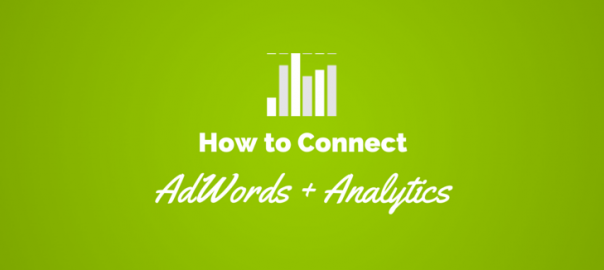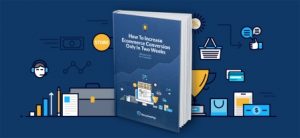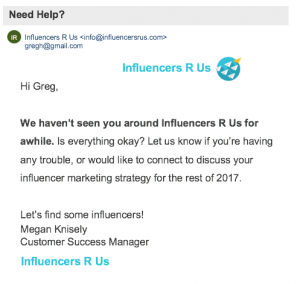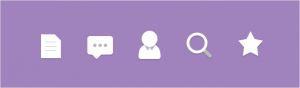Google Analytics has changed the way digital marketing is measured. Google Analytics and AdWords are what butter is to bread. It makes it better and easier to take in.
If you haven’t used Google Analytics before, it can seem daunting. But when you start to use it and the data consistently, you’ll learn more about how to use the tool. That’s when you really start to appreciate how invaluable it is.
Now let’s get to how to set up your AdWords account in Google Analytics. Then we’ll go through how to create reports.
1. Link Your AdWords Account with Google Analytics
Why do you need to link your AdWords account to Google Analytics? You can learn how people are interacting with each of your landing pages. And who doesn’t want more info on their audience?
The data will allow you to make informed decisions on what to change in your campaigns. There’s no reason to fly blind, especially when Google Analytics is so easy to learn.
How to Link AdWords and Google Analytics:
If you don’t have a Google Analytics account, you’ll need to create one first. When you set it up, you may need help from your web developer. They’ll need place the code on each page that you want to track. For more information, check out this resource.
Once your Google Analytics account is set up, you’ll need to click on ‘Home.’ Then find the data. In the case below, it was named ‘All Web Site Data.’ This takes you to your reporting page.

Next, click on ‘Admin.’ Under the second subheading, ‘Property,’ you should see AdWords Linking under ‘Product Linking.’ Just follow those steps to link the account. You’ll need your AdWords account number, but overall it’s pretty easy.


Success! You’ve linked your accounts. In about 48 hours, you should start seeing your campaign data coming into Google Analytics.
2. Setting Up Goals in Google Analytics
Setting up goals in Google Analytics is a valuable lesson in conversions. In AdWords, we define them as an action that we want our paid clicks to take.
But it can be defined even further in GA. There are micro-conversions, like as downloading a PDF file. Then there are “big deal” macro-conversions. Things like contacting a rep, creating an account, or making an online purchase. These conversions need to be set up in Google Analytics.
The first step is to define your goals and make sure you have a ‘Thank you’ URL. One independent of the page the action happens on. Some websites blink, and many don’t have a separate page.
This may save time for your web developer, but damages the customer experience. Try to have a separate post-conversion page for every goal. Not just for goal tracking purposes, but for the user experience as well.
So you’ve defined a conversion and set up its post-conversion page. Now it’s time to tell Google Analytics.
To set up the goals, click on ‘Admin’ under ‘View.’ Then click on ‘Goal’ and press ‘+Set Up New Goal.’ Here you’re presented with a bunch of templates for you to create goals from. They’re pretty simple to follow.
Once the goals have been set up; you’ll be able to look them up in the AdWords campaign section. They’ll also be in the ‘Goal’ section of your Google Analytics ‘Reporting’ data.
3. Viewing Your AdWords Campaign in Google Analytics
How do you view your data? Click on ‘Reporting,’ on the left tab under ‘Acquisition,’ and click on ‘AdWords:’ this is where your data will appear. As I mentioned before, it does take some time for the data to show up. It’s always a good idea to run a test conversion before the campaign goes live. Just to make sure they’ve been set up properly.
Now that you have your data, you’ll be able to view additional stats. Digital marketing’s purpose is to find more people interested in your offer. Then you make sure they either convert or start a relationship with the website. If you have high bounce rate, then you make changes to the website to increase conversions.
You can also use the AdWords/Analytics connections to generate new reports. This is my favorite tool! Above the campaign data, you’ll see a tab called ‘Secondary Dimensions;’ here you can divide and filter the data by different variables.
But what’s the best way to interpret data? Think like your target market, and ask yourself questions about your website. Acknowledge the fact you may have high bounce rate and make changes to reduce it. My advice is to go for it – generate different reports and see what you can learn from the data, because each account will paint a different picture.
Conclusion
As you can see, data from Google Analytics and AdWords work better together. The ability to draw informed conclusions about your website is powerful, especially viewing other variables and their impact on your AdWords campaign.
(286)