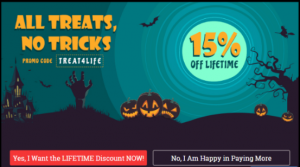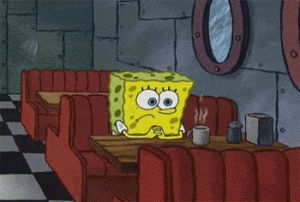Much has been written about Applicant Tracking Systems used by large companies to manage job openings. While no doubt these systems are necessary to screen thousands of applicants, their propensity for error is perhaps one of the larger frustrations faced by job seekers.
At some point in the job process, most looking for work must apply online and be subject to the “whims” of these imperfect systems.
When you submit a resume in MS Word or PDF you place yourself at the mercy of ATS to convert the language to be read – quite a risk given its limitations.
A Plain or Rich-text version of your resume converted from MS Word and formatted using the tips listed below can offer your best bet for getting past these systems and in front of a human.
#1 Reformat What Can’t Be Read
Headers and Footers: These look great in Word, but ATS will miss them. Be sure to include your contact information at the top of your Plain Text document and remove any page number headers and footers that follow.
Tables: The jury is out on whether tables that outline core competencies, skills or proficiencies can or can’t be read by ATS. Your safest bet? Remove them by converting the content from the table into a sentence.
Use the words “includes” to begin your list. EXAMPLE: Proficient in P&L Management, Digital Media Strategy and Product Management.”
Borders: Many argue that ATS views page borders like tables…which means anything inside the border potentially can’t be read. Play it safe and remove borders from your Plain Text document.
Acronyms and Abbreviations: Terms like P.M.P., Ph.D., J.D. often cannot be read after your name in ATS. Instead make sure they appear in the education and certifications sections later in the document.
#2 Stick With Basic Categories
I often choose to customize categories in a resume to strengthen a client’s positioning. For instance when detailing the experience of a CIO I might label it “IT Leadership Career Overview.” While this might impress the reader, ATS will be unmoved.
Stick to basic headings to ensure the software can read it. ATS recognizes the following headlines: Profile, Experience, Education, Certifications, and Awards.
#3 Keep Fonts Simple
Stick with basic fonts like Times Roman, Arial and Calibri sized no smaller than 10 pt.
#4 Spell Out Company Names And Dates
Help ATS to read where and when you worked and for how long. Align the company name, job title and years of employment into one column.
Adding Inc., Co., and Corp. to the end of a company name will increase the chances that ATS will recognize it as a place of employment.
Placing the name of the company above the job title helps as well followed by the full year of tenure (2011 v. ’11)
#5 List All Roles Within The Same Company
When a client has held many roles with the same company, I will often group the titles together or list the company name just once followed by descriptions of each role. Without proper formatting, when converted to Plain Text, ATS may only register that you worked in one of these roles.
Avert this mistake by listing the company name above every single job you held and including the dates of employment each and every time.
A NECESSARY EVIL
ATS is a necessary evil in today’s job market. Although challenging, it is not insurmountable with just a few minutes.
(123)