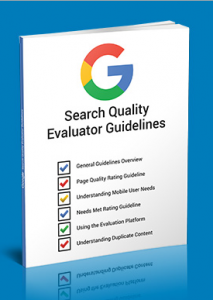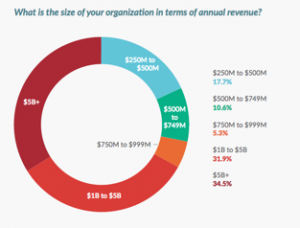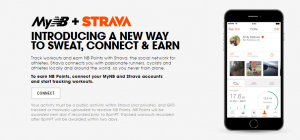It’s easy to feel overwhelmed when you start managing a website. You might find yourself having intrusive thoughts, like:
“What if I mess something up and can’t undo it? What if I bring the whole website crashing down because I refreshed a page by accident? What if I destroy everything and have to go hide in South America?”
Believe me, I’ve been there. When I first started my internship at Blue Steele Solutions, I’d nervously ask my boss before I made any changes to a website.
Development sites that no one can easily access are one thing, but editing a live site? That’s a different story. Mistakes can be made, and since the site is live, they can also be seen.
By anyone.
Over Time, Managing Websites Does Get Easier
You learn from trial and error, forums, and awesome Facebook groups. You spend a few hours wondering why in the hell a simple piece of code doesn’t work and then discover a missing character.
Or, you refresh a site dozens of times wondering why your styling isn’t being reflected on your website—Until you ask someone and they respond “Well, did you clear the cache?”
And you do, and everything looks perfect *facepalm*
Typically, website mistakes can easily be resolved (especially when you have a smart developer by your side).
But when you’re managing multiple sites, accessing the cPanel (control panel), and managing website files via FTP, a simple mistake can be disastrous.
The Story Of How I Almost Ruined Everything
Earlier this year, I was setting up an FTP account for a client. Simple enough, right? I just logged into the cPanel, typed in a username, generated a password and clicked “Create Account.”
However, there was a slight problem.
I forgot to specify the folder that that specific client’s website files were in.
I had given the account access to ALL the files. So, I decided to delete(instead of configure) that account and start fresh.
“It’d be easier, right?” I thought.
I clicked delete.
An option came up to delete either the FTP account or both the FTP account AND the files.
I was too confident.
I was too fast.
Within seconds, I clicked “Delete.”
Then I checked to see what I deleted.
What did I delete? Well. I clicked “Delete Account & Files”.
As soon as I clicked, I realized what I think I had done. I checked one website that was on the shared server. Yup, it wasn’t loading.
Well that could be a coincidence, right? Right!?
I went to another site. Yup, it didn’t load either. I slowly came to the horrible realization of what I had done.
I had deleted every single website from our shared server.

Honesty Is The Best Policy
When I realized what I had done, I quickly ‘fessed up.
Luckily, my boss knew exactly what to do.
And she didn’t fire me on the spot, which was nice.
We contacted our hosting company support team. Told them what happened. And within minutes, all of the files and websites were restored.
Close call, huh?
Here’s What I Learned
- Take your time. Double check. Don’t rush.
- Hosting companies matter. Who you host your site with is important.
- Always have a backup. We had backups ready to go, but our host was able to restore everything even faster than we could upload and deploy our backups.
You need a hosting company (or a marketing company) that will be there for you, at anytime, to help you when you screw up.
Since then, I’ve learned a few things about websites and how to correctly and smartly manage them.
1. Create Backups
Having a backup of your website is an incredibly important and smart thing to do.
We use the Backup Buddy and the Updrafts Plus plugins to manage our backups.
Need to edit the home page content to change a bit of text? Backup first. Want to add upcoming events to your public event calendar? Backup first. Want to try this cool plugin that will make your website workflow easier?
BACKUP FIRST!
It’s easy to do and takes a few minutes. So why not? It could just save your ass.
2. Think About Security
Let’s just get this straight—You shouldn’t have a password like “password1234” or “[company name]111.”
It’s too easy. Bots are constantly trying to infiltrate your site, trying thousands of combinations of username and passwords per minute. A few simple steps can solidify your security.
Don’t make your username “admin” or your company’s name. Add an underscore or your full name, spaces and caps included.
And for your password, use something randomly generated. It needs lowercase, uppercase, a few special !@#$ %^& characters.
Longer than 12 characters is smart, too. And don’t leave this password written down on a mini Post-it note stuck to your monitor.
Finally, use a password saving tool like LastPass, or something similar. It adds an extra step, but it’s worth it.
3. Pay Extra For Quality Support
It’s always nice to have someone there when you have a question or make a mistake.
If you aren’t used to managing websites, don’t be afraid to ask questions. Find a Facebook group (a WordPress one, if your site’s built on it) or have a website development company there ready when you need it.
If you’re a fly solo kind of person, make sure the company hosting your website has some phenomenal support. It’s important to have someone there who knows a little more than than you do (just in case).
4. Practice, Practice, Practice
The best way to learn about managing a website is to just do it.
Over and over.
And over again.
And then? Keep doing it!
Of course, if you’re a newbie, it’s best to have some sort of staging or development website that is basically an identical copy of your website (but isn’t the actual live site!)
Nobody can see it, so you can practice, fail, and then succeed! And all on your own. In my humble opinion, this is the best way to learn.
My biggest piece of advice is to not be afraid—As long as you have backups, security, and support, nothing can go terribly wrong.
Probably.
Digital & Social Articles on Business 2 Community(64)