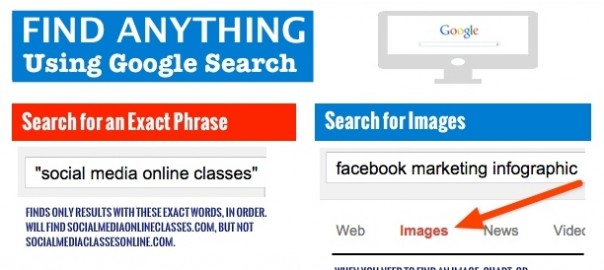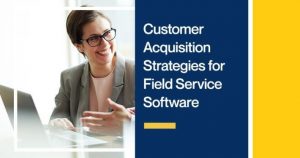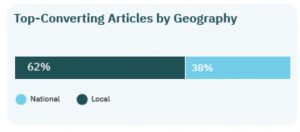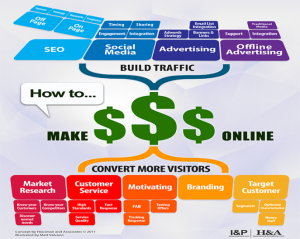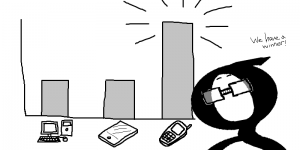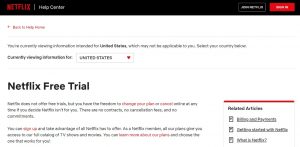How often do you use Google search?
Daily? Multiple times a day?
For small business owners, searching Google is an important tactic for competitive research, finding the best tools, and solutions for problems.
But, getting the results you can actually use is tricky. Fortunately, today I’m showing you my seven secrets for finding ANYTHING using a Google search. These are the tactics I use most often to refine the results Google displays when I’m searching.
Here’s the one-page infographic, with each tactic explained in more detail below:

Let’s get started —
1. Search for an Exact Phrase
Google search is smart, but it’s not human-brain smart, so you need to be able to tell it exactly what you’re looking for. For example, if want to find social media online classes, and type that in the Google search field, it will return anything using those words in any order (and sometimes the results don’t use every one of those words). You often get content that’s only remotely related to what you truly need.
Instead, when you need to see only those results using an exact phrase, surround the phrase in quotes, like this:

Then, Google will return ONLY those results using those words together in that exact order.
2. Search for a Phrase in Any Order
Sometimes you just want to do a general search and see what’s out there. It’s not important in what order the words appear, but you do want all of them to be included in the results. Then you surround your search phrase in brackets:
![]()
Google will return a much broader variety of results than the search done in quotes. I use this search when I’m early in my research and want to see the breadth of content available on my topic. It’s important that all those terms appear in the results, but not necessarily in that order.
3. Search within a Specific Website
This is one of my favorite Google search tactics.
When I’m looking for results that appear on a certain website only, I can limit my search using the site: parameter, as shown below:
![]()
This is the search I do most often, as Google search is far smarter than any search option a website offers for its own content. I use it to search for content with social networks, on a specific website like Zapier.com or neilpatel.com, and Google returns only those results from that website only.
Notice I included the word “journalist” in quotes. That way Google shows me only results on Twitter using the word journalist. It doesn’t matter where it appears: it could be it a tweet, in the twitter account name or bio, but journalist will appear somewhere on Twitter to be included in those Google search results.
4. Limit Your Search Results to Only Those within the Last Year
Every time Google returns search results, it offers a toolbar allowing you to refine your results. If you select Search Tools>>Any Time, you can then select from a specific time frame. It could be within the last 24 hours, the last week, month, or year, or you can specify a custom date range.
This is really important when I’m search for only the latest results, as what worked online two years ago doesn’t necessarily work today.

5. Search for Images
I extremely selective about who I trust with content online. These days, everyone’s a publisher, but not necessarily a quality one. One of the big differentiating factors that separates the high-quality content from the rest is their images.
So I LOVE using Google Image search. It allows me to separate the quality results from the dregs that appear in my search results.
It’s easy to do: just do a regular Google search, then when Google returns the results, click on Images.

You immediately see which images are high-quality, and which are, frankly, crap.
Other times, you truly need an image: a checklist, an infographic, or a blueprint. And only an image will do.
Google Image search is the trick!
6. Find Something Similar to
Quite often I find that Google will return results that are close, but not exactly what I need. So, here’s my all-time favorite search tactic. Use the related: search parameter. It will find those results that are the most similar to what you’ve specified.
For example, I tried out Piktochart, an online application for creating infographics. While it was great, it wasn’t exactly what I needed, and I wasn’t able to find what exactly what I wanted. So, I used this Google search:
![]()
I then saw all the related tools and resources I could use for creating infographics that might better serve my needs. I have found little-known resources on the web using this tactic. Sometimes it’s not necessarily the best-known resources that serve your need, but using this search parameter, you can find those that best fit you & your business.
7. Search for a Video
Just as you can search Google for an image, you can also search for a video to show you exactly how to do something. What Google returns are the most popular YouTube videos for your search topic. I do have one caveat for this search: the most popular videos are not always the best. I don’t use this search tactic a lot, because frankly the results are not always quality videos.
But, it’s a place to start.
To find results in videos only, do a normal Google search, then click on Videos, as shown below:

Google returns videos that address the topic you’re looking for. It’s a place to start find the solution to whatever problem you have, right now.
Summary
An important note: these tactics will work in ANY search engine, not just Google. They work on Bing, Yahoo, Duck Duck Go, you name it. So bookmark this page, download the infographic and share it. You just became an online search ninja for your business.
(222)