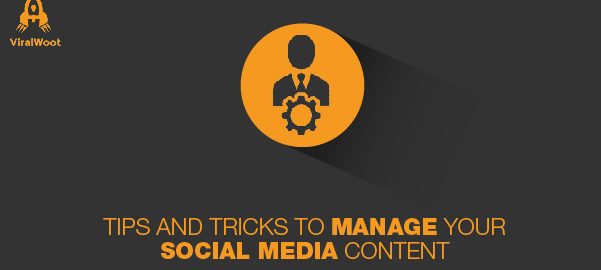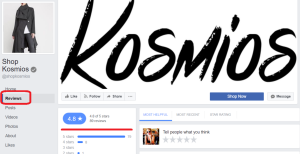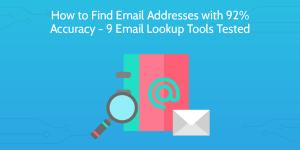Facebook, Instagram and Twitter are the fastest media sharing platforms to date. Without getting into the complications about social media, we are listing some tricks that can help you to enhance your business on these 3 social media platforms. These tricks will enhance your business’s presence, improve your visit rate, and help you reach new customers.
Show off Customer Feedback
35 percent of comments on Facebook Pages are compliments! But unfortunately, when a fan comments on your page, it often becomes hidden under Recent Posts. To tackle that, follow the instructions below:
1) Access your ‘Activity Log’ by visiting Facebook.com/YourUserName/allactivity and click on ‘Posts by Others’ on the left-hand side of the Activity Log.
2) Click the pencil icon that appears on the right side of the post you’d like to show off and a menu will drop down.
3) Check off the Allowed on Page option.
Monitor Instagram
1) Take a photo of your business to share on Instagram. After editing your photo to your taste and requirement, it will prompt you with a final screen of options before sharing your photo. In this screen, turn on the ‘Add to Photo Map’ feature and tap ‘Name This Location’. If your business does not appear at the top of the location list, you can either search for your business’s name or create a custom location.
2) After adding the location to your photo, share your photo. When your photo is published, a blue location link will show above your photo. Click on that link to see all the photos that have been tagged with that location. Here, you can scroll through and engage with any of the public location-tagged photos taken at your business.
Customize Branding on Twitter
Consistent branding not only helps define your small business’s identity, it also provides an easy way to establish a professional appearance. Twitter allows its users to customize the look of their profile. You can customize the wallpaper background, Tweet text, Hyperlink and Hashtags in a specific color that matches your brand.
1) To customize your profile click the gear icon on the top right corner of your screen and choose Settings. Then choose Design on the left side of the screen.
2) Within the Design menu, you can choose a pre-made theme or customize your own. If you don’t have a branded ‘wallpaper’ to upload, there are thousands of background patterns and color palettes available to customize your Twitter profile. Try to choose a color theme that represents your business and matches your branding.
Digital & Social Articles on Business 2 Community(34)