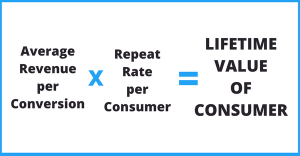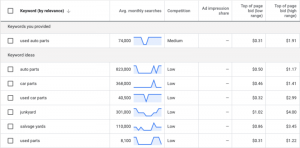September 24, 2016
If someone comments on your organic social media posts, do you respond? Most businesses would say, yes. So it is astounding how many business pages leave their paid posts unattended.
Leaving your paid posts unattended, can mean you miss business opportunities, brand advocacy as well as the chance to clear up and/or delete any negative feedback or spam that you are paying to be shown across social media.
Are you set up to effectively reply to comments coming through your paid ads? Once you’ve made the investment, your ad management doesn’t stop there. Make sure you diligently review your paid advertising and respond to comments to avoid driving people away from your brand (the exact opposite to what you set out to do).
To manage the comments on your Instagram ad from Ads Manager:
- Go to your Ads Manager.
- Click
 > Edit Campaign next to the campaign that contains the ad you want to view.
> Edit Campaign next to the campaign that contains the ad you want to view.
- Click Ad.
- Click the Links dropdown and select Manage Instagram comments.
- You should now see your Instagram ad with a comments section to the right.
- To add a comment: Type your comment in the Add a comment field and press Enter on your keyboard.
- To delete a comment: Click
 next to your comment. In the dropdown menu, select Delete comment and select OK to confirm.
next to your comment. In the dropdown menu, select Delete comment and select OK to confirm.
- To hide or unhide a comment: Click
 next to your comment. In the dropdown menu, select Hide comment or Unhide comment.
next to your comment. In the dropdown menu, select Hide comment or Unhide comment.
- To add a comment: Type your comment in the Add a comment field and press Enter on your keyboard.
To see the comments and likes on your Facebook ad?
- Go to your Ads Manager.
- Click the All Campaigns dropdown, and then select All Ads.
- Click on the name of the ad you’d like to preview. You should now see a preview of your ad on the right side.
- Click
 . This opens the Ad Preview
. This opens the Ad Preview
- Click View post permalink with comments. You can also view comments and likes on Instagram posts.
(38)