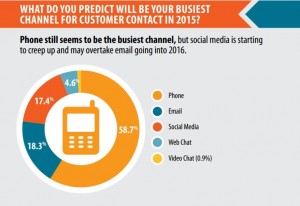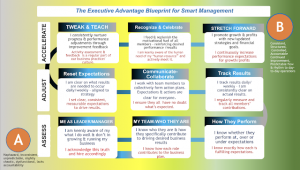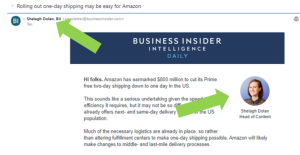Google shopping is a new venture for many new eCommerce merchants. If you are not paying close attention to it you can be very behind. Below we will cover everything in Google shopping from what it is and how to optimize your data for it. Here are the key takeaways:
- Learn about Google shopping.
- Learn how to optimize the data to increase performance
- Learn how to analyze your product feed and adjust bidding strategies.
Google Shopping, the company’s dedicated shopping search engine, has taken off recently and is now an integral part of most SEM campaigns. Google Shopping allows searchers to find retail items directly in their search results, when Google determines a shopping match.
However, this means that advertisers don’t have the ability to choose what ads appear for what keywords since Google automatically determines this. Since Google is looking at your data feed to determine how to match your products with search queries, it is vital that your data feed is optimized correctly. With your ad performance linked to your data feed, you have to set up your Merchant Center account with accurate and up-to-date information.
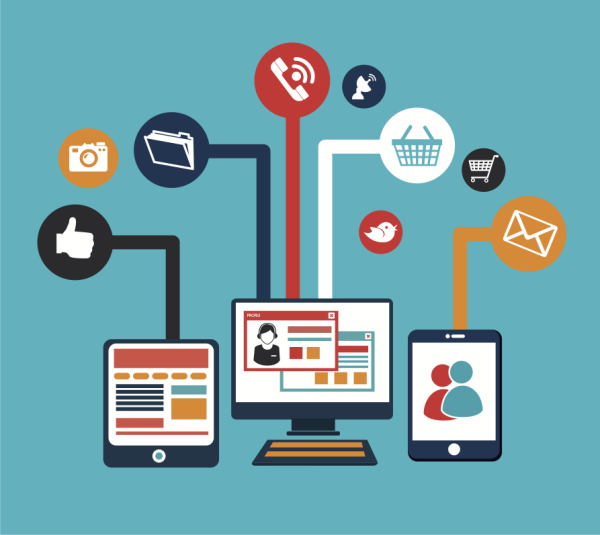
One of the biggest advantages to Google Shopping is that it is extremely flexible. Advertisers have a ton of different options when it comes to optimizing for Google Shopping. If you’ve come to this article to find one right way to optimize your campaigns, you are going to be disappointed. There is no right way. It all depends on your business and your products.
However, through our experience with optimizing for Google Shopping, we have realized that it is very similar to SEO, so if you have experience there, you should be good to go with a little help.
Get Approval
The very first thing that you want to do when optimizing for Google Shopping is to make sure that all of your products are approved. Searchers aren’t going to be able to find your products, if they have been disapproved and are not appearing in search queries. In the Diagnostics tab, in the Merchant Center, you can fix any feed or item that has been disapproved. Once fixed, your inventory should enter the auction.
Optimize Your Product Titles
Optimizing your product titles probably sounds a lot like optimizing your meta titles, right? As it should. One very important thing to remember when optimizing your product titles for Google Shopping is that you want to have the most important keywords first in the title, from left to right. We have found that Google determines that the most relevant terms come first and are weighted more.
While this is going to vary for each product that is being searched, generally you want to put the most important product descriptors on the left and then the less used modifiers as you move to the right. The order of the information is going to change depending on what searchers are looking for, so you need to make sure you understand your customers and their search characteristics. Generally, it is better to list more product information in the title than less, but you don’t want to start keyword stuffing.
We recommend that you start with the brand name of the product. We know – most ecommerce websites don’t like using brand names in their product titles. It doesn’t look good, but you have to think about this in terms of your searchers. If they are searching for an Apple computer, then you need to have the word Apple in your product title so that it will show up when they search. Obviously, not every product will start with the brand, but including the brand can lead to some of your highest conversions.
After brand, you also want to include other specifics of the product, like size and color. Let’s say that you sell Apple computers. You are going to have searchers who are looking for a smaller computer, and searchers who are looking for bigger computers. A lot of the time, searchers know what they are looking for, therefore you need to give it to them. Color can be another good descriptor, especially in industries like interior design and clothing. Again, if someone is searching for a pair of black pants, and you sell that, you want to make sure your ad is served for that search query.
Optimize Your Product Descriptions

Your product descriptions are going to be very similar to your product titles. You want to make sure that you put the most important information first, or from left to right. While your descriptions are going to vary from product to product, you still want to format them based on what people are searching for. Make sure you put your most concrete search modifiers first in the description. While you have the space to include 10,000 characters, both we and Google recommend closer to 500-1000.
Bidding Strategy
One great thing about Google Shopping is that you can limit the amount of spend for your campaigns by setting a daily budget. After you figure out your daily budget, decide how you want to manage your campaigns. You can set them to automatically manage by using the bidding strategy maximize clicks. This will adjust your bids in order to get you the most clicks out of your budget. You can opt into this in your shopping campaign settings. If you want to manually manage your campaigns, you can try the budget simulator in the campaign tab. Your cost-per-click might be higher than you thought, so you want to see how much your budget is going to get you.
Analyze
After you set up your Google Shopping campaigns and optimize them properly, you want to make sure you analyze them to see how they are working. You can also analyze how you are spending your budget in the Dimensions tab, to see if you could better spend your budget. Test out different product titles and descriptions to see what works best for your listings. As we mentioned earlier, Google Shopping is very flexible and after some trial and error you should be able to find the perfect optimization for your products.
Digital & Social Articles on Business 2 Community(155)