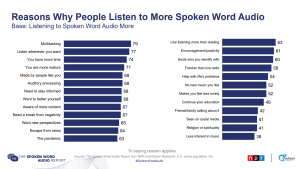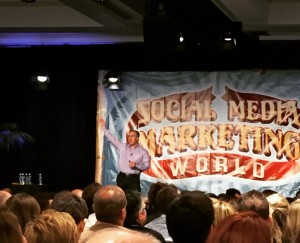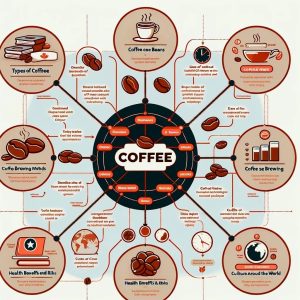Product videos may be the difference between disengaged customers and more ecommerce conversions. But, when it comes to implementing your own video strategy, where do you begin? Before you press record, check out these three steps to make your first product video a success.
Step 1: Planning
First things first, you’ll want to sit down and plan out your video. Think about how you want to present your product and what information you want to include. The following questions are a good starting point:
- What are the key features of your product and what problems do they solve? Think about how your product can make your customers’ lives better and present it in a way that will help them understand not only what your product is, but why they should buy it.
- What questions do customers most frequently ask about your product? Be sure to address these in your video(s).
- Is there a unique backstory that would make your product more appealing to potential buyers? If so, tell it!
- Does your product come in different variations? If so, are they different enough that you’d want to create separate videos for each, or do you want to incorporate all of them into a single video? Think through what is most convenient for the customer.
Script your video
The answers to the above questions can help you figure out the story you want to tell in your video. Once you know the key features you’d like to share, do a little brainstorming around how you will present them.
Note that for many product videos — specifically for visual items like clothing, shoes, jewelry and art — your aim should be to give your customer a more in-depth look at your product and explore the features as if they were exploring the product in person. In your script, you should briefly introduce the product and then reveal the key features that customers would find beneficial. Zappos does a great job of using this formula with videos about the shoes they sell.
If your product is more utilitarian — like kitchen tools or electronics — you may want to show it in action in your video. Intro your product and then show a brief demo of someone using it, as in this example showcasing Vegware’s Gourmet Range.
Remember to keep your video short. A recent Animoto study found that nearly two-thirds of consumers prefer videos under 30 seconds.
Decide on a narrative format
While you’re scripting your video, you’ll also want to think about how you’d like to format it, in terms of narration. When it comes to narration, you basically have three options. The first is to have someone on-camera showing off the product, as in the above example from Zappos. The second is to use voiceover, as in the example from Vegware. If neither of these is an option for you, you can also use titles and captions to narrate your video. Check out text narration in action in the below example.
Step 2: Gathering Assets
Once your script is ready to go, it’s time to gather all of the assets you need to create your video.
Start with what you already have
Before you start shooting anything, take inventory of any photos and videos shot previously that could be used to illustrate the product in your video. These could be assets created by you, or shared with you by customers. While you’re gathering the assets you already have, you should also grab a high resolution logo for branding purposes.
Shoot additional footage yourself
Still need more video? Do it yourself! Today nearly everyone has the ability to shoot HD video on their smartphones. You can create a professional looking video with content you shot yourself either on your mobile device or a consumer camera. Here are a few tips:
- Lighting: Make sure to shoot in a well-lit area for the sharpest, best looking footage. Open the blinds and turn on the lights. If it’s still too dark, bring in some extra lamps. If you’re shooting a large number of product videos, it may be worthwhile to invest in a light box or professional lighting kit. This will ensure that the lighting looks consistent across all of your product photos and videos.
- Avoid shaky video: Steady your phone or camera with a purchased tripod, or create a makeshift tripod out of books, a chair or whatever else you can get your hands on. Be creative.
- Avoid vertical video: Turn your phone on its side and shoot in landscape. Vertical video looks anything but professional.
- Audio: If you’re recording audio, invest in an external microphone. Footage shot on a phone looks great, but sounds unprofessional. If an external microphone isn’t an option, remember you can always use text narration and background music.
- Get the shot: Take a variety of photos and videos from different angles and then choose the best ones to include in your final video.
- Focus on the product: When shooting photos and videos of your product, make sure to place it on a background that won’t be distracting to the viewer. A black or white background works nicely, as it allows the viewer to focus on the product.
- Show scale: When showcasing a product, you may want to display it in a way that shows how big it is. This is especially important for items like jewelry or knick knacks that are designed to be displayed. For jewelry, you can showcase the item on a person to accomplish this. For other items, place a ruler or another recognizable object in the frame.
Step 3: Editing your video
Once you’ve got all your media collected, it’s time to stitch it together to create your video.
If you’ve never edited a video before (or even if you have), the task can feel daunting — but it doesn’t have to be. You could enlist the help of a friend that knows how to use professional video editing tools (or pay a professional, which can cost thousands of dollars), but thanks to a variety of do-it-yourself tools, editing the video on your own is a lot easier than you think.
DIY video editing options range from more complicated professional programs like Adobe Premiere and Final Cut Pro, to free, slightly simplified editors like Windows Movie Maker on PC or iMovie on Mac. However, these options can be time consuming and require some knowledge of video editing software.
If you’re short on time but still want a professional looking video, you can try an option like Animoto, which makes it super simple to create videos for your business with any combination of photos, videos, text, and background music.
Once you’ve finished your first product video, we’d love to see it. Share a link with us in the comments!
(195)