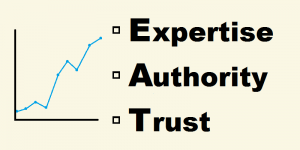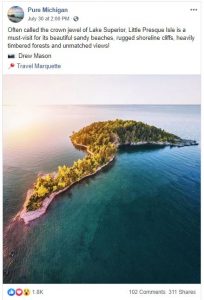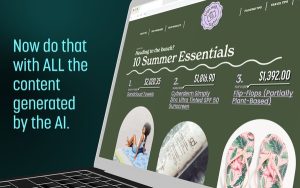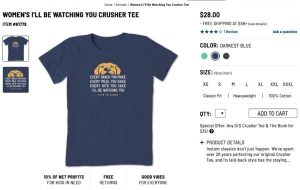I did a search today on Google Trends comparing Periscope and Meerkat. For the moment at least, it looks like Periscope is getting more traction.

What’s new
A lot has changed with Periscope since my last post on streaming video apps. In fact, they just announced some big changes at the six week mark on their Medium blog.
- You don’t have to use Twitter to join Periscope. I still recommend it if you have a Twitter acct as Periscope can leverage the social graph to spread the word about your video stream, but if you don’t have a Twitter account you can simply sign up with just a mobile phone number.
- Tap your avatar on Periscope to change your profile photo.
- Reply to comments in your broadcast directly by tapping the comment and then hitting reply. Replies will include the person’s @handle.
- Blocking a follower is now posted in the chat too, so people can see who the troublemakers are!
- Your follower list is now sorted by date instead of alphabetically. I’m not sure that one is an improvement.
- Your broadcasts page shows you all of your past broadcasts
Get to the how-to
The app is fairly intuitive but a few things have been making people crazy, so here goes.
Start by downloading Periscope from the iTunes store (No Android yet!)
Sign in with your Twitter acct (preferred) or your mobile phone number
Create your username. You are not required to use your Twitter handle but if you have a following there it’s a good idea. It just makes it easy for people to find you. Mine’s @jfouts. At the moment your username is permanent. Choose wisely.
 Once logged in you see a magnifying glass in the upper left corner of the screen. This allows you to search people by user name and if the user name includes a keyword you’ll find them too.
Once logged in you see a magnifying glass in the upper left corner of the screen. This allows you to search people by user name and if the user name includes a keyword you’ll find them too.
On the right is your profile icon. Click it.
- Tap the text on your bio to edit it. Sorry, no HTML allowed yet.
- Tap your avatar to change that image.
- Down the page you’ll also see your following, followers, blocked and past broadcasts.
- Click settings to choose to be notified when you get a new follower and if you want to auto save your broadcasts to your camera roll. I recommend yes as Periscope doesn’t seem to always save broadcasts.
- Below settings is the “Share Periscope” button which allows you to share a link to your channel on other networks. Do this when you are ready for more followers!
- There is also a link to the Help center. Browse that to get up to speed quickly and make your first broadcast as smooth as possible.
In the bottom right corner is an icon of people. Who you follow is what makes this platform interesting so go browse a bit and find a few people you really want to see. You followed them on Twitter so they are probably a good choice right?
To the left of that is a square with a bubble in it. This launches the broadcasting icon. See below.
The icon of the globe shows all of the current live broadcasts around the world. Some of these are just people messing around, but you may find some gems so do check it out.
Broadcasting
- To start a broadcast click the broadcast icon.
- Enter your title first. If you start the broadcast before you do, there won’t be a title showing on your broadcast. (Lesson learned!). Make your title catchy and clickable! If you are broadcasting location specific, from a conference or to market your restaurant, think about putting the location in the title.
- The icons at the bottom from left to right; allow your location to be broadcast, make your broadcast private, allow only users you follow to chat , share your live link on Twitter.
- I prefer to allow only users I follow on Periscope to chat as this blocks of 99% of the trolls and negative comments. If you still get a lot you may consider un following or blocking those people.
- FYI, if you block someone the block is shared with the rest of the participants in the chat. This is a step toward reducing the spam and trollage.
- Please do respond to comments live while broadcasting. This shows you care about your viewers and helps make it more interesting for everybody. Think about doing and Ask Me Anything show.
- When you are broadcasting think about audio quality and background noise. Think about holding the camera steady.
- Periscope is created to broadcast vertically. This limits the screen people can see and while not optimal in most cases, it is what it is. If you try to broadcast horizontally it will be displayed as a teensy weensy video cropped to fit the vertical screen.
When you choose to share your broadcast to Twitter a post goes out like this letting your Twitter followers and the world know you’re live. When users click the link they’ll have the option of viewing on the web or opening periscope and watching there. Remember only users watching on the app can comment or give hearts.

Saving and watching your Periscope video later
Periscope only saves public broadcasts for 24 hours on the “Watch” tab. A viewer can still watch the broadcast and add hearts for that 24 hour period. If the broadcast isn’t saved for replay the user will only see a summary of the broadcast including the title, time and location (if you chose to share it). If you don’t want this to be shown, view your broadcast on the watch page and swipe left to delete it.
Saving your video to the camera roll allows you to upload it to another platform, share it on Youtube and embed it in a website. Comments and viewers do not show if the version saved to your camera roll.
Viewing broadcasts
Watching someone’s public broadcast is easy. Follow their link and open the broadcast in a browser or in Periscope. If in Periscope you can comment and give hearts. In the browser you can only view the video as a live stream.
If viewing on Periscope consider commenting to add value to the broadcast. Ask questions. Be positive. Remember, you’re in public. Add hearts to show the love to the broadcaster and support them. Share the show on Twitter or other platforms.
Follower management
Finding people to follow is easy. Start by following your smart, savvy Twitter friends. Then do some searches for things you are interested in. For example Food and Wine magazine, Huffington Post, NBC, CNN and Ford are some obvious ones.
Find people your friends follow. Click on their profile and go to the link that lists who they follow. See if there are some there you are interested in.
See someone who is posting great comments? Follow them by tapping the comment. This takes you to their profile and you can add them there. Note: the broadcast continues to play behind the pop-up containing the bio. Click close to go back to the show.
At the moment comments stay on Periscope. They are not shared on Twitter or anywhere else. That would be a cool feature though!
The most loved list
Most loved is a list of Periscope users who got the most hearts on their show. Hearts are relative to “likes” on Facebook. A user simply taps the screen during a broadcast or a replay and sends hearts to the host. The ones who have gotten the most hearts show up on the most loved list.
Just because someone got a lot of hearts doesn’t mean they are worth a follow. You will se a lot of gaming of this with people broadcasting “Will trade hearts for hearts!!!!!” etc. Don’t do this. Just don’t!
All in all Periscope is shaping up to be a very cool way to expand your reach and have fun. Give it a try and let me know what your experience has been in the comments.
(225)