TikTok Creators can now produce content even easier with the new video editor. How do you use it? We take a look.

TikTok is helping creators to produce content quickly and easily using their new video editor. The new tool provides marketers with a range of editing features including adding music, fonts, colours, subtitles and more. You can also crop assets and scenes. For brands, influencers, social media managers and more, creating engaging video content couldn’t be easier. So, get started by learning how to use the new tool, as shared by TikTok.
How to use the new TikTok video editor:
Firstly, find the TikTok Video Editor under the ‘Create a Video’ menu on your TikTok Ads Manager dashboard, or from the Ad Creation menu when setting up a campaign.
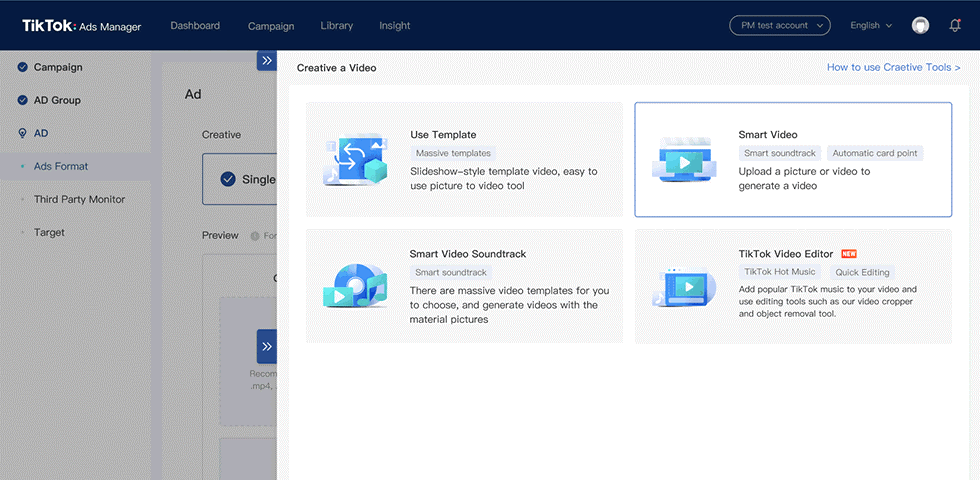
Get started by selecting existing materials in your asset library or upload new content, then drag them into the bar below to start editing.
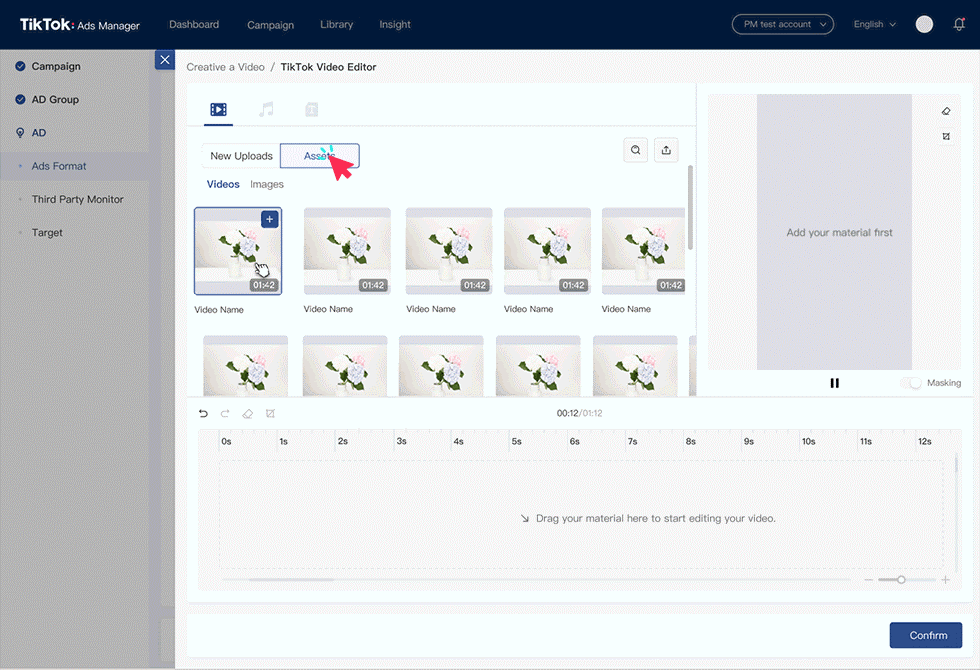
Music: Click on the music note icon to enter the music editing page to either upload your own soundtrack, or choose from a library of popular copyrighted music. Adjust the volume of the music or the original video by clicking the music or media track and dragging the volume slider.
Text: Click on the text icon to enter the text editing page. Choose a style you like and you will see a text box; from here you can change font, size, color and background, or drag the text around to any position within the video.
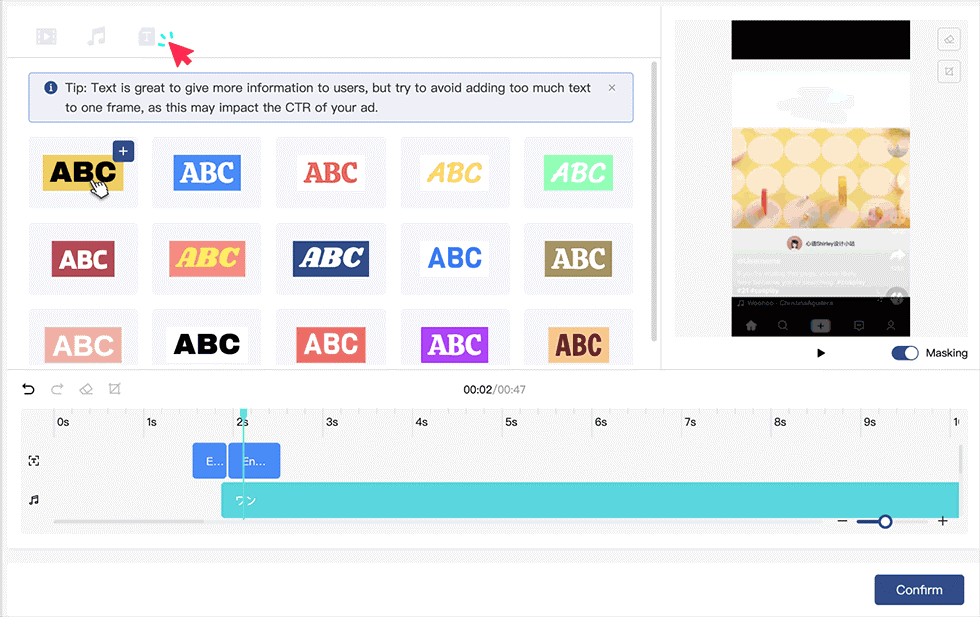
Post-production. TikTok Video Editor offers the following tools to fine-tune your ad:
Transitions: Add transitions between two frames by either clicking the + icon in the media track, or by dragging your chosen transition to where you want it on the media track.
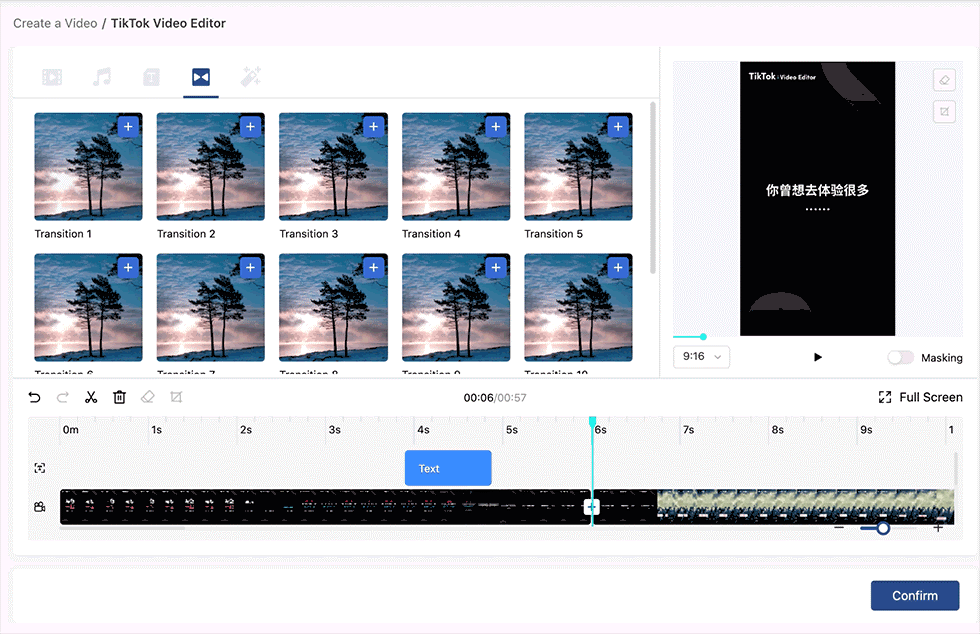
Effects: Click the magic wand icon in the top toolbar to add a layer to your video.
Object Eraser: Remove objects from the frame by selecting the eraser icon from the toolbar. Use the white cursor to wipe over an object, then click the check mark to finish and start erasing–a countdown timer will show up on the screen with the estimated time to completion.
Split Audio Track: Remove or separate the audio track from a video by clicking on the media track and selecting ‘Split Audio Track’.
Multi-layer Edit: After adding an asset to a media track, click the asset on the preview screen. It will be framed by black positioning dots, which allow you to resize or move it to your preferred size and position.
Crop to size: By default, Tok Video Editor creates videos for mobile-first portrait orientation. If your assets don’t fit you can easily adjust them to 9:16, 1:1 or 16:9 aspect ratio using the cropping tool. You can also select the aspect ratio of the final output from the dropdown below the preview screen.
While editing, you can toggle the Masking view at any time to see how your ad appears with the TikTok app interface. This allows you to make sure that important text and images are viewable behind text and icons.
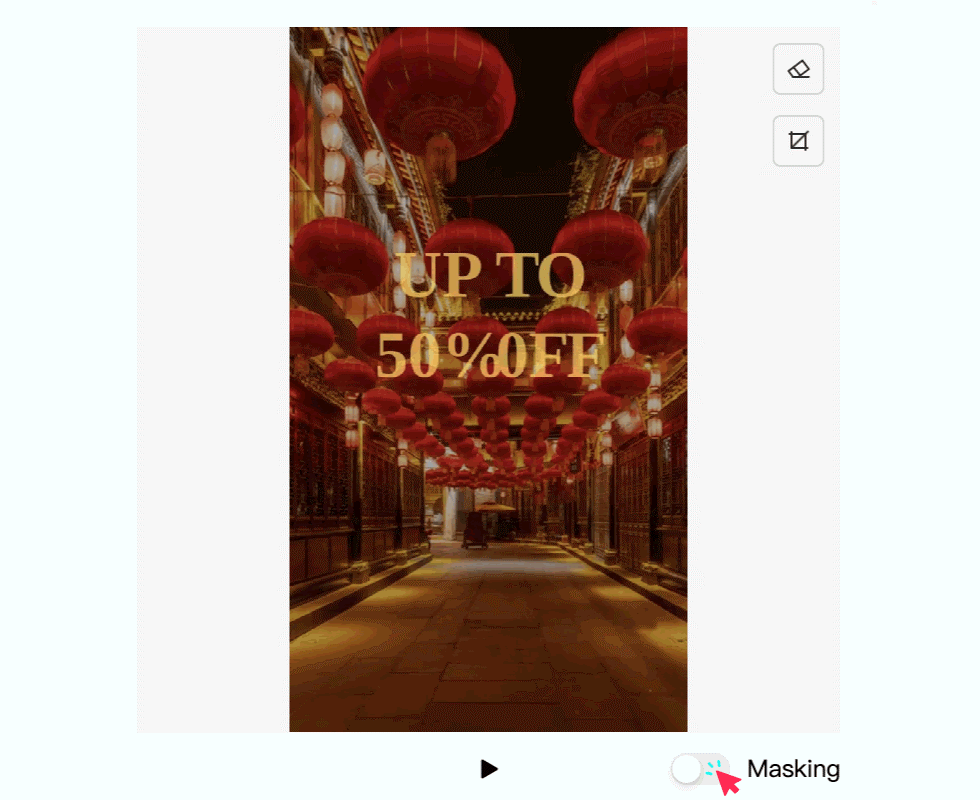
Digital & Social Articles on Business 2 Community
(50)



