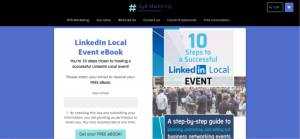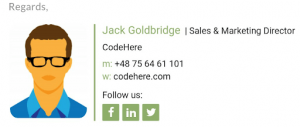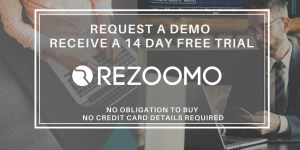There’s been plenty of complaining, consternation and hand-wringing lately about the massive changes made to LinkedIn’s Professional Groups.
Rather than pile on with complaining about them, I want to focus in this post on how YOU can utilize the new LinkedIn Groups layout and interface to generate more business for yourself.
Sound good?

The Big Mistake People Make With LinkedIn Groups
The single biggest mistake we tend to make with LinkedIn Groups is joining ones where our contemporaries or peers are hanging out.
It’s natural, after all, if you’re a Business Coach, for example, to want to join all the Business Coach Professional Groups on LinkedIn.
There’s just one problem with that approach – your ideal clients and prospects are NOT hanging out in those Groups!
Instead, you need to go where your prospects are!
First, identify who your ideal client or customer is:
- What type of industry does he or she work in?
- What type of job title does he or she have?
- Where does he or she live? (If location matters to your business.)
Once you identify some simple, key indicators like the ones I just mentioned, you can go and join LinkedIn Groups where your ideal prospects are hanging out.
For example, if your ideal client is a Plumber, then go and join LinkedIn Professional Groups where Plumbers are gathered.
(Yes, Plumbers are on LinkedIn. And they even have their own Professional Groups!)
How to Search for LinkedIn Groups to Join
Use the LinkedIn Search bar to search by Job Title, Industry Type, Location or other criteria, and then filter the Search results by “Groups”:

Once you do that, you can then join up to 50 of those Groups where your ideal clients or customers are already congregating and talking with each other!
How to Search LinkedIn Groups for Top Prospects
Once you’ve been accepted into a LinkedIn Group, click on “Members”:

That takes you to the “Members” page. Once you get there, scroll down to make sure it loads as many members as possible into the window:
Next you can hit “Command + F” on your keyboard to pull up the feature on your Internet browser that allows you to search the current page for certain keywords or text items.
Type in the keyword (such as a job title) you’re looking for, and your browser will highlight the members in that list who have that keyword in their job title:

Open each person’s profile in a new window (just mouse over his or her name/photo area and right-click to open a new window or new tab) and then send him or her a personalized invitation to connect.
Make sure you PERSONALIZE the invitation with a script like this:
Hi [NAME] – Came across your profile in the [GROUP NAME] here on LinkedIn and would love to get connected! Cheers! – [YOUR NAME]
NOTE: That is a very basic/generic invite, but at least it’s personalized. A better approach would be to do a few seconds of research scanning his or her profile and then include something about where he or she lives, or went to school, or hobbies/interests in your invite. (See an example here.)
Send 1-on-1 Messages to LinkedIn Group Members
Also, if you are NOT already connected to a person on the list on LinkedIn, you can still send him or her a direct, 1-on-1 message for free! Just use small mailing envelope icon that will appear when you mouse over a member’s name on the list:

(Note: LinkedIn limits you to 15 or so of these 1-on-1 messages a month, so use them sparingly. I always suggest you open the person’s profile in a new window and connect with him or her first, because once you and the person are connected, you can send unlimited 1-on-1 messages for free.)
LinkedIn Groups – More to Come!
There are even more ways to generate leads using LinkedIn Groups, and I’ll share that in a future post.
For now, make sure you follow the advice in this post to:
- Join Groups where your ideal prospects are hanging out
- Filter the Member page to locate individual prospects you want to connect with
- Send those prospects a personalized invitation to connect or a 1-on-1 message
Sound good? Then go get after it!
Want More Sales Strategies Tips Like This?
Download my free eBook “8 Secrets to Selling More on LinkedIn” and register for my Free Webinar on using LinkedIn to generate more sales leads, clients and revenue:
Digital & Social Articles on Business 2 Community
(102)