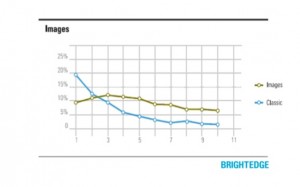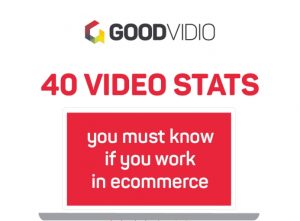— August 3, 2019
The first thing all new agency clients get is an Analytics audit. It helps us understand if we can properly track the progress of our campaigns.
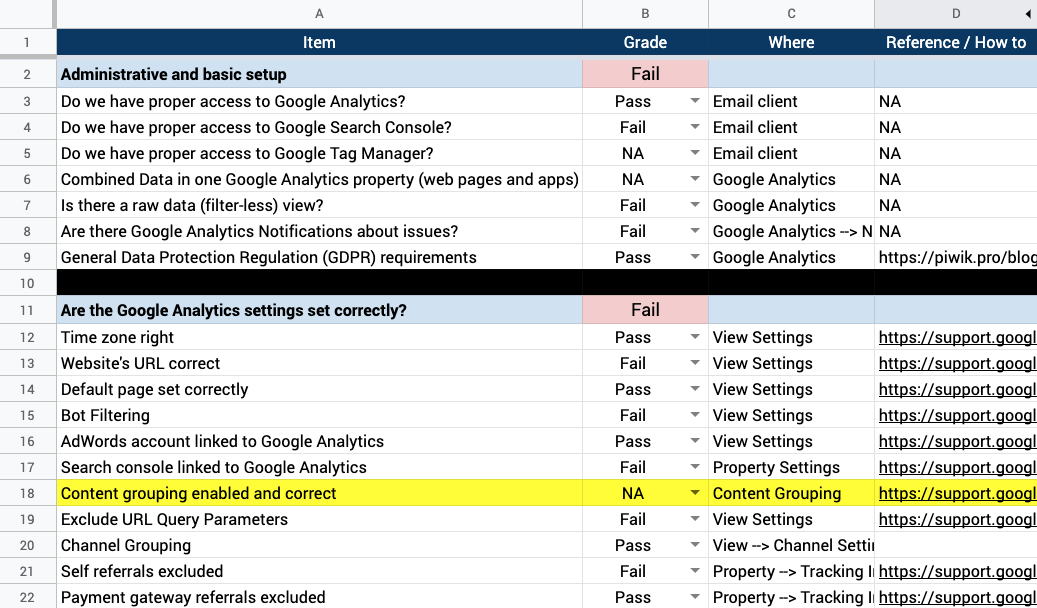
A screenshot of our agency’s analytics audit.
The number one analytics issue er see is failure to filter out internal traffic.
Company employees, business owners and clients visit your website multiple times a day. These visits are drastically different visits than non associated personnel.
This internal traffic greatly skews vital metrics on your website and leads to issues with data quality.
Luckily, Google Analytics has an easy fix for this.
The platform allows you to create filters that exclude selected IP addresses – allowing internal company users to browse your site and not skew the data collected in your Analytics account.
Setup Google Analytics Filters to exclude internal users
If you are going to set up a filter to exclude your IP address only, follow the process below:
- Log in to your Google Analytics account and click on the “Admin” tab
- Select the account and corresponding property
- Click “Filters”
- Click “New Filter”
- Name your filter
- Set the drop down to “Exclude” > “From the IP addresses that are equal to” > Enter your IP address

How to find your IP address
Simply search what is my ip address and Google will tell you right in the search results.
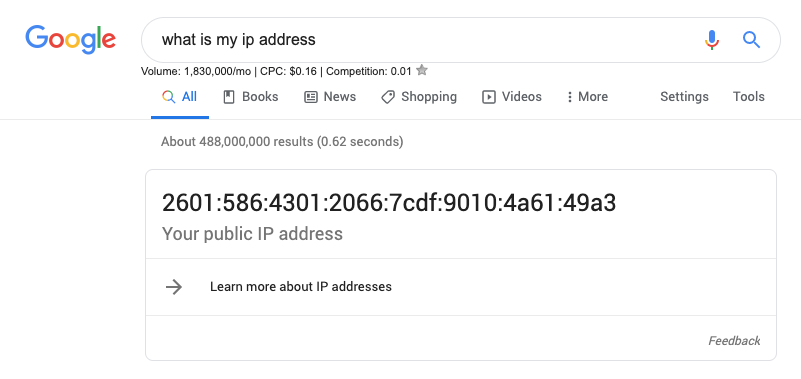
In addition, your IP can bounce around depending on your location. Make sure you set filters from any location that you access your site from (i.e. home, work, office, etc).
If you need to set the filter to exclude an entire company, you will need to use the IP Address Range Tool.
This tool will prompt you to enter the first and last IP address in the range that your office uses – it will then spit out the proper expression to input into the exclusion filter in Google Analytics.
Digital & Social Articles on Business 2 Community
(26)