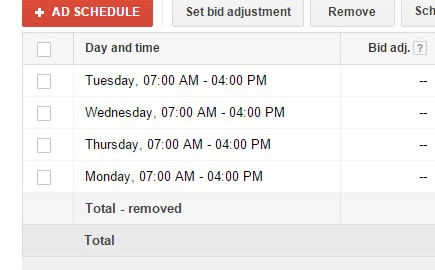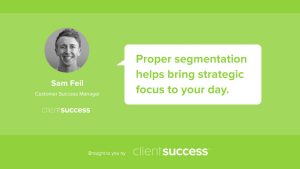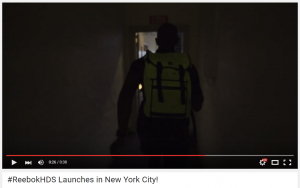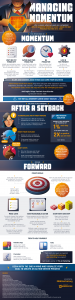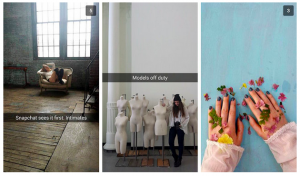As holidays approach and you scan your work to-do list, somewhere near the bottom is usually the reminder to pause your adwords campaigns. You know spending the money on your campaigns during certain holidays is not worth it to you, so you need to turn them off for a few days. However, you have set your campaigns up on a daily schedule to run from 7am – 5pm Monday through Friday and 10am – 3pm on Saturday.
The holiday is fast approaching and you need to turn your campaigns off for specific days and times, how do you do it?
Instead of editing your daily ad schedule and deleting or changing your time settings, 
what a pain that would be, you can use adwords Automate rules feature. This feature allows for several different options, such as receiving an email when something specific happens on your website, or changing your daily budget when your campaign hits a certain amount. One of the best features it has is the ability to automatically turn off campaigns for specific days and specific times. It also will turn the campaigns back on automatically, but we’ll discuss that towards the end.
3 Easy Steps To Turn Off Your Adwords Campaigns
Step 1
Log into your adwords account and select the campaign(s) you want to pause, then choose “Automate.” Under the “Create Rule For Campaigns” menu, select the “Pause campaigns when…” option.

Step 2
You will now be in the Pause campaigns rule options section. Look for the Frequency section and select the “One Time” option. Next, choose the date you want to start pausing your campaigns. In this case, since the July 4th holidays were coming up, the 3rd of July was selected as the start date. You can also select a specific time of day to pause the campaigns. Choose whichever time suits your needs. Keep the “using data from” selected to the “Same day.”
Your campaigns will now be set to pause on July 3rd at 12am and will remain that way until you enable the campaign again. (Remember, when I said you can set them to automatically restart, keep reading it’s coming up) Don’t click Save yet, you have one more simple step.
Step 3
Lastly, you need to name your rule. This will help you remember what the rule is for if you need to make some changes or review the rule in the Managed Rules section. In this case we named the rule, “Pause campaigns for July 4th holiday.” You can also set the rule to send an email when the automated rule runs or if changes have been made.

Turn Your Adwords Campaigns Back On Automatically
Can you imagine if you set several campaigns to turn off at different dates throughout the year and then tried to remember to turn them back on again? Well, you don’t need to.
Go back to your campaigns dashboard and click the ‘Automate” button again, just like you did in step 1. This time select the “Enable campaigns when…” option.

The original campaign was set to be paused on July 3rd at 12am. We now need to select which day and time to start them back up. You can see that the date July 6th at 4am was chosen. Even though the ad scheduler has the campaigns starting at 7am, this feature will not override the ad scheduler settings unless the time to start them is after the ad scheduler start time. So, in this case, the ads won’t appear at 4am since the ad scheduler starts at 7am.

Lastly, name the rule so you can identify it later. That’s it! Your ads will now be paused and enabled on the specific dates and times you have set. No need to worry about trying to remember when to turn them back on. You can set some time aside and create these rules all at once for every holiday you don’t want your ads to run.
Manage Your Rules
One last thing… If you need to make changes to any of your rules, you can find the tab “Manage rules” menu under the Automate tab.

If you have lots of campaigns to manage or you provide ppc management for your of clients campaigns, this feature can save you lots of time so that you can enjoy the holidays also.
(229)