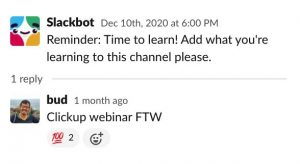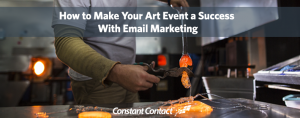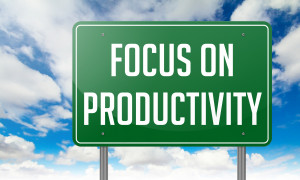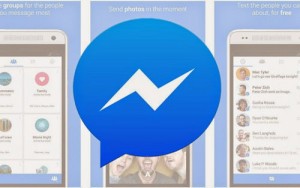Many websites offer file downloads in order to hook their target audience into a conversion funnel. It can be a key component of the conversion funnel as it can open lines of communication and an opportunity for you to further build relationships with your prospects.
If you have a website where you want users to access files, documents, or any other kind of downloads, you’ll definitely want to track and create reporting on how often your files are downloaded. Even explore why certain files are downloaded more than others.
The tag team of Google Analytics and Google Tag Manager offers a simple solution to track these downloads.
AUTOMATICALLY CATEGORIZING FILE DOWNLOADS
You can categorize your file downloads in several ways. A common way to categorize your downloads is by topic. If the information architecture of your website is set up well with directories and subdirectories in your URLs, you can easily take care of this by configuring reporting to give you the pages on which the downloads occur.
For example, from your homepage, growthlearner.com, you may have links to a page that covers the topic of digital experiences, growthlearner.com/digital where /digital is a directory.
Under /digital, there may be links to subdirectories such as growthlearner.com/digital/analytics or growthlearner.com/digital/marketing. Here, even logically, /analytics and /marketing are under the /digital umbrella.
If your website is built in such a way and downloads are strategically placed to correspond to the appropriate topics, you can easily apply a secondary dimension for the page to the events report for your downloads.
If you have multiple file types available for download, you can easily differentiate downloads accordingly, as seen in the video above using the built-in click URL variable in conjunction with a URL variable in Google Tag Manager.
This tracking method will read the filename extension in the file download and automatically categorize the file type of the download.
When we talk about conversion rates, we often focus on the whole site’s conversion rate. But if you want to see how your landing pages are doing, then you need to look at the conversion rate for individual landing pages.
This means your landing page may not actually be a location where your users convert, but you want to know whether users arriving on a certain page end up converting. Why? Because a single landing page can have a different conversion rate than the rest of your site. One landing page may lead more users to convert than another.
DATA FOR YOUR WEBSITE’S FILE DOWNLOADS
When you set up the download tracking, you can find your data for downloads under the events report. The events report lays out the data cleanly.
![How to Easily Track and Categorize File Downloads in Google Analytics with Tag Manager [Video] How to Easily Track and Categorize File Downloads in Google Analytics with Tag Manager [Video]](https://www.onlinesalesguidetip.com/wp-content/uploads/2021/09/01-How-to-Easily-Track-Categorize-File-Downloads-in-Google-Analytics-with-Tag-Manager-Video.png)
Downloads in the event category report.
![How to Easily Track and Categorize File Downloads in Google Analytics with Tag Manager [Video] How to Easily Track and Categorize File Downloads in Google Analytics with Tag Manager [Video]](https://www.onlinesalesguidetip.com/wp-content/uploads/2021/09/02-How-to-Easily-Track-Categorize-File-Downloads-in-Google-Analytics-with-Tag-Manager-Video.png)
Downloads in the event action report.
![How to Easily Track and Categorize File Downloads in Google Analytics with Tag Manager [Video] How to Easily Track and Categorize File Downloads in Google Analytics with Tag Manager [Video]](https://www.onlinesalesguidetip.com/wp-content/uploads/2021/09/03-How-to-Easily-Track-Categorize-File-Downloads-in-Google-Analytics-with-Tag-Manager-Video.png)
Downloads in the event label report.
This article originally appeared on Growth Learner and has been republished with permission.
Digital & Social Articles on Business 2 Community
(67)