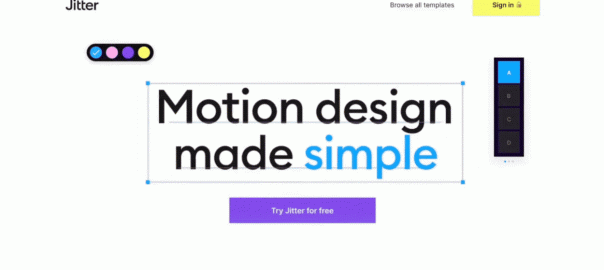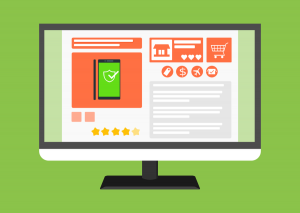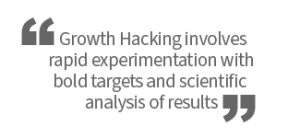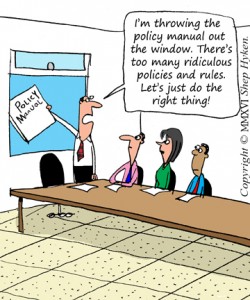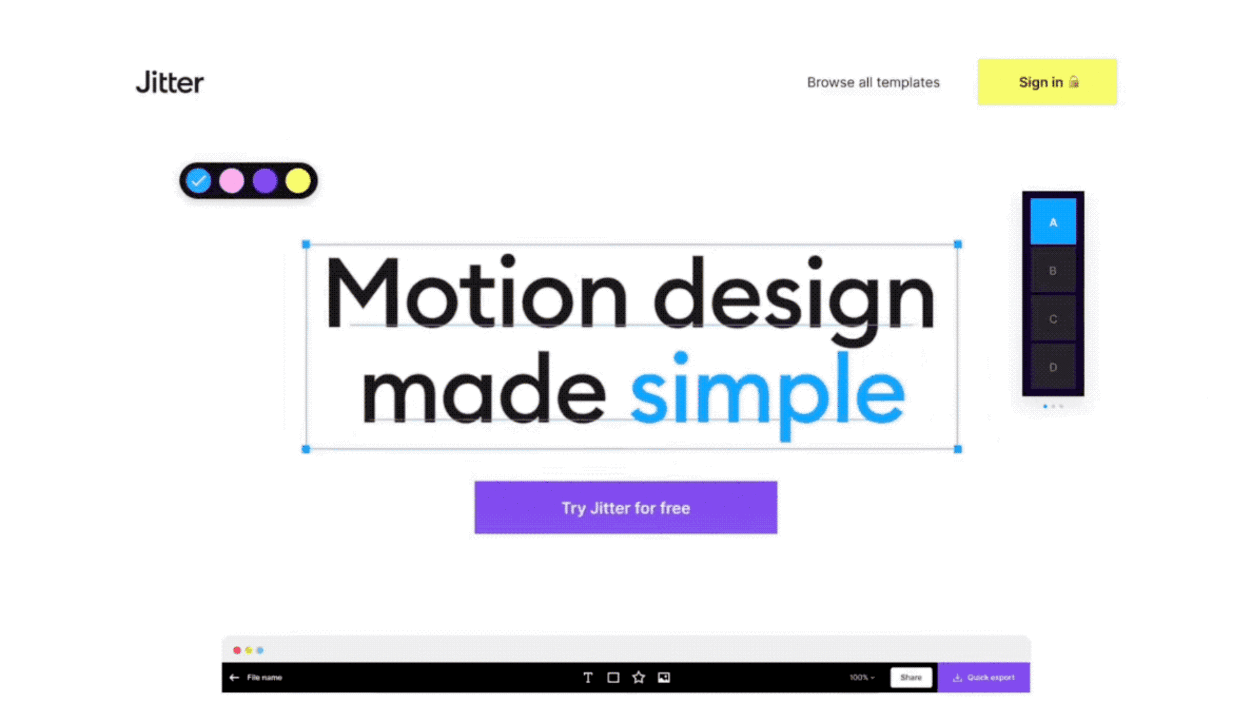
This article is republished with permission from Wonder Tools, a newsletter that helps you discover the most useful sites and apps. Subscribe here.
Jitter is a free tool for creating visuals that stand out. In a sea of online text, distinct images catch people’s attention. Here’s how to use Jitter to make a quick motion graphic you can use on social channels, in email, or on your site.
How to create a simple motion graphic with Jitter
Get ready: Pick a template or start with a blank canvas
Add text or an image: Import an image or type in a key phrase, quote, fact, stat or idea. Combine images and text if you want.
Style and size the text or image: Change the font, color, size, or position.
Pick an animation: Select from options like appear, fade, slide or scale. This determines how the text or image enters or exits the canvas. You can animate text and images together or separately.
Adjust the animation: A simple timeline lets you decide how slow or fast to move things onto or off the canvas. You can add elements one at a time, like I did in the gif I made with Jitter below. ????
Export and share: After editing, download your graphic as a video or gif. Most of the time, opt for a gif. Unlike videos, gifs will automatically play within blog posts or emails without requiring readers to hit play.
Why to use Jitter
Add visual pop to a blog post: Make your blog or Medium post more visually engaging by adding a Jitter gif between sections.
Spice up a social media post: Add moving text to a note on Twitter, Instagram, or Facebook to catch scrollers’ attention.
Bring an email to life: Separate your note from 50 others in someone’s inbox. Add a motion graphic that slides in or a quote to make someone smile.
Boost a slide deck: Stale bullet points in a presentation bore people. Replace drab boilerplate with visuals that grab colleagues’ attention.
Caveats
Jitter’s free, but you’ll need a $9/month subscription if you want to remove the tiny watermark (as in the gif above) or to export at top quality.
Jitter works on Chrome now; other browsers will be supported later
Until the next version of Jitter is ready, you can only make one motion graphic at a time. You’ll need more advanced software for multi-part videos or complex graphics.
You can’t yet collaborate with other users on Jitter, though that feature is planned for 2022.
If you want to create a quick data gif to compare a few numbers or stats, consider using Google’s Data Gif Maker as a simple free alternative.
This article is republished with permission from Wonder Tools, a newsletter that helps you discover the most useful sites and apps. Subscribe here.
(13)