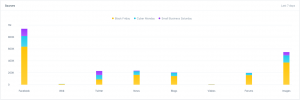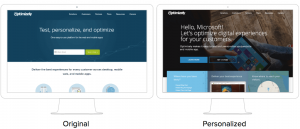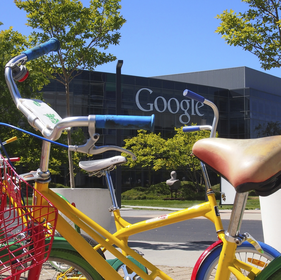— November 16, 2018
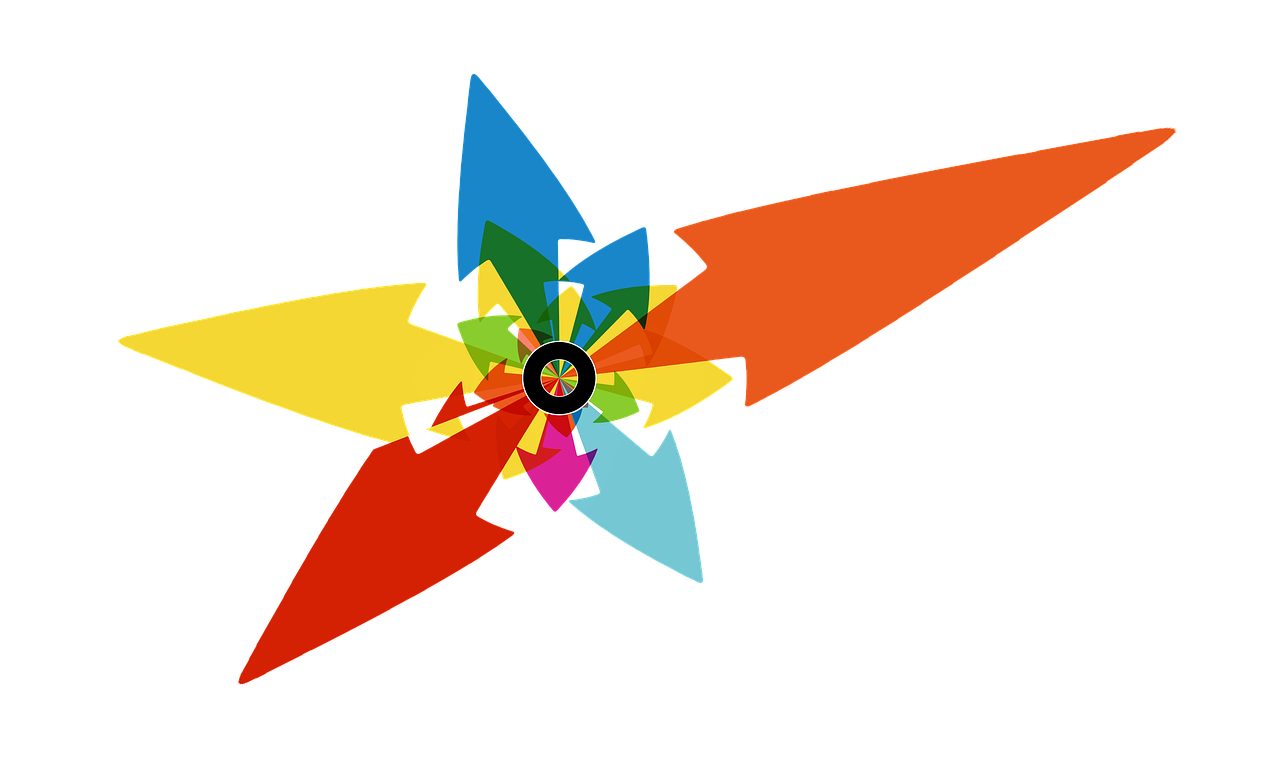
geralt / Pixabay
Although I’m constantly preaching the gospel of outsourcing to any entrepreneurs who’ll listen, I’m also the first to admit that getting a great team up and running takes time. And effort. And organizational prowess. And patience. OK, you get the point! No one can expect to snap her fingers and conjure up a talented, focused, communicative team in an instant. You need solid systems, protocols, and policies.
Luckily, there are literally dozens of affordable or free tools available to business owners that can make team management and delegation of tasks hella easier. I’ve collected many of my faves on this list of Tools I Love, but today I wanted to dig a little deeper into a few key categories. Read on to find out which tools will help you and your team reduce friction and increase productivity!
Best Project Management Tools for Outsourcing
Overview: This is the tool that my team uses, and I adore it! Basecamp has everything from file sharing to message boards to calendars to progress tracking.
Cost: $ 99/month for up to 100 projects. A 30-day free trial is available to new users.
Most valuable feature: A clear, easy-to-navigate dashboard
Best for: Large teams that need clear reminders
Worst for: Businesses with tiny teams on tight budgets
Overview: Another full-service tool, Asana is great for teams with LOTS of projects in play at the same time.
Cost: There’s a free version with basic features that’s available for teams of up to 15 people. Asana Premium costs $ 9.99 per user per month when billed annually and $ 11.99 per user per month when billed monthly.
Most valuable feature: A progress-tracking tool that gives you a visual for which tasks are due/complete on which days.
Best for: Robust teams who need organizational help, but communicate well on their own
Worst for: Multi-generational teams with long learning curves
Overview: This integrated tool uses Gantt Charts to help teams stay on task.
Cost: Free for up to 5 users, then $ 9-$ 15/month
Most valuable feature: Ability to create project milestones, and share team member status updates.
Best for: Larger teams working on multi-person projects
Worst for: Teams who are easily overwhelmed by lots of updates and details
Overview: This tool focuses on prioritization and smart scheduling, both key elements to successful project management
Cost: The basic version is free but has integration and file-size limitations. Other plans range from $ 10 – $ 21 per user per month.
Most valuable feature: The ability to integrate apps you already use, including Slack, Google Drive, and Mailchimp
Best for: Visual learners (the “cards” system is graphics-heavy)
Worst for: Anyone on a tight budget working on large-scale projects
Overview: This tool is extremely flexible, and can be adjusted in dozens of ways to suit your team’s requirements and working styles.
Cost: $ 25 – $ 358 per month, depending on level and number of users.
Most valuable feature: Drag-and-drop customizable workflows
Best for: Teams able to give input on their working preferences
Worst for: Teams who aren’t self-directed, anyone on a tight budget
Overview: Using a system of “bases” and “blocks,” Airtable helps teams create customized workflow tools
Cost: $ 0 – $ 20 per month per user
Most valuable feature: The ability to add attachments, long text notes, checkboxes, links to records in other tables, even barcodes to projects.
Best for: Teams who benefit from shared spreadsheets and databases.
Worst for: Teams who aren’t as comfortable with advanced tech
Overview: Although it’s available for multiple platforms, Wunderlist was originally designed for use on mobile devices.
Cost: Free
Most valuable feature: Ability to add content and links you’ve found online direct to your dashboard
Best for: Teams who rely on reminders and need lots of nudging
Worst for: Teams who need milestones and tracking. Wunderlist is fairly simple and pared-down.
Best Document Sharing Tools for Outsourcing
Overview: The gold standard! Anyone with a Gmail account has access to this file-sharing platform, which makes it a snap to create and collaborate on documents.
Cost: Free with Gmail signup for up to 15GB of storage per user
Most valuable feature: Sharing allows you to select viewer’s access level, from view to comment to edit
Best for: Teams comfortable with or already working in the Google interface
Worst for: Anyone who doesn’t like the idea of Google having access to all of their content at all times! 
Overview: Although Dropbox has added collaborative features over the years, it started as just file storage. It’s got a slightly steeper learning curve for some users than Google Drive.
Cost: $ 12.50 – $ 20 per user per month. The lower price gets you a whopping 3TB of storage!
Most valuable feature: You can easily recover deleted files and restore previous file versions.
Best for: Teams with security or hacking concerns. Dropbox emphasizes file safety.
Worst for: Teams whose files are relatively small
Overview: Thousands of apps are seamlessly integrated with Box, which makes it easy to access your shared files in multiple ways
Cost: $ 5 – $ 25 per user per month, depending on features and plan desired. The lowest price gets you 100GB of storage
Most valuable feature: Ability to share and collaborate with people both inside and outside your team
Best for: Relatively tech-savvy teams who need to collaborate on larger files
Worst for: Teams who aren’t comfortable using multiple apps and platforms to manage workflow and documents
Overview: Microsoft’s Cloud storage tool is ideal for teams who work on the PC platform, and mainly need to share collaborative files. (As opposed to using a Cloud tool for deeper communication)
Cost: $ 6.99 – $ 15 per user per month, which includes installation of Office 365
Most valuable feature: Ability to send a document link via email, text, iMessage, or Facebook.
Best for: PC-based teams, anyone who needs scans of paper docs to be shared (OneDrive has a scan-from-phone feature)
Worst for: Mac-based teams. (It works, but not quite seamlessly!)
Overview: A bit of a hybrid between file-sharing and communication, Evernote focuses on helping the user capture and prioritize ideas, projects, and to-do lists.
Cost: 0 – $ 14.99 per user per month
Most valuable feature: The Web Clipper allows you to save inspiration found on the Web
Best for: Teams who brainstorm collaboratively online
Worst for: Teams who need straight-up file storage.
Best Calendars for Outsourcing
Overview: Another Gmail add-on, Google’s calendar program allows you to create shared calendars, give other users the ability to view your schedule, and color-code tasks.
Cost: Free with Gmail signup
Most valuable feature: Invites generally work across calendar platforms
Best for: Teams already locked into the Google suite of tools
Worst for: Anyone who wants a calendar that has any automatic functions. Google Cal requires the user to manage and control all entries.
Overview: Zoho is a customer relationship management (CRM) tool, but the associated calendar program can be used outside the CRM platform.
Cost: Free
Most valuable feature: Allows you to manage events and invites across multiple calendar platforms, including Google Calendar and iCal
Best for: Teams considering the Zoho CRM offering. Teams using a diverse array of tools who prefer to stick to what they’re using instead of consolidating.
Worst for: Teams with very basic calendar needs.
Overview: Reliant on color-coding, Teamup allows individuals to maintain separate calendars but view each others’ events and appointments. Choose from multiple display options.
Cost: $ 0 – $ 20 per user per month
Most valuable feature: Role-specific access permissions
Best for: Teams with far-reaching and complex overlapping calendars
Worst for: Anyone who needs simple, basic shared cal functions
Overview: This Mac-specific platform comes pre-loaded on all iPhones. It can also sync with MS Outlook
Cost: Free with an Apple ID
Most valuable feature: Syncs and works across all Apple devices
Best for: Apple-based teams
Worst for: PC-based teams!
Overview: A key part of MS Office and integrated with Outlook email, this calendar program allows for side-by-side viewing of other calendars, and an overlay view.
Cost: Free with MS Office ($ 9.99 per user per month)
Most valuable feature: Helps you find the earliest time when all meeting attendees are available
Best for: PC-based teams also using Outlook mail
Worst for: Anyone not using MS Office
Best Appointment Scheduling Tools for Outsourcing
Overview: This tool is ideal for businesses that need an embedded scheduler on their website. Acuity allows you to customize the interface to match your brand colors.
Cost: $ 15 – $ 50 per user per month
Most valuable feature: Ability to sell packages, memberships, and subscriptions
Best for: Established businesses with a constant flow of clients
Worst for: New or emerging businesses
Overview: TimeTrade is designed to allow prospects and customers to make meetings and appointments at the peak of their interest.
Cost: $ 8 – $ 30 per user per month
Most valuable feature: High-touch customer service, experts to help you customize the tool to your business needs
Best for: Busy, growing businesses who need seamless support
Worst for: Business models that don’t do well with automation
Overview: Simple and wildly popular, Calendly is helpful to both solopreneurs and larger businesses
Cost: $ 0 – $ 12 per user per month
Most valuable feature: Simplicity and ease of use!
Best for: Newer businesses or those with minimal scheduling needs
Worst for: Larger, more complex businesses hoping to integrate scheduling and sales
Best Communication Tools for Outsourcing
Overview: Built to “replace” email, Slack is designed to facilitate ongoing conversations that may also include file sharing.
Cost: The free version is available to teams of all sizes indefinitely. Standard version is $ 6.67 per user per month when billed annually, $ 8 per user per month when billed monthly.
Most valuable feature: The ability to organize, prioritize, and funnel message chains
Best for: Teams for whom communication and transparency are essential
Worst for: Large teams that need milestones and reminders to stay on-task
Overview: One of the first free video-conferencing tools, Skype helps entrepreneurs connect with remote clients face-to-face
Cost: Free. For more robust business-specific features, you need to purchase Office 365
Most valuable feature: The business version allows you to annotate PowerPoint for real-time collaboration with up to 250 people. You can also use whiteboard, polls, Q&A, and built-in IM during your business meetings.
Best for: Microsoft-based businesses, especially ones who brainstorm with multiple remote team members
Worst for: Mac businesses – Skype can be buggy!
Overview: Extremely popular among resource-sharing communities and dispersed working teams, Facebook Groups are fantastic for businesses that use FB for marketing purposes
Cost: Free with a Facebook account
Most valuable feature: Users of all ages generally feel comfortable in the FB environment, so learning curve is fairly low
Best for: Groups who prefer written communication.
Worst for: Teams who benefit from seeing each other face-to-face. (Video chat is possible but somewhat clunky)
Business & Finance Articles on Business 2 Community
(80)