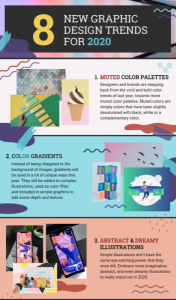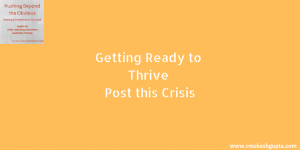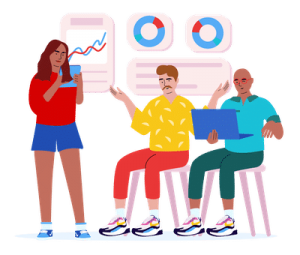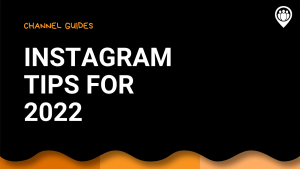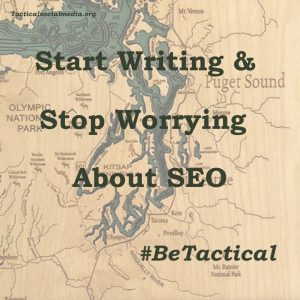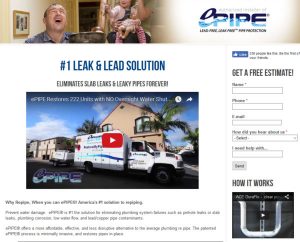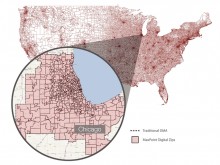For AdWords advertisers looking to manage/optimize their campaigns more efficiently AdWords Editor is a must-have in the toolkit. The biggest reason?
Speed!
By having the entire account downloaded into an offline tool, you’re able to navigate around the account without any limitations from your bandwidth or connection. You can make massive changes with just a few clicks and you have the luxury of being able to review/edit before pushing anything live. It really is a sweet tool and if you don’t have it yet, here is where to download AdWords Editor 11.1.2 (current version as of this writing).
So how do you put this tool through its paces? Here are the power features that every AdWords Editor user should know about.
Statistics
In the top navigation of AdWords Editor you’ll notice the option for Statistics. Here is what it looks like when you click on it:
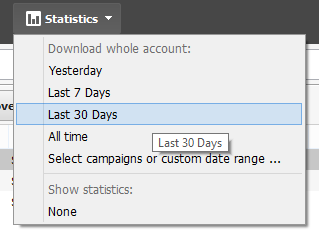
This feature allows you to import your performance statistics directly into AdWords Editor so that you can make optimization decisions based on data without having to go back to the web interface. I’m a big believer in the 80/20 rule and once I’ve got the stats downloaded, I can sort my Clicks, Impressions, Cost, Conversions, Conv. Rate, or Cost/conversion columns to quickly surface the ads, keywords, etc. that are driving the vast majority of action.
Copy/Paste
Some of you are probably wondering how copy/paste can be a power feature. Others of you are saying that AdWords built this into the interface. But hear me out because this is the biggest time-saving feature of AdWords Editor and has saved me hours upon hours.
The power comes from the ability to navigate quickly around the account. Here are a couple scenarios where it’s invaluable:
- Ad Extensions – Say you’ve got new sitelinks that you want added to several campaigns. In AdWords Editor you can just copy them from one campaign and paste into any other campaign quickly and easily
- Negative Keywords – For serious control freaks that want to ensure a query maps to a specific ad group (despite Google’s exact-ish match setting) you can copy a list of all exact match keywords from the campaign, paste them in as negative keywords for each ad group and then just delete the specific keywords that are supposed to be there. Sounds complicated, but it’s much faster than using the web interface for the same task.
Filtered Views
Now let’s combine the idea of sorting your account for high impact keywords, ads, etc. and making changes across large swaths of the account very quickly. You can do this very efficiently in the AdWords Editor by using the search functionality and filters. Here is a screenshot of an example search I did that finds only your keywords or ads with cost/conv that is below $50 in currently active campaigns and ad groups.
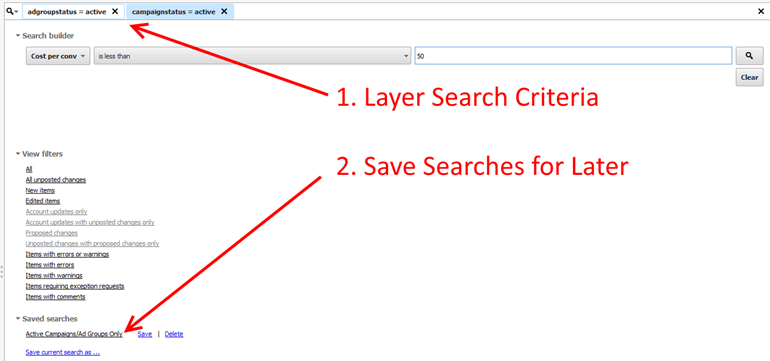
Notice that we layered the active campaign status with active ad group status and saved it as a search. This way I can add a cost/conversion below $50 to find my top performers and then change it to all conversions with cost/conv over $100 to find poor performers. This feature allows you to edit/optimize your account more quickly.
Bulk Uploads
Most AdWords advertisers at some point in time will want to create a new campaign (or several) or add several new versions of ad copy. The easiest way to do this is to create the upload sheet in Excel and then upload into Adwords Editor. This has two main benefits. First, you can include campaign & ad group names so that you can upload lots of stuff at once.
Secondly, you get to review all of it before you push it live. This “grace period” has saved me from making many an error and you can simply revert the change in AdWords editor and try again. In the web interface you’d have to delete your mistake and submit new items, effectively doubling your work.
Conclusion
Obviously, there aren’t any features in AdWords Editor that don’t exist in the web interface. That’s just common sense. However, if used correctly AdWords Editor allows the savvy advertiser to multiply his/her efforts significantly and accomplish much more in the same amount of time. What features help you the most? I’d love to hear your ideas in the comments.
Now Read:
- 5 Things Successful PPC Managers Do In The Morning
- How To Calculate Your PPC Budget As An SMB
- How Much You Should Spend on Pay Per Click Advertising
Next Steps:
- 5 Things Successful PPC Managers Do In The Morning
- How To Calculate Your PPC Budget As An SMB
- How Much You Should Spend on Pay Per Click Advertising
Hand-Picked Related Articles:
- 5 Things Successful PPC Managers Do In The Morning
- How To Calculate Your PPC Budget As An SMB
- How Much You Should Spend on Pay Per Click Advertising
* Lead image adapted from ianmunroe
AdWords Editor Power Features
The post AdWords Editor Power Features appeared first on Search Engine People Blog.
(133)