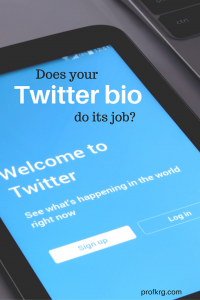LinkedIn is the single best source of business contact information on the planet. In general, it offers the most accurate and up-to-date information about people’s jobs, duties and contact information.
It’s a gold mine of sales information, which is why nearly every B2B salesperson is using LinkedIn to prospect. And over the last few years LinkedIn has been methodically paving the roads leading to this goldmine and erecting toll booths along the way. Its Sales Navigator product has become indispensable, especially for the modern sales development rep. And like many sales products, it’s priced in a way that closing a deal or two completely justifies the cost.
This wasn’t always true. Until LinkedIn revamped Sales Navigator in July of 2014, most enterprising sales reps looked for ways around paying for premium LinkedIn access. A culture of LinkedIn hacking existing to circumvent the query and profile view limits LinkedIn placed on most users.
By now, most of the bugs that allowed LinkedIn hacking to thrive have been squashed one way or another. Tricks like LinkedIn X-Ray Visions on “inurl” queries, or using Google’s Image search on a prospect’s profile picture either just don’t work like they used to or have become completely unnecessary to deploy.
Still, there are tools that any outbound sales rep prospecting on LinkedIn should have in their belts. They might not qualify as “LinkedIn hacks” in the strictest sense of the term, but they’re useful, can save you time, lead you to better prospects and help you book more meetings.
Prospect with Agility Using Extensions and Plugins
Many companies have built extensions that lay on top of LinkedIn, giving you more data and power in one place. LinkedIn is all about the network, giving you insight into who is connected with whom. But it does not tell you the strength of the connection. How many times have you asked a friend or colleague how they know a 1st degree connected with only to get “I don’t know that person” in reply? Conspire helps to solve this by integrating data from your other communication platforms and analyzing it to gauge how well you know someone.
LinkedIn isn’t the only platform you to lever common connections, so you can use Discover.ly to see if you have any common connections on other social sites, like Facebook, Google+ and Twitter. You can start to build out prospecting profiles without ever leaving LinkedIn.
Leveraging people at your own company for introductions can be very powerful, but often overlooked. LinkedIn Lookup lets you search your colleagues by name, experience, job function, title, or expertise, making connecting the dots easier.
If you’re using Salesforce but dread transferring data over from LinkedIn, then Brisk will become an invaluable tool for you. It still scrapes and populates contact information in the plugin, then gives you the option to push to Salesforce as a Lead or Contact in one click.
The Power of Boolean Search Commands
A Boolean query using “operators” and “modifiers” to refine the relationship between terms. For example, in an Advanced LinkedIn search, if I type “sales OR marketing” under the title field, I’m going to get results of people who have either the term “sales” or “marketing” in their title. Learning these powerful commands lets you search with more precisions and effectiveness. It’s like discovering your bike has more than one gear. Once you learn these commands, you’ll be hooked and never search without them again.
Here are a handful of commands to get you started:
OR: Placing OR (it has to be all caps) between two words will return results with either the 1st keyword or the second keyword.
Example: “director of sales” OR “sales manager” OR “VP of Sales”
AND: Adding AND (all caps) between two words will return results that include all terms in the query:
Example: “Facebook” AND “Twitter”
“ ”: Placing quotes around a string of words will return an exact match for that string.
Example: “Sales consultant”
NOT: Entering NOT or – (a dash) before a word will remove results containing that term.
Example: Google NOT Analytics (this returns results of people who worked on other Google project, like Google+, Google Fiber, Google Glass, etc., but not Google Analytics)
( ): Putting parentheses around a functions like an algebra equation – the operators in the command will be executed before the ones outside the command:
Example: “Sales Manager” AND (Google OR Yahoo)
*: Often called a wildcard, the asterisk acts as a placeholder and will match any word in the phrase.
Example: “VP of *”
If you’ve discovered a search using a Boolean query and want to come back to it later you can always save your search by clicking “Save search” at the top right next to the gear icon.

Start to utilize multiple operators and modifiers in a single search and you can become more accurate at pinpointing a target prospect.
Hacking InMail
LinkedIn messages are a great way to connect with people in a more professional setting, but the challenge is you can only send message to 1st degree connections. InMails allow you to connect with others who are not 1st degree connections. Anyone can buy InMails to send, but if you have a premium account, you’re giving a predefined amount based on your type of account.
Here’s the hack. LinkedIn lets you send 15 InMails (15 is the latest official number I heard, but being LinkedIn, this number could change at any time) to your 2nd and 3rd degree connections if you’re in the same group as them no matter what level of LinkedIn account you’re on.
Niche groups are a great place to prospect, so you should be active in groups anyway. However, if you want to send an InMail to a 2nd degree connection and you’re not in a common group, simply visit your target’s profile, scroll down to their listed groups, and join one! Now, send then that InMail!
But don’t stop there. One of the big challenges is not knowing who has opened the message. That’s where tools like Attach.io come in, letting you link to any document and track your target’s engagement. Having this knowledge will help inform you how to move forward with this prospect, giving you vital information on when they open the document, what pages they read and for how long. Using the Chrome Extension lets create and share trackable links right in your InMail.
We like the advice of our friends at LevelEleven who follow 2 simple rules to get higher response rates for outbound sales via InMail:
- Target your 2nd degree LinkedIn connections as prospects.
- Find a second way you connect with that person, not necessarily related to what you’re selling.
Don’t forget to look at messages an InMail salespeople are sending you. They could very well be your prospects too. Some sales reps stay away from the reverse sell, whether out of an ethical belief or lack of confidence in their ability to pull it off, but try it out and see if it works for you.
The Hidden Gem in the Sidebar
Due to the overwhelming use of the right sidebar for ads, people have done banner blind and ignore all right sidebars. However, there are some gems there on LinkedIn. If you’ve found someone on LinkedIn who fits the description of your ideal customer, chances are good you may not be the first. Stand on the shoulders of those who came before you and use the “People also viewed” bar on the right to find even more prospects. There’s also a new section called “People Similar To…” This works just as well for researching companies. Additionally, in LinkedIn’s iOS app, you can use it on your own profile to see which of your competitors are knocking on doors and getting traction with your targets.
Standing Out with the Connection Message
Everyone has their own approach to managing their LinkedIn connections. Some people are super selective about who they will connect with, while others cast as wide a net as possible. Whatever approach you take, avoid sending the default “Hi, I’d like to add you to my professional network on LinkedIn.” It’s become a punchline. The New Yorker cartoonist Frank Chimero humorously (and cleverly) illustrates the point:
— Frank Chimero (@frank_chimero) September 22, 2015
— Frank Chimero (@frank_chimero) September 22, 2015
@frank_chimero pic.twitter.com/5IoRsoZGGb
— Frank Chimero (@frank_chimero) September 22, 2015
@frank_chimero pic.twitter.com/brbcUjSpyY
— William Price, III (@williamPriceIII) September 22, 2015
Think of something better to say.
I was recently at a dinner talking to Jill Rowley where she was criticizing the lack of effort from people wanted to connect with her. She explained that if someone doesn’t take the time to craft a personal message in their invite, she’ll ignore the invite all together.
Remember, outbound sales is about building a relationship, and nothing kills that quicker than a generic, default, boring message. Make it personal. Why do you want to connect with that person?
Sales Hacking Outside of LinkedIn
Some of the “hacking” has moved outside of LinkedIn itself. LinkedIn’s Rapportive Chrome extension is an ok way to try to verify email addresses you’re guessing at before sending a cold email. It’s generally accurate but can take a lot of trial and error in the “to” field of an empty email. But Rapportive in combination with Name2Email basically automates that process. It’s rare that I can’t quickly find someone’s email address with this method.
Step 1) Download the Rapportive and Name2Email gmail extensions
Step 2) Find a prospect and type their first name, last name and company domain in the “to” field of gmail, like this:

Step 3) Let Name2Email create all the email permutations then simply hover over each possible and let Rapportive verify it.
Though LinkedIn doesn’t play well with others, with some creative hacks and ingenuity, you can circumvent the barriers the social Goliath has put up. We know from observing history people will hack the system, then LinkedIn will fix the leak, rendering the hack useless. But by resilient nature of hackers, they’ll come up with new tools, tactics and methods for getting the info they want, only to continue the dance with LinkedIn.
Want to learn more about Prospecting and Personalization at Scale? We’re giving a webinar with Heather Morgan and LeanData covering that and more on Dec. 15th at 10am PT. Register now!
Digital & Social Articles on Business 2 Community(91)