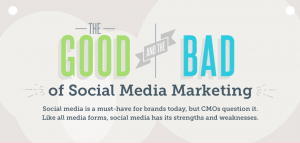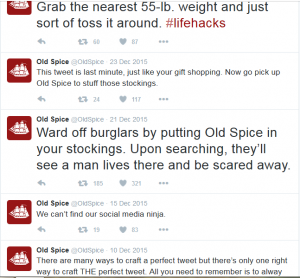Just how important is seller feedback to Amazon sellers?
Really important: A brilliant seller rating increases your sales for two simple reasons:
- It tells Amazon you’re a very reliable seller, and it’s a metric they’ll use to determine who wins more of the Buy Box.
- It builds trust with buyers, providing them with an instant visual cue as to how much better you are than your competition.
As an example, which of these sellers would you buy from?
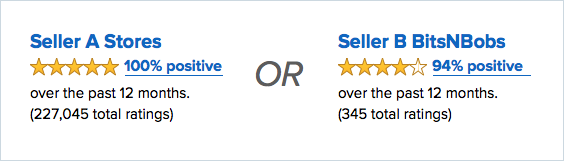
Even if Seller A Stores was charging $ 10.99 for their product and Seller B BitsNBobs was charging a lower $ 10.89, buyers would still likely choose the seller with the better rating—and that means more profit for sellers with stellar ratings.
So, now that you know how crucial your seller rating is to your Amazon success, how do you go about improving it? First of all, we’re assuming you’re a seller who deserves positive seller feedback, and that:
- You sell top-quality products,
- Your customer service is second to none, and
- Your fulfilment is in line with or exceeds your buyers’ expectations.
If you’re not covering those basics, improving your seller rating is next to impossible.
So let’s rephrase our question, “How can great sellers improve their seller rating on Amazon?”
The strategy is relatively simple, and requires you to address two areas:
- Increase the number of positive seller feedbacks (4 and 5 stars) you receive from orders, on a continuous basis. This will push up your total ratings, which we know from the above graphic, helps increase your sales and profits—and it will help you maintain a 5-star seller rating (95-100%).
- Reduce the likelihood of receiving negative feedback and deal with any you do get super fast before it adversely affects your seller metrics.
Let’s look at each of these now so you can boost your Amazon seller feedback:
5 Ways to Get More Amazon Positive Seller Feedback
1. Automate the Process
If you’ve got a decent volume of sales, you simply can’t personally email every single customer for every single order—to say hi, tell them they can contact you if anything is wrong and request seller feedback when the time is right. With feedback management software, such as FeedbackExpress, you’ll be able to automate the whole process when orders come through your Amazon account.
2. Send a Customer Service Email First
Walk up to a stranger on the street and directly ask them to look up the latest golf results on their phone—chances are, most will walk the other way, quickly. It’s a perfectly natural reaction to someone they don’t know. Now consider walking up to a stranger and saying hi, asking them the time and engaging in a little bit of chit-chat about the weather. Great, now off you go!
Here’s the thing:
If you were to return to that stranger in five minutes and ask for the latest football results on their phone, it’s a fact that more of them would actually do what you’re asking—and fewer would walk away.
Why? On the second occasion, they already know you a little and even that brief encounter has added trust and familiarity. Their first encounter was a normal interaction and one where you weren’t looking for something from them (besides the time of day).
The Same applies to Your Amazon customers
Sure, you want that all important seller feedback, but don’t go asking for it directly. A day after an order has been placed, drop the buyer an email saying thanks for the order, introduce yourself and let them know that if anything is wrong with the order, they can contact you (or Amazon for FBA orders).
That’s it—job done! You’ve now increased your chances of that buyer leaving seller feedback when you ask for it later.
3. Add Your Logo
The time interval between when you send your first customer service email and when you actually request seller feedback may be 1-2 weeks, depending upon your delivery time and the product you’re selling, so there’s a good chance the buyer may not instantly recognise that you’re the same company that sent that nice customer service email—unless you can offer them a visual cue—in the form of your logo.
It’s simply criminal not to include your brand in your emails to buyers. You’re not allowed to advertise any external links or external websites in your emails to buyers but you can include your logo which, again, helps push up the percentage of buyers leaving seller feedback.
Pro Tip
If your brand/company name is memorable and easily found through a Google search, ensure you use it on your Amazon store as well as your buyer emails—you may pick up a little extra traffic and sales from buyers who remember you and start another purchase of your products directly from a Google search.
Don’t…
Try to get clever with this by throwing in a .com or other website suffix into your logo, to advertise your external site—it’s against Amazon’s terms and conditions for buyer emails.
4. Personalise and Word Subject Lines and Emails Correctly
Now that we’re sending our buyers two emails in total to get more seller feedback (one for customer service and one asking for seller feedback), it’s important we do everything we can to:
- Ensure they are opened
- Ensure they don’t sound too robotic and automated
Here are three ways you can do that.
Subject Lines
In busy inboxes, you’ve got to focus on getting your email opened first. There’s no point in putting all your efforts into the email content if it’s never ever opened. Be slightly vague, so the buyer ‘must’ open the email to get the information. Your subject line should appear official enough that they quickly realise the email isn’t spam, but absolutely relevant to their recent Amazon purchase.
A good example might be: John Williams, regarding your recent order at Amazon.co.uk (#232-853252-2867292)
A bad example might be: Great news, your Amazon order for your red Armani sunglasses has shipped
If I read the second subject line I wouldn’t really need to open the email, as I now know my order has shipped.
Email Personalization
You’re talking to a person here and looking to gain their trust. Don’t go over the top, but using their name in the email and signing it off as yourself are great ways to add a human touch to what is essentially an automated email.
Instead of signing off with:
Kind regards
Company Name
Let them know who you are and what you do within the company:
Kind regards
Mike Johnson
Head of Customer Services
ABC Widgets
Word it Correctly and Keep it Short
All too often I see sellers who want to get really personal and tell buyers all about their company—how brilliant they are and how helpful they can be.
Listen: Your customers aren’t interested in you or how brilliant you are—sorry, but it’s true. They ordered something from Amazon and just want to know that the package will get there fine and that the product is as expected.
Stick to the point, keep it short and use short headings to allow the buyer to scan the email to gauge what it’s about. Here’s a great example template for requesting feedback from FeedbackExpress.
It’s fine to put your own take on templates from feedback management software but I would urge caution with this—most templates are professionally written by copywriters. We have personally tested our own at FeedbackExpress so we know what works and what doesn’t.
This is even more important if you’re selling in European marketplaces where you’ll need to send your messages in German, French, Spanish or Italian. PLEASE DON’T Google Translate your messages into these languages and hope to get more seller feedback—they will appear spammy because they’re not written correctly and may even result in negative feedback. Stick to templates that have been professionally written, tested and translated.
5. Resend Feedback Requests (If Initial One Isn’t Opened)
It’s a fact that not all your emails will get opened by your buyers, for one reason or another. Have a look at your own inbox now and I bet you’ve got lots of unread emails, spanning days or even weeks. We simply don’t get around to opening all of our emails.
Here’s a Pro Tip email marketers have been using for years
After a period of 4-7 days, resend the same email to those buyers who have NOT OPENED your previous email. You’ll get a decent percentage of that audience opening your second email and a fair chance that they’ll give you seller feedback at that stage. THIS ONE SIMPLY WORKS.
Getting more positive seller feedback by asking for it is part of the equation for increasing or maintaining a stellar Amazon seller rating. It will certainly increase the total number of ratings but maintaining those 5 stars with 95-100% positive feedback requires one other tactic—minimising bad feedback.
4 Ways to Fight Off Negative Feedback on Amazon
Firstly, be aware that feedback that adversely affects your seller metrics can be 1, 2 (negative) or 3 stars (neutral). Amazon sees those neutral feedbacks as a sign of poor seller performance so take heed to those as well as the 1s and 2s.
1. Prevention is Better Than a Cure
Ship quality products on time, provide accurate product listing info and exceed your customers’ expectations—that’s one way all sellers know how to prevent negative feedback.
But when things go wrong, you can still prevent negative feedback from ever occurring.
If a customer is unhappy with an order or product, you definitely want them to contact you rather than leave negative feedback. This is another reason why sending a Customer Service email initially is so vital—it tells the buyer to contact you (or Amazon for FBA deliveries) if they’re unhappy about their order. That gives you the opportunity to make things right for them, resulting in no negative feedback and quite possibly a higher probability of getting positive seller feedback when you ask for it at a later time.
Remember:
Most customers understand that sometimes things go wrong with orders, and they appreciate it when the seller does all they can to rectify the problem. With your Customer Service email, just say, hey, thanks for your order, if anything is wrong with it, contact me and I’ll get it sorted out for you.
2. Get Notifications Faster
Amazon won’t tell you when a 1, 2 or 3-star feedback has been left—you’ll have to check Seller Central regularly to see those, and if you check once or twice a day you may be too slow at addressing the issue.
You should opt to get notified directly to your phone (by SMS and email) when negative or neutral feedback is posted about you. Again, automated feedback management solutions will often offer this as a feature and it’s incredibly useful for dealing with negative feedback before it has a chance to affect your seller rating.
3. Get it removed by Amazon
Did you know that many negative feedbacks are in fact product reviews, price complaints or other ‘unfair’ comments? It’s against Amazon’s Feedback Policy for a buyer to leave feedback that is related to a product review or price. In fact, it will remove feedback without question in the following cases:
- The feedback includes words commonly understood to be obscene or profane.
- The feedback includes seller-specific, personally identifiable information, including email addresses, full name or telephone number.
- The entire feedback comment is a product review.
If you’re using FBA to fulfill your orders and the feedback relates to fulfillment or customer for an order, Amazon will cross out this feedback and add the following note, “This item was fulfilled by Amazon, and we take responsibility for this fulfillment experience.” The rating will not affect your performance metrics.
If your negative feedback is ‘unfair’, simply request its removal by navigating to Help > Contact Seller Support > Orders > Customer Feedback Problems. Be short and concise, highlighting the reason the feedback is not within Amazon’s Feedback Policy and include the order number.
Bingo: Do that quickly and there’s a very good chance that negative feedback will never affect your seller rating in any way.
4. Apologise and Go the Extra Mile to Fix Things
If negative or neutral feedback is justified, react quickly, honestly and with the single focus of resolving the issue for the buyer. Amazon won’t remove feedback that appears to have merit, but a buyer can.
Reach out by email to the buyer, attempt to resolve the situation and ask them to consider removing the feedback. FeedbackExpress provides a great template or this process, which includes a link for the buyer to click that makes it super simple for them to remove the feedback.
—
So there you have it. Maintaining a five-star seller rating and working to boost your Amazon seller feedback on Amazon is crucial to growing your business and maintaining sales and healthy profits. A lot of what’s recommended is a little difficult to do manually, and an automated feedback management solution such as FeedbackExpress is highly recommended, as you’ll be able to request feedback on every single order you get.
So what’s a good rate of seller feedback?
In all honestly, we typically see most sellers come to FeedbackExpress with an engagement rate of 2-3%, so for every 100 products they sell, they get 2 or 3 feedbacks. But with FeedbackExpress, you should be looking to at least double your rate, and then, with further refinements and help from us, push that rate higher again.
Of course, every seller is different and it’s easier to get feedback for some types of products than it is for others, but every 3rd-Party Amazon Merchant has room to improve their seller metrics by asking for feedback on orders.
Hey, what about product reviews?
For private label sellers who need more Amazon product reviews (in addition to positive seller feedback), the principle of ‘asking more’ is the same, but there’s an art to doing this right and balancing your need for seller feedback too. Check back on the StoreYa blog soon for our ‘5 Tips on How to Get More Product Reviews on Amazon for Your Private Label Products’. In the meantime, here are five useful ways private label sellers can get more product reviews.
Digital & Social Articles on Business 2 Community(82)