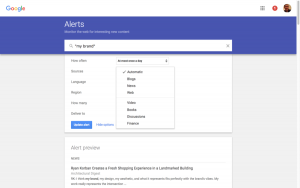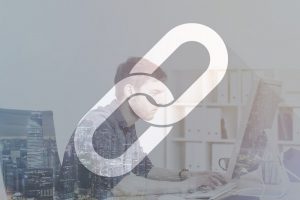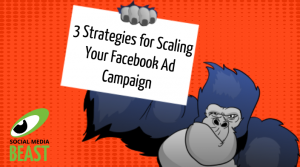— November 8, 2018
If you’re a company, you have might have seen Linkedin’s suggestion to upload native video. Video helps consumers have more visibility into your company, which can lead to higher engagements and interactions with your brand.
For starters, native video is a video that is directly uploaded or created within a social media platform and doesn’t link to an external site like YouTube or Vimeo. LinkedIn announced the native video addition to company pages in July, and it’s taken off.
Native video doesn’t interrupt the user experience, therefore it’s a very valuable tool for your business. Due to the professional nature of Linkedin, native videos can help show your company off to a business focused platform, where you know you’ll be catering to the right audience.
Here are some tips if you want to incorporate native video into your Linkedin page:
Time Limit
Linkedin native video must be at least 3 seconds long and can’t exceed 10 minutes. Now you may be thinking, “Great, now I can upload our 10-minute company overview video!” But you might want to reconsider.
According to VideoGuru, 5% of viewers will stop watching a video after 1 minute and 60% will stop watching by 2 minutes. Therefore for the most effectively engaging video, we recommend a maximum of 2 minutes to ensure the user stays interested. If you have a longer video that you would still like to share, a great tip is to cut it, using iMovie or Adobe Premiere, so that you can still share it to your company page. This way, you can premiere a video, while still including a link driving it to the original video hosting site, your website, or another platform to increase traffic.
Take this post by National Geographic. In order to advertise a new series, they premiered a 54-second clip and included a link to drive users to their website. This is a great use of content marketing.
Captions and Graphics
Captions are a necessity especially when platforms like Linkedin auto-play videos on mute, so you need to make sure your message can translate without sound. Currently, Linkedin does not include automated captions, but you can now add closed captioning when sharing a video on LinkedIn. You’ll need to have an associated SRT (SubRip Subtitle) file attached to the video before it can be posted.
Graphic overlays are also a great tool to draw your audience’s attention to the words with fun colors and eye-catching images.
For example, Teach for America posted a video about alumni sharing their stories and experiences in six words. With upbeat music, the words popped onto the screen in brightly colored graphics, directing the audience’s attention towards the text. There was no narrator, so this video’s message still translated without sound.
Engaging
Remember these users will be seeing this on their feeds, so you need to make sure you grab their attention from the get-go. The top three most effective types of video content are customer testimonials, tutorial videos, and demonstration videos. Whether you’re promoting a new product or announcing a retirement, your followers will be drawn into learning more.
The great thing about Linkedin is that you’re not only focusing on marketing to other businesses, but also to consumers on a more professional platform. According to Linkedin’s beta program, Company Page video is 5x more likely than other types of content to start a conversation among members.
For example, Old Navy posted a video to promote their newest store in Orlando. In a 4-second video, the store employees cheered as they cut the ribbon to the new store. This was not only effective in its time limit being so short, but Old Navy also recognized the individual store employees in the video which added a personal touch.
The video generated positive feedback in the comments of people conversing and congratulating the opening.
If you follow these native video tips, you will be sure to keep your followers engaged and genuinely interested in your company!
Digital & Social Articles on Business 2 Community
(59)