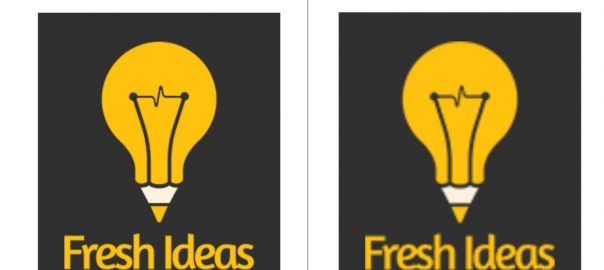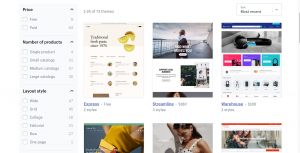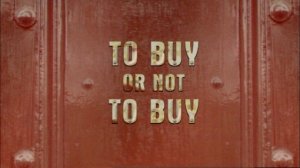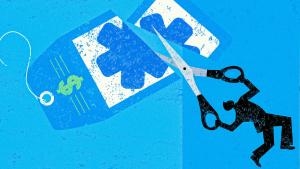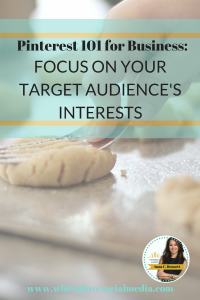— June 3, 2018
An image is to a description is what spices are to a dish. Both enhance the experience one has when enjoying either. Communication has vastly been visual over the time. Early man used to paint in caves, early rulers and monarchs were immortalized in paintings, Television was invented within a span of 20 years from the first commercial radio broadcast, Twitter and other social media platforms now support the addition of images (and videos) in posts.
Same is the case with EMAILS – one of the most experimented communication channels (including marketing as well). In the early 90s, when email developers adopted HTML coding to create emails, they opened up better possibilities with background colors, images, hyperlinks and many more. Coding in HTML is a step by step process which you can easily follow to create an HTML email.
Fast forward to the present, 82% of marketers agree that visual elements make their content more attractive and more prone to be consumed by the masses. While to an end-user, it is just an image in an email; to an email marketer, an image in their email is backed by ample strategies, reasons and testing. So today we explore the nitty-gritties of using image in an HTML email.
Different Types of Images Supported in Emails
As per international standards, there are dozens of file formats for graphics and images such as JPEG, GIF, RAW, PNG, TIFF, and many more. While most of these formats are used for specific purposes and applications, the common 3 formats that are pre-dominantly used in emails are JPEG, GIF and PNG.
Using JPEG in Emails
Acronym for Joint Photographic Experts Group, JPEG and JPG image formats are used for photographs and illustrations where details and complex shapes are important. The core advantage of a JPEG format is that the visual data is compressed without affecting the quality much. This is especially useful when including Retina images in emails (explained later).
JPEG is useful to present an image in surprisingly low file size which reduces the overall data cost when downloaded to view in an email. Yet JPEG images are bad for photo editing as the email image will be further compressed on saving thereby destroying some more visual data.
Let’s take the example of this sample email using JPEG.
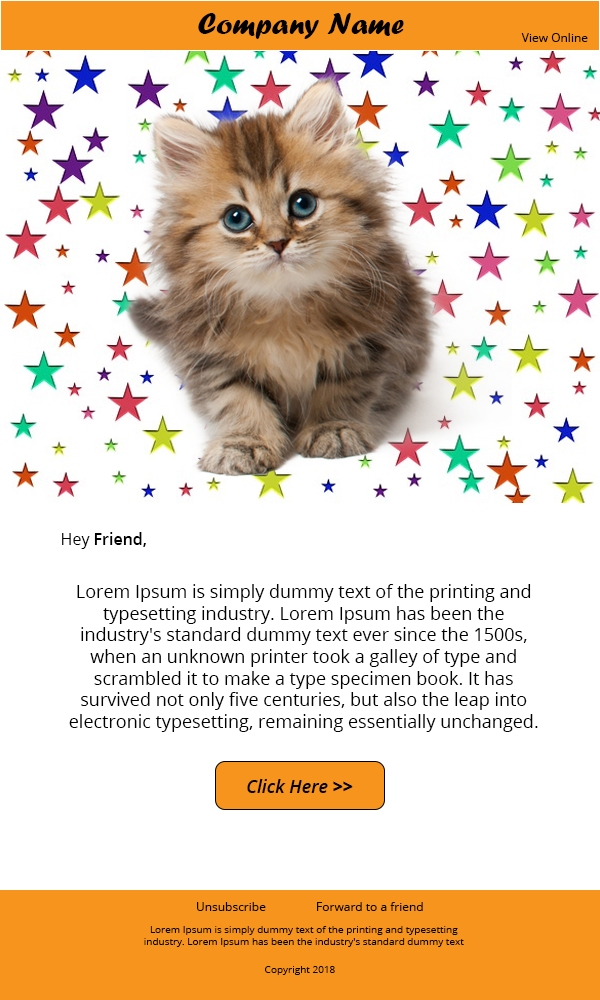
Again, this is the same image that has been compressed by 30%. Although you may not have observed a major difference, the sharpness of the original image has been compromised and you can see the fur blur out in this image, due to compression.
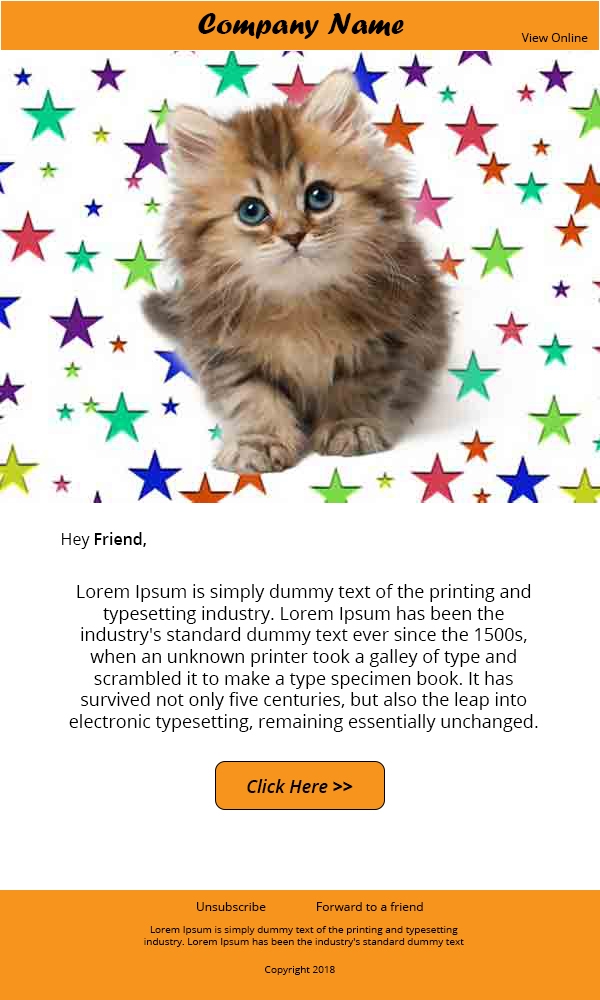
Even though the end-user might not be able to tell the difference, it is better to NOT compromise quality for a few KBs of file size. JPEG are static images (unlike GIFs) and doesn’t store any transparency data (unlike GIFs and PNG).
Using Animated GIF in Emails
Acronym for Graphics Interchange Format, GIF was conceptualized to create image with the file size reduced further than JPEG – by introducing transparency. By making unwanted sections transparent, the visual data of that section is discarded making the image lighter. And by making different layers transparent at pre-set time duration, you could also accommodate frames in each layer to animate them.
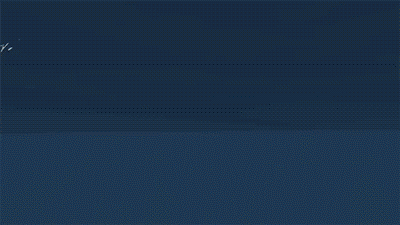
Fig: In the above GIF in email, each frame individually changes giving us the perception of the frames animating.
You may be wondering as to why use JPEG when GIF can reduce the file size further. While unwanted sections of an image can be made transparent to bring the image size down, it introduces jagged borders across the sections where transparency was introduced. Moreover, the GIF format is an 8-bit file format which means each pixel contains 8-bit color channels cumulatively showing only 256 colors at the time whereas, JPEG is 24-bit file format and so it supports 16 million colors.
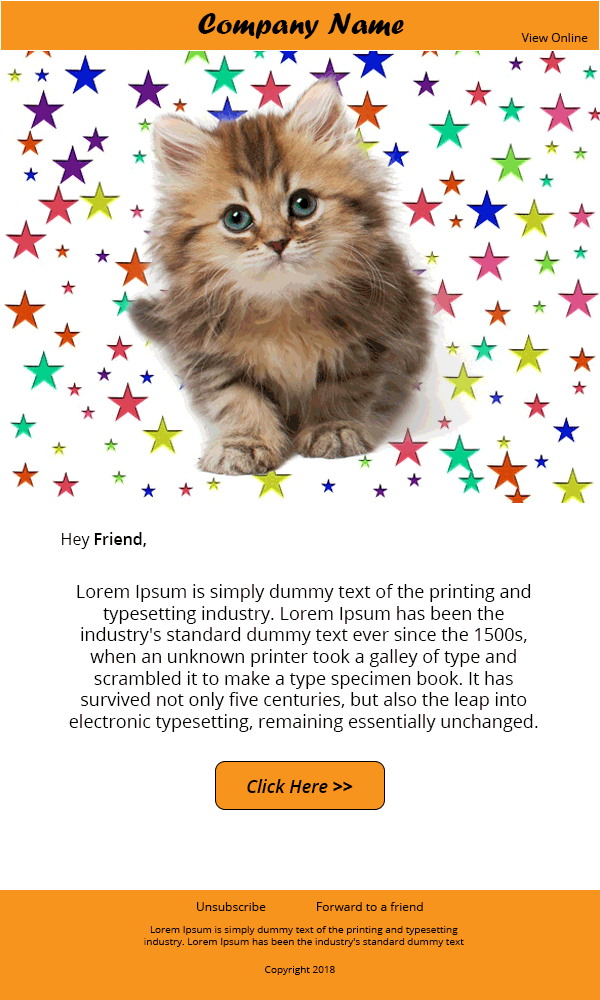
The above sample email is the GIF rendition of the JPEG email shown above. The transparency as you can see is not all throughout. There is a section where the colors simply diffuse into background.
Using Cinemagraph in Emails
Cinemagraph is a type of GIF, yet more visually attractive. What sets a cinemagraph apart from any other GIF is that a cinematic effect is created by only animated one element in the background. Most brands are currently using Cinemagraph to create a visual treat in their emails as shown below.
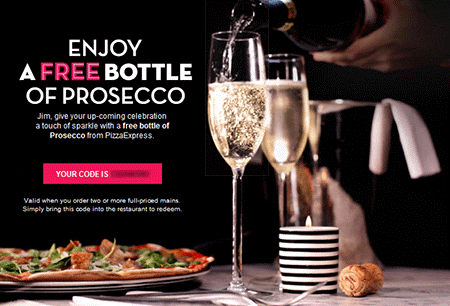
Fig: The above sample email is section from by Pizza Express. As you can observe the animation is on an endless loop and yet looks seamless.
Using PNG in Emails
Acronym for ‘Portable Network Graphic’, PNG is the cross between JPEG and GIF since it supports transparency while supporting 8, 24 as well as 32-bit color channels. As you can observe in the below sample email, the PNG-8 shows banding as seen in sample GIF email, but the PNG-24 format shows seamless foreground against a black background.
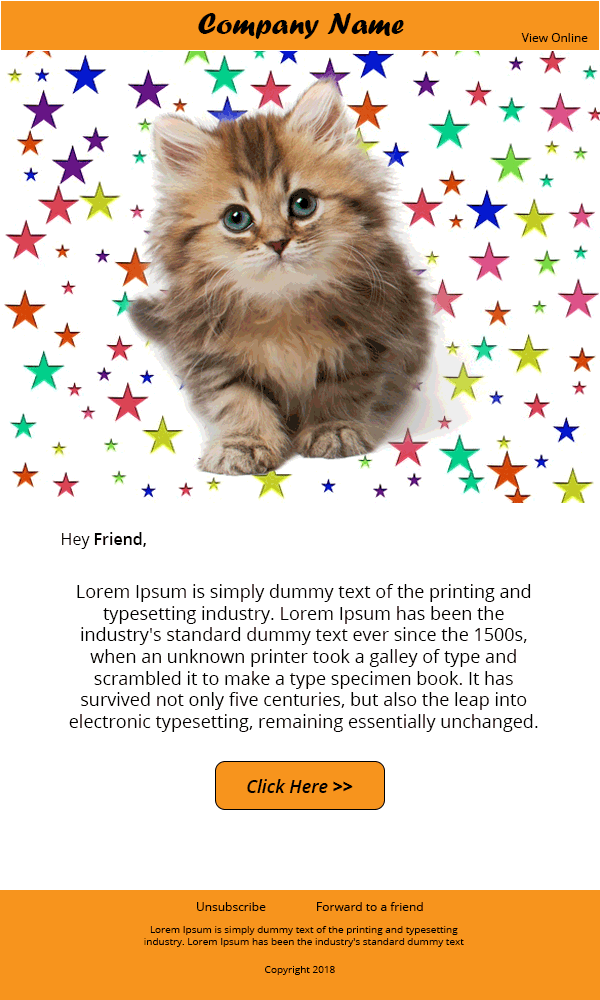
PNG-8
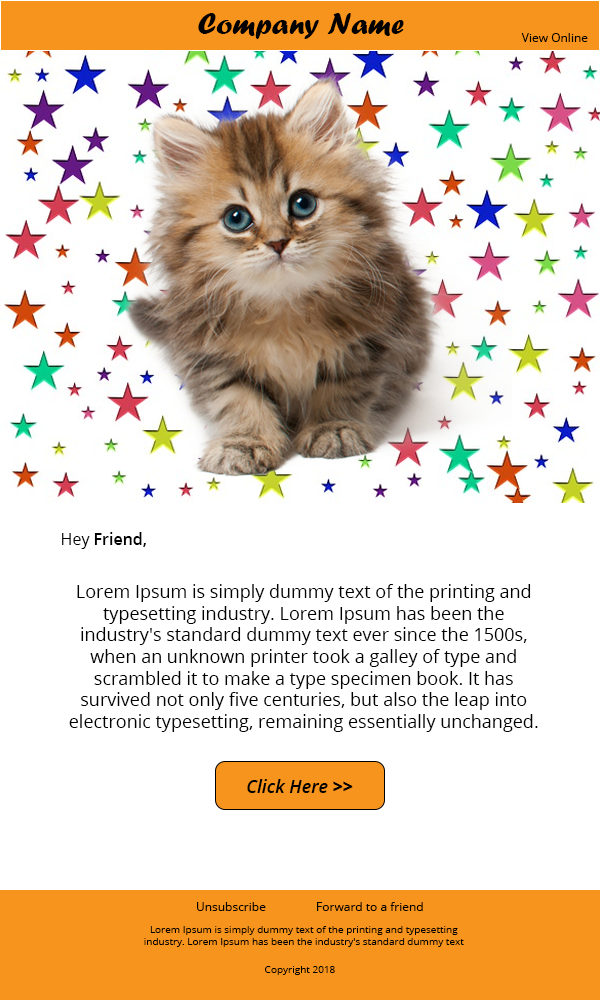
PNG-24
In a nutshell, the best use case for all the three file formats are:
- JPEG/JPG: To showcase photographs of real world elements, elements and stock photographs.
- GIF: To show any animation or to blend elements that don’t use many colors into backgrounds.
- PNG: When you need your image to blend with the background color.
PNG is good option for transparency and non-lossy, smaller files. Larger files, not so much, unless you demand non-lossy images. GIF is largely a novelty and only useful for animation, but can produce small 8-bit images. JPG is still the king for photographs and photo-like images on the internet, but be careful, as your file can degrade with every save.
Importance of Using Retina Images in Email
As I stated earlier, using high quality images is important. The reason behind doing so is that high number of emails are opened in mobile and desktop devices (approx. 45% and 18%) and these devices have high density displays. In case you are wondering what difference a high-density display would have on your images, here is the proof:
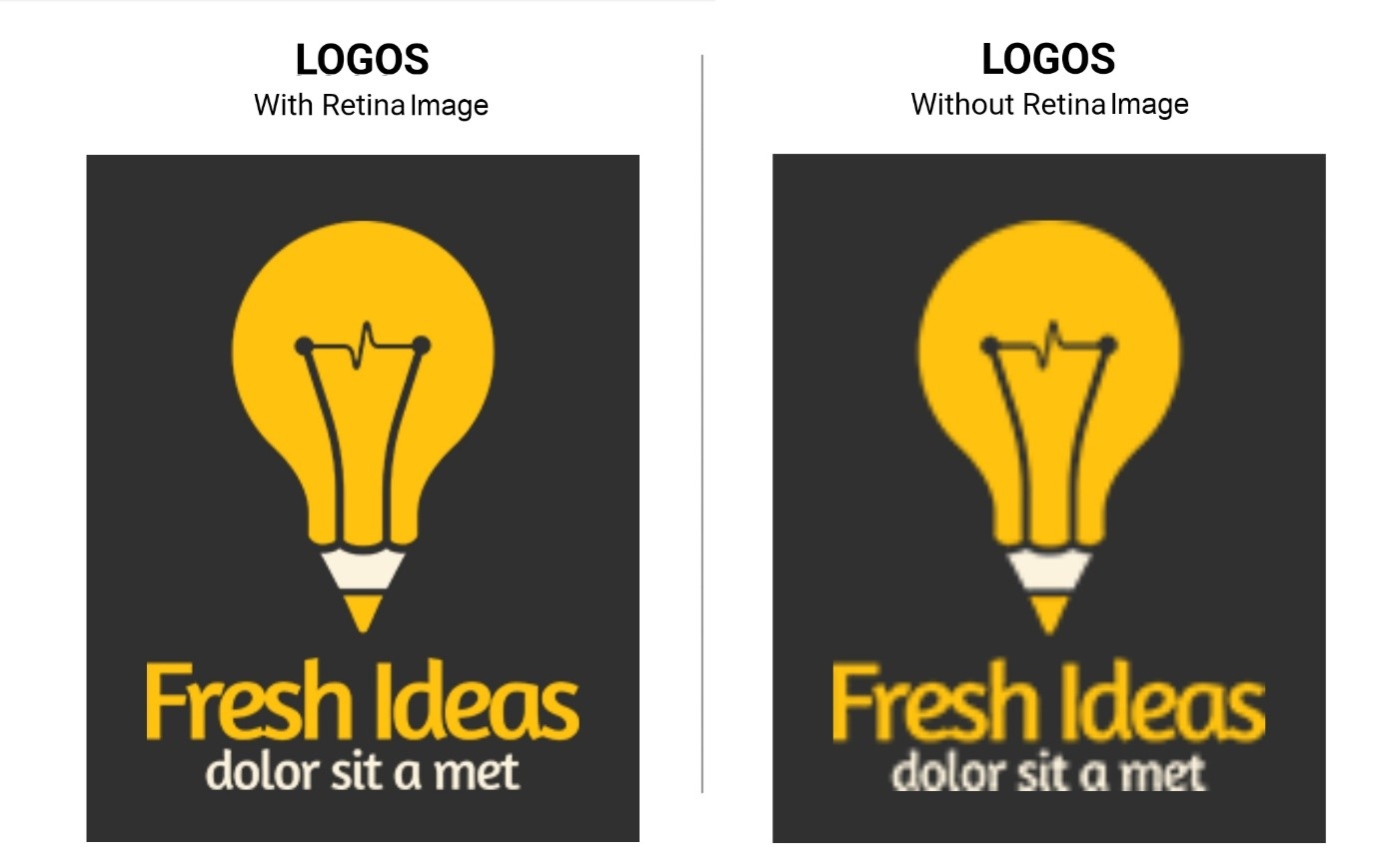
Normally, a high-density display has a pixel density of ~441ppi, which is double of a standard display. This means a container of 600px, in the email copy, containing the image of 600px, will be stretched to 1200px. Therefore, the image will also stretch to 1200px and become blurred out – considering the image doesn’t have sufficient visual data to compensate the missing pixels.
So it is a good practice to have an image of 1200px squeezed inside a container of 600px to render a pixel perfect image in your emails.
Stock v/s Vectors v/s illustration – What Works the Best
Now we come to the important point of which type of images should you use in your emails. There are 3 main types of images used in emails.
- Stock and real world Photographs
- Vector based images
- Illustrations
Stock photographs are real world photographs. The advantage of using photographs is that the email recipient gets to understand the real world touch and feel of the product. So brands such as clothing, adventure sports and food industry mostly use photographs.
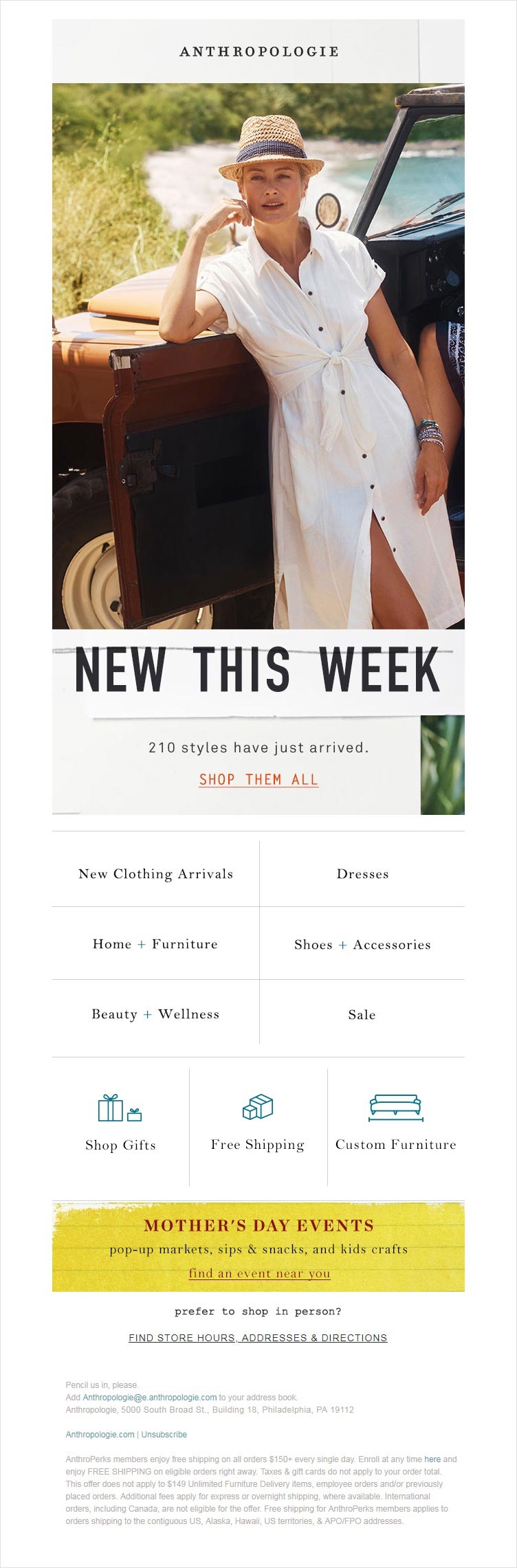
Fig: In this email by Anthropologie, they featured a real photo of their product for better visualization
The only problem with using photographs is that production shoots up and also, the stock photo you procure from websites such as ShutterStock, Pexels and Unsplash sometimes look made-up and irrelevant too.
Vector based Images are those that are created on image editing software such as Adobe Photoshop, Illustrator, Google Sketch or Corel Draw. The scope of irrelevancy and production cost are substantially low, since any concept can be designed on software.
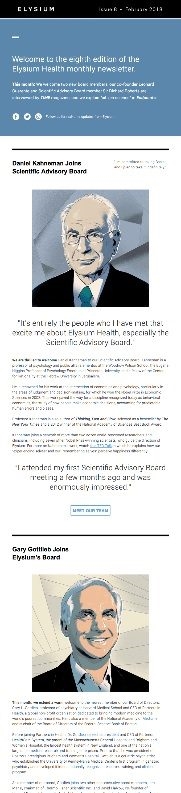
Fig: In the above Elysium email newsletter all the images are created using image editing tools
These kinds of images are widely used in brands dealing in SAAS, services, Agencies and B2B companies. The only down point in using such images is that since these images are editable, the real-world connection is hard to derive.
Illustrations are when real world photos get a digital makeover by adding shapes and text to create artistic images. These types of images are used by brands such as JCrew, American Eagle, Eddie Bauer frequently use illustrations in their emails.
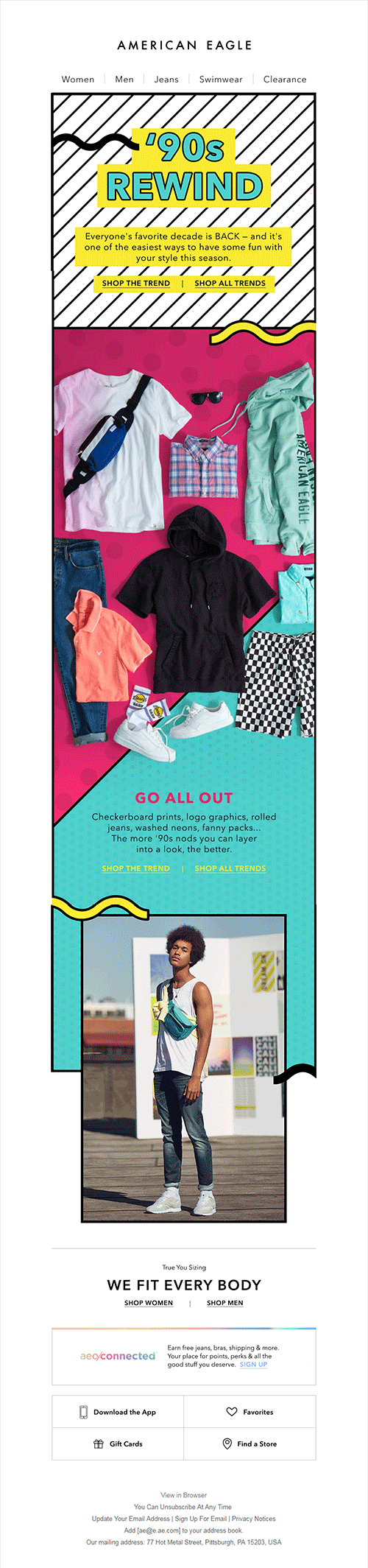
In this email by American Eagle, the real-world photos are encompassed around hand drawn lines. It gives a comic book feel yet it is visually attractive.
Different ways to use Images in Emails
It is literally a sin to create an email that is just a single image. It is very important to maintain 80:20 ratio between the text and images in an email.
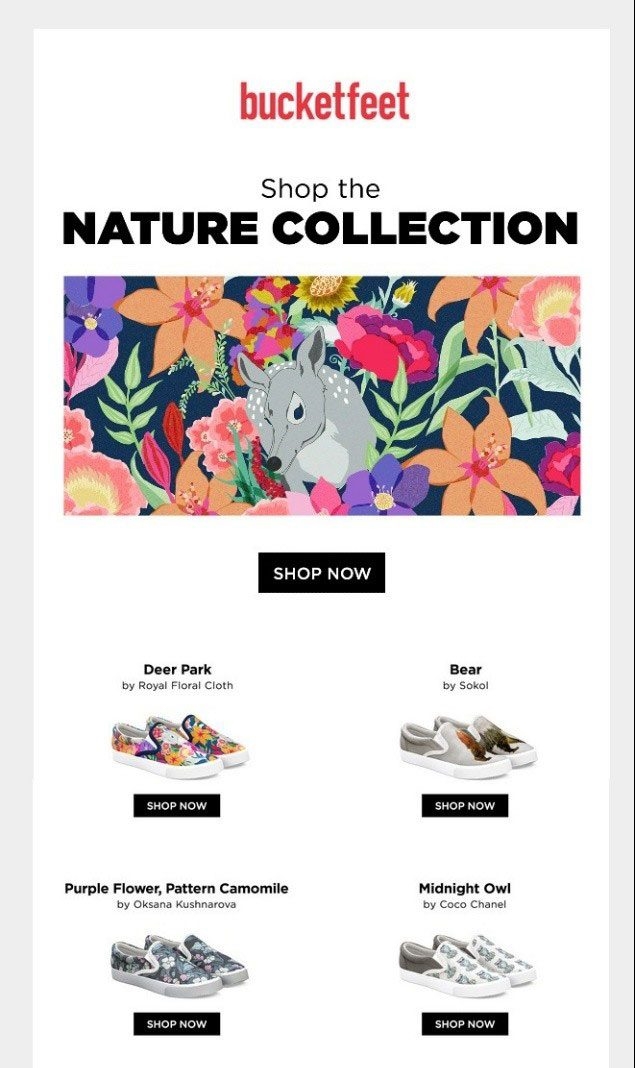
Do you know how a single image (with images disabled) is going to look? See below:
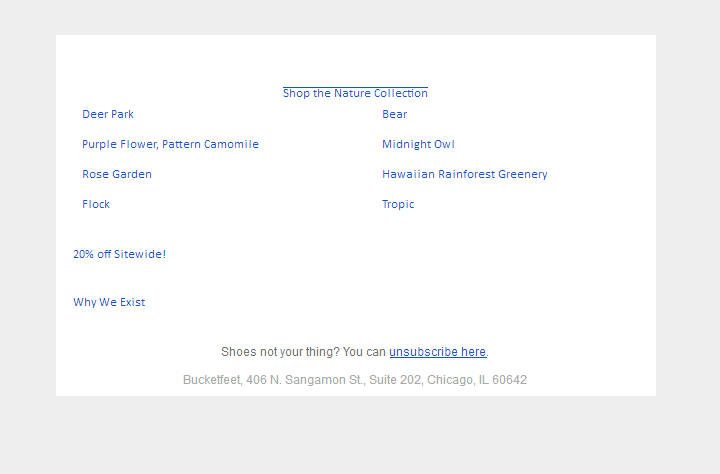
This, although, doesn’t mean that you need to use images in your emails in the traditional way. Below listed are different ways you can use images in different ways to create a better user experience.
Background Images in Email
The advantage of using HTML coding in emails helps you to add nested tables or divs and that way you can add an image and place HTML content over it. The core advantage of using background images instead of putting text in the image itself is that the text is still readable even if the images are disabled.
Including a background image doesn’t involve jumping through hoops of fire, just some precautions. By using background attribute in table you can specify the email client to render a background image that is stored in the URL specified.
<td align="center" bgcolor="#f1c319" background="url of the background image"/td>
The only downpoint of using background attribute is that you can’t edit the dimensions or change the position of the image. Additionally, if the dimension of the container <td> is greater than the image dimension, then the image would be repeated. You can avoid it by including bgcolor attribute or by inlining the background-repeat and background-position CSS properties.
<td align="center" style="background-image: url(‘url of the background image’); background-repeat: no-repeat; background-position: top center;"/td>
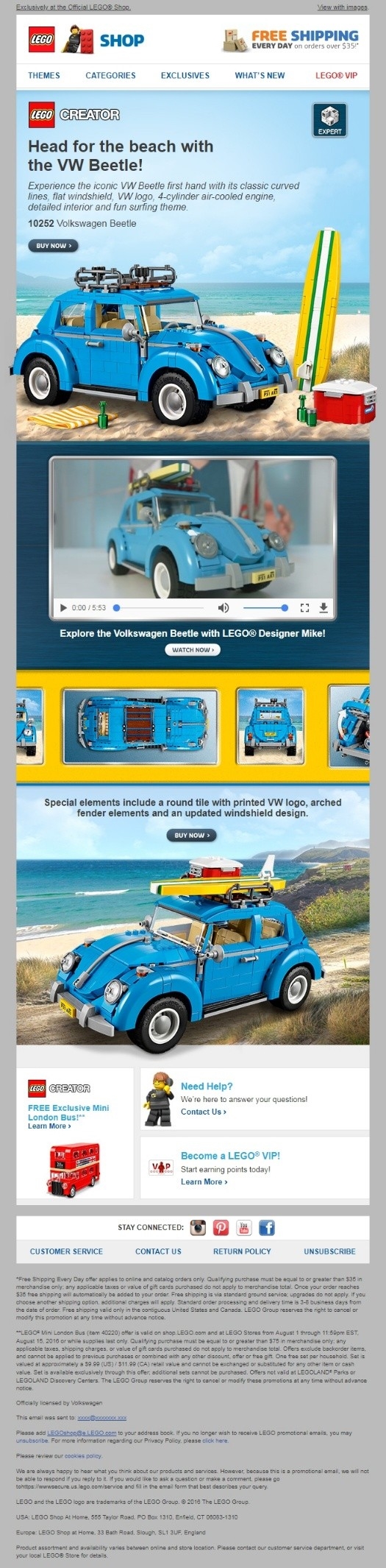 |
As you can see in the above set of images the text was an overlay over the background image which didn’t get hidden when images were disabled.
Only Outlook doesn’t play well with Background images and we got a workaround for it using VML.
Personalized Images in Email
Instead of adding images just for the sake of adding pictures, you can surprise your subscribers with images that are personalized. While 58% of email marketers already use personalization in their emails, this kind of email personalization is in trend . You can use the help of services such as NiftyImages to create an image that changes the name as per the email recipient.
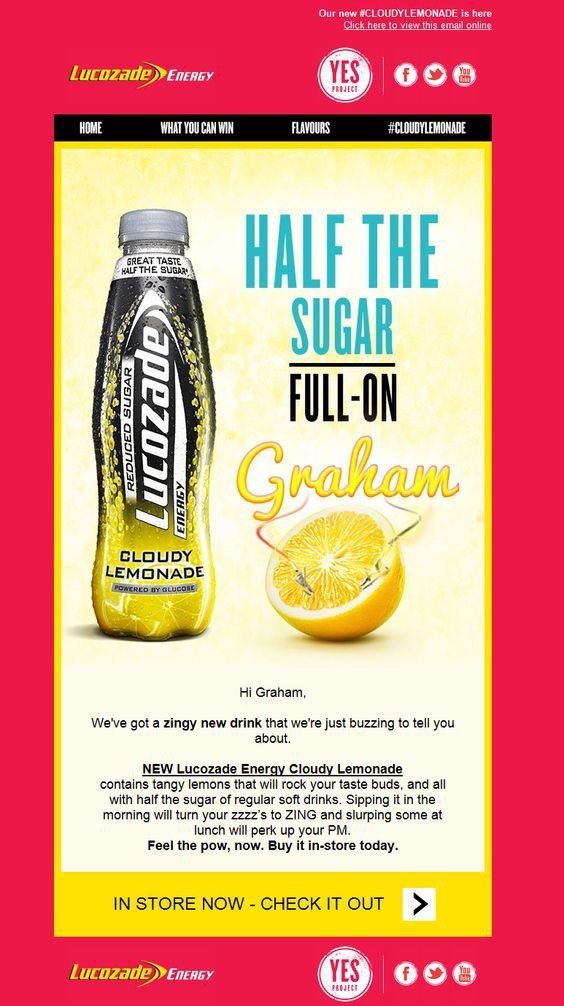
In the above email by Lucozade, the hero image has the name of the email recipient lighting up – to delight.
Alt-txt & Pixel Art in Emails
Although this tip is not about using images per se, yet ALT-txt are a vital aspect in an email while using images. This way, even if images are disabled by default, the subscriber can at least understand what the image was representing by reading the alt-txt.
Some brands have been going the road less treaded by styling the alt-txt in such a way that it becomes an art in itself. Pizza Express even created a pixel art out of it, which was equally delightful to see.
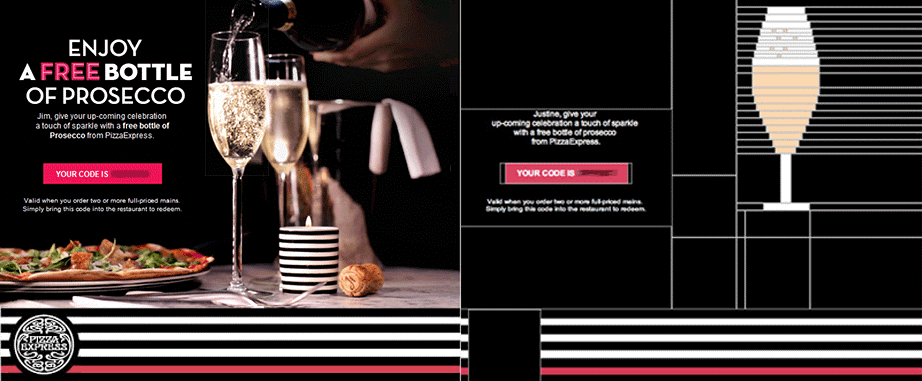
Wrapping Up
Images are an integral part of a promotional email. We hope this insightful guide proves helpful for you to include images in your next email campaign. Did we forget something? Share your views on the comments below.
Digital & Social Articles on Business 2 Community
(85)