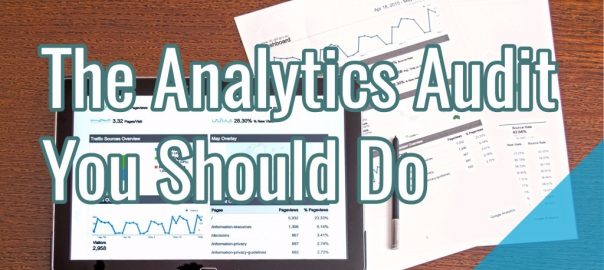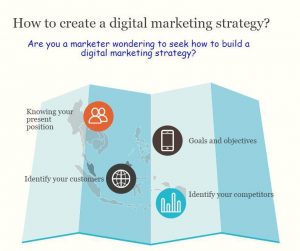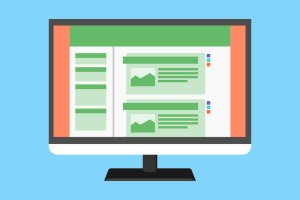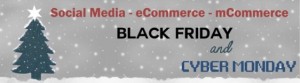What can I say about an Analytics Audit that has not been said before? The answer is simple: nothing. It is also impossible to cover a thorough Analytics audit in one short post.
That said, it does not mean that there is nothing to talk about. The main reason people want to audit their analytics is because they think there is something wrong with their data and they cannot trust their reports. They feel their decision-making is compromised by untrustworthy numbers they are looking at.
If you have a data issue, hire a professional. This is an emergency. Stop reading now and “dial” Analytics 911 – find a reputable company or consultant to sift through your data and make you trust your numbers again.
Those who feel that the honeymoon is over, but are willing to give data another chance, an audit could be a big help. It can reveal what went wrong and how to save the day. For best help, I will provide opinions and tips from top analysts and Google itself.
Do You Need An Audit?
Remember, how it all started? All you wanted is clean and reliable data to help you make decisions about your business. Before you picked your Analytics platform, you carefully evaluated the candidates and selected the one, the perfect match for your website. You vowed to trust it and care for it, expecting pieces of insightful truth backed by accurate data in return. And look at you now – thinking about an audit, which means that the trust is no longer there.
In an unlikely case you and your Analytics platform are newlyweds, Get Started with Analytics advice from Google and The Absolute Beginner’s Guide to Google Analytics from Moz will help navigate the unfamiliar territory. Good news – you do not need an audit. Hire a specialist to set up the system and walk you through reports.
The veterans will have a more challenging journey ahead.
What made you contemplate an audit? Do you distrust the data because it is not collected correctly or you suspect your platform settings are messing up the reports? I will cover both – Analytics settings and input configuration, like campaign tagging.
Account Settings
First, check your account settings. User Management has nothing to do with your website data, but is very important and often overlooked. Give access to your Analytics system only to a few trusted people. Only a few should be able to modify anything. Check who can access your account and remove those who do not need it.
Configure global filters that will apply to all views you create. There are filters that make sense to apply to several views, like IP filter to filter out internal traffic. Another example is a filter to include your hostname to ignore bot traffic. One common problem you might see is duplicate URLs. Google Analytics is case-sensitive: if URLs have upper and lower case, each version of the same URL will be recorded separately, creating duplicates. Use global filter to re-write URLs, picking one case (usually lower case).
Property Settings
In Property section, set tracking correctly: Tracking Info -> Referral Exclusion list. Your domain should be on the list to eliminate self-referrals. If you are using third party sites for payments, for example, you can add them to the list as well. Remember, the traffic will show up as “direct” from those sites. Read up on Referral Exclusion List settings and make sure yours are properly configured.
Cross-domain tracking has been extremely complicated in the past. Now it is much simpler and just moderately advanced with Google Tag Manager. If you are sending your visitors across multiple domains on their journey, you are bound to use cross-domain tracking. Follow the tracking to the conversion recording through multiple use cases: logged-in and not logged-in user, returning vs. first time visitor, multi-device visitors, etc. If you are not using Google Tag Manager, start using Google Tag Manager. Hire an expert or geek out and rock your own web tracking.
Verify that you correctly linked all Google accounts and you are getting correct overall picture. Marketers who use paid advertisement to drive traffic to the site, will link AdWords and Analytics. Those who allow advertisements on their site, will link AdSense and Analytics.
Views Settings
Views section is where you configure many settings for the account. Google Analytics views are permanent. As soon as you apply view filters, the filtered out data is discarded. Create several views. Check out the filters and goals for each view.
If you do not have Raw Data view, get one now. Raw Data view should have no filters, no data processing of any kind. It will record everything as is. This is your backup. In case something goes wrong, you will always be able to restore data from Raw Data view.
Master View is what you will use for your reports. In the View Settings you can configure many parameters, including Default Page – the worst setting in Google Analytics, according to Annie Cushing. Decide if this field should be blank. If you are using site search or any URL parameters in addition to Google’s own, add them in the Exclude URL Query Parameters field. That way URL parameters will not pollute your data.
There are a couple of optional views that some people find useful. Test view proves helpful if you would like to test something (filters and goals) without permanently damaging your production data in Master view. When testing new settings, apply them to this profile first. Then, let it run for a little while to collect data. If all works as expected, incorporate the changes into your Master view. Similarly, you can create Development view and to apply it to your staging servers.
Main thing to remember, there should not be too many views. Each view (especially Master view) should include the entire user session. For example, do not exclude your blog subdomain from the view, interrupting the flow. Otherwise, you will be swimming in “not set” values and “direct” traffic.
Set goals in Master View. Understand goals, review the ones that you have or create new. You have to have goals to measure your site performance, to track conversions. Check your attribution model to ensure that it matches your visitors’ behavior. Google provides you with default models. Understand attribution modeling and adjust the settings to fit your site and audience.
Look for Channel Grouping under Channel Settings. If you have a lot of traffic and data sampling is a problem, you might be able to fix the issue by modifying Channel Grouping. It can come in handy with campaign tagging as well.
If you have mobile apps, don’t forget to check your Analytics implementation for mobile apps. If it is not set up, use this guide to set up tracking using Firebase Analytics.
Campaign Tracking
How well are you tagging your campaigns? Yes, I am talking to you, email marketer and social butterfly. Do your social and email channels get the attribution they deserve? Luckily for you, The Definitive Guide To Campaign Tagging will set you on the right track.
Have a good naming convention, use good labels. Make sure everyone who tags data goes through training and sticks to the system you created. Clean up your campaign names, if you can.
Clean Data Makes Insightful Reports
Create an Audit Checklist and use it once a year or so to keep trust in your data. If you stick to a system, it is more likely that your data will stay clean. Insist that everyone else follows the rules and enjoy reports you can trust. The more you take care of your data, the better reports it will produce for you.
* Adapted lead image: Public Domain, pixabay.com via getstencil.com
The post The Analytics Audit You Should Do appeared first on Search Engine People Blog.
Search Engine People Blog(78)