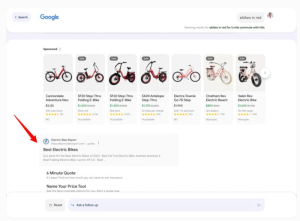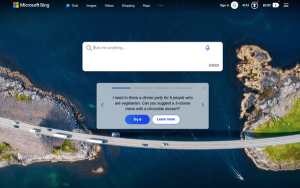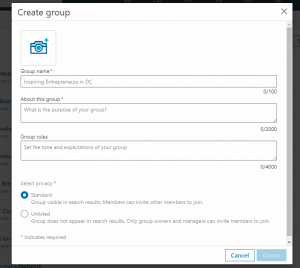— September 1, 2017
Now that we’ve updated the content and made sure it will make us money, let’s make sure it looks good when our visitors come and visit the updated blog posts.
We’ll break this section down into two different parts. The first is basic formatting and the second one is adding images.
Formatting Your Blog Post
Having a well-formatted blog post actually, has two big benefits. It makes it easier to read, but it can also help with Search Engine Optimization. SEO is a big topic that’s a bit out of the scope of this blog series, but you can learn more here.
Your Blog Posts Need to be Easy to Read
Our main goal today is to make your posts easy to read and understand. Make sure it is easy to scan your post. Think about that. When you are reading online content, do you read every word? Probably not and means you are like the majority of people who read your content.
Can your readers get a pretty good idea of what it is about by reading the headline and any sub-headings you may have?
Are you breaking the text down into small paragraphs to make it easy to read online? Are you using sub-headings and bullets to break things up and again, make it easier to consume the information?
If not, work on that now until you get the formatting where you want it. If you’re not sure, ask a friend or fellow blogger to take a look at it for you. Don’t worry if this seems hard at first. After you reformat a few blog posts, this process will become second nature.

Adding or Updating Images
Pictures are a great way to add interest to a page and enhance the content. They’re the perfect way to grab your reader’s attention. And in an age of Facebook and Pinterest, you have to have images in your blog posts.
We’ll go into a little more detail on social media in the next post, but for now, think about how you want to use images and how those images will appear when your post is shared on Facebook or Pinterest.
Size Matters
Different image sizes are recommended for Facebook vs. Pinterest and in general, a horizontal image will do better in Facebook while Pinners seem to prefer vertical images. Think about which social media platform is more important to you and your target market. Where does your traffic come from? Actually, a better question to ask is where your most profitable traffic comes from.
Best Tools TipBookmark Sprout Socials’ Always Up-to-Date Guide to Social Media Image Sizes, (http://bit.ly/2g6i4dI) and refer to it frequently.
Once you know what social media site you want to focus on, optimize the image for that platform. In either situation, it’s usually helpful to add text to the image. Think of it as yet another attention grabbing headline.
Not sure what I’m talking about? Look at the example below or head on over to Pinterest.com and take a look at images that fellow bloggers have added.
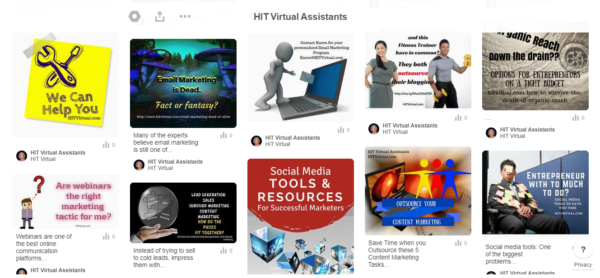
Let’s talk about a quick and easy way to create these images for your blog posts. The first thing you will need is a picture. You can take your own, or use stock photography.
Here are a few of my favorite stock photo sites that you may want to check out. Some provide free images, most you’ll have to pay for. Be sure to read the terms for each site and know what you can and can’t do before publishing someone else’s picture or image.
Stock Photography Sites:
- Pixabay.com
- GraphicStock.com
- IStockPhoto.com
Once you have your image – be it from one of the sites above or your own pictures, it’s time to do a little editing. Don’t worry. We’re not talking about anything complicated here and it doesn’t involve expensive programs like Photoshop.
This is going to be fun and easy. There are a few sites out there that allow you to do basic photo editing. My personal favorite is Canva.com. Just upload your image, change the size and resolution if needed and add some pretty text and other fun overlays and you’re done.
Let’s take a look at a before and after image I created in Canva. Here’s how this image started out:

And after a little work in Canva it turned into this:

The Canva image editor is very intuitive. Go ahead and give it a try. You’ll also be able to find plenty of online tutorials on how to do all kinds of fun and fancy stuff. Just Google it or head on over to Youtube.com for some easy to follow tutorials.
Let’s get back to what we are doing here. We want to enhance our content with one or two images that will also make it easy to share on social media sites.
Think about what kind of image would go well with your content. Then decide if you want to take it yourself or find something you can use on one of the stock photography sites.
Got your picture? Take it over to Cava.com and add an attention grabbing headline. Save your work and you’re ready to upload the image to WordPress or the blogging software of your choice.
Embed the image into your blog post where it makes sense and don’t forget to save your changes.
If you don’t have time to find and edit images or just don’t have a “visual eye,” you can outsource this task.
Most of the hard work is done. There are just a few more steps we need to take to make sure we’re getting the best possible results from all the hard work we’ve done editing, updating and rewriting our content.
Digital & Social Articles on Business 2 Community
(71)