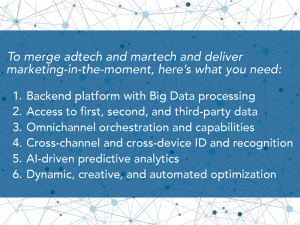— August 22, 2017
Today, I’m continuing my series about reviving your old blog posts. If you missed the introduction, read it here. Before we dive into step one, I’d like to share a quote from an expert thought leader, Neil Patel.

So let’s dive into the first step to start driving traffic to your old blog posts….
Step 1: Look at Your Stats
You’re ready to revive some old blog posts, but you’re not sure which ones you should tackle first. If you’ve been blogging for a while, there’s quite a back catalog of posts and I’m sure most of them could use some attention.

The worst thing you can do is look at them all, get overwhelmed by the sheer amount of work involved in making everything better and give up.
I also don’t want you to randomly pick one post, give this a try and see little or no results. After all, the whole point of reviving old blog posts is to make them relevant and then get more traffic to them, gain new readers and build a larger audience – without having to write fresh content.
With that in mind, we want to pick some posts that are getting a decent amount of traffic and work on those first. They will have the biggest impact the quickest.
To do that you want to look at your website stats. Do you have a tracking program installed? Chances are that your web host is running some default tracking for you, and while that’s better than nothing, you want to make sure you’re getting good data.
If you haven’t already done so, install Google Analytics on your blog. It’s free, very powerful and super easy to add. For my readers who are not familiar with it, I’m including a brief description.
What is Google Analytics?
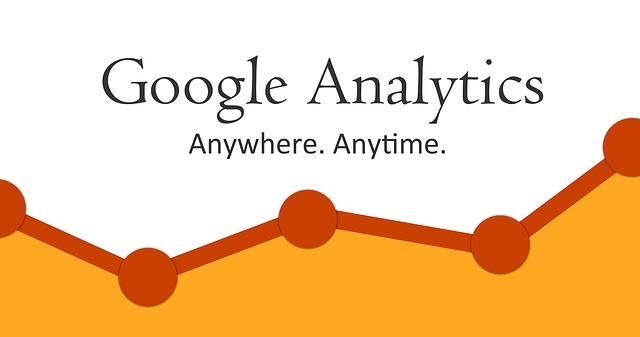
Google Analytics is one of the many services offered by the search engine giant Google. It is primarily a resource which Internet marketers and webmasters or companies owning websites can use to measure the performance of their sites using statistics.
The statistics record every activity to, on and from the website which helps you know exactly how your website is performing. This powerful resource is immensely helpful to bloggers.
Setting up your Google Analytics account is very simple and the entire process can be over in a few minutes. This is a tutorial on YouTube to walk you through the sitting up your account.
Using Google Analytics
Once you have Analytics up and running, wait a few days to collect some useful data and then come back to this.
Look at your stats and figure out what your most popular posts are. You can do this in Google Analytics by going to “Behavior à Site Content à All Pages”. That will give you a list of pages (or posts if it’s a blog) on your website ranked by how often they were visited.
Using Analytics on Social Media Platforms
If you don’t have enough website traffic to make a judgment but have been using social media to promote your posts, you can check those stats.
Facebook – click Insights – Posts – All posts published
Twitter – Left click – Profile Picture – Analytics
LinkedIn – Company Page – Analytics à Visitors
Browse through these pages and make a list of between five and ten older blog posts to use in the next step.
Step 2 – Pick Your Blog Posts
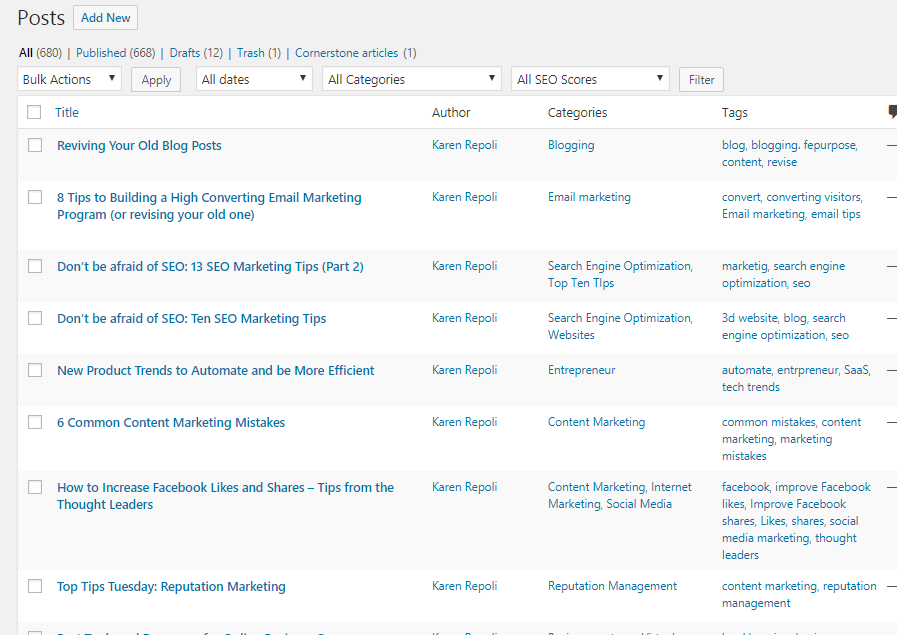
Grab that list of popular blog posts from step 1 and take a look at them. Does one of them stand out to you?
Maybe it’s a post that doesn’t need a lot of work. Maybe you are looking at a post and you’re already getting ideas for things you can do to improve it. Or maybe you have the perfect product to promote in one of the posts.
How you choose the first post to work through is entirely up to you. Pick something that sounds interesting, fun or profitable. Got it? Great.
If you are feeling ambitious, go ahead and make a list of posts you want to work on over the coming days and weeks. I find it helpful to have a list with the post title, the URL, and notes about what changes I need to make.
A spreadsheet works really well for this. I’m including the one I use in the download area. Feel free to use it, or come up with your own.
Over the next few steps, we’ll
- update the content
- work on formatting to make the posts easier to scan and read
- pretty it up with some images
- make sure it is easy to share via social media
- and of course, monetize it
These are the types of things you want to make notes on in your spreadsheet or notebook.
That’s about all the planning we need to do. Just make sure you can log into your website interface – most likely that will be your WordPress dashboard – and edit those posts.
Digital & Social Articles on Business 2 Community
(64)