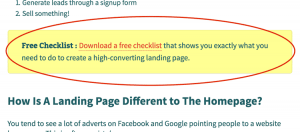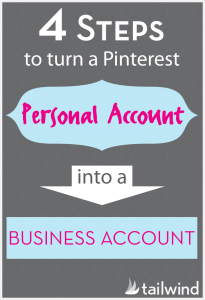With Facebook becoming increasingly pay-to-play for brands, the significance of analyzing brand performance has only gained importance. Facebook Page Insights provides multiple metrics and pieces of analytics data to help drive strategic marketing decisions. If you have admin access to your business page, then you can access regular Facebook Insights by navigating to the “Insights” tab in the Page Manager (note that a minimum of 30 likes is required for you to get Facebook Insights for your page).
The Facebook Insights dashboard is divided into 6 sections and provides exhaustive analysis on your page performance. The sections are as follows:
- Overview
- Likes
- Reach
- Visits
- Posts
- People
Before we get into details of each section, you need to know about the Date Slider — it’s available for Likes, Reach and Visits tabs and provides a smooth and easy way to visualize your page performance over a specific time period. Once you choose the date range using the slider, all the graphs will change to show data for that period. Date ranges can also be selected by setting start and end dates in the calendar. Facebook Insights also provides deep drill downs for any particular date through simple clicks on the graph. Now, for more about each section.
Overview
In this section you will be able to see the total value, as well as a graphical representation, of this week’s performance against the last week for the following metrics:
- Page Likes: Total Pages Likes is the number of unique people who like your page. New Page Likes shows the number of new likes your page received during the last 7 days, compared with the previous 7-day period.
- Post Reach: Total Reach is the number of unique people who have seen any content associated with your page, including ads, during the last 7 days. Post Reach shows the number of unique people who have seen your page posts.
- Engagement: People Engaged is the number of unique people who have clicked, liked, commented on or shared your posts during the last 7 days. Likes, Comments, Shares and Post Clicks show the totals for these actions during the last 7 days.
- Your 5 Most Recent Posts: You will be also able to see stats on the last 5 posts, with information on post type, reach, and engagement.
How to use this information: Use information in this section to get a high-level overview of your page performance for the last week on likes, reach, engagement, and posts. Compare your page performance with the prior week to understand what worked, and what didn’t.
Likes
“Likes” analyzes the number of people who liked your page and shows any changes to help you understand rising or falling of total likes. The section is broken down by 3 graphs:
- Total Page Likes: Displays your page’s total likes to date.
- Net Likes: Displays the total number of likes (paid/organic) and unlikes for a given date range.
- Where Your Page Likes Happened from: This section shows how the page likes were gained (e.g., on your page, page suggestions, mobile, your posts, etc.).
How to use this information: Analyze likes by mapping them with activity performed on the page to understand what caused the hike/dip in the likes. For example, did the likes increase because of a new ad, did people respond to new interesting post that you put up last week, etc. Understand where the page likes come from. Use the information to find the right audience and grow your page.
Reach
Facebook reach is the number of unique people who saw the content on their News Feed. Reach is really important, as it affects all other metrics such as likes, comments, shares, clicks, etc.
The Reach section is also broken down by 4 graphs or subsections:
- Post Reach: Shows the number of people who saw a specific post in their news feed via organic or paid reach.
- Likes, Comments, and Shares: Shows the number of people who engaged with a post through actions likes, comments or shares.
- Hide, Report as Spam, and Unlikes: This section is a graphical representation of the number of people who have taken action that represents disengagement, such as clicking the Hide, Report as Spam or Unlike buttons.
- Total Reach: Total Reach represents total page reach which is the total number of people who saw any activity from the business page that includes posts, ads, Check in’s, mentions or other people posting on the page.
How to use this information: Analyze the post reach section to understand how many people saw your post, got it on their news feed, or saw it only when you boosted it. Also, you can use it to understand how people are engaging with your post. Posts that are shared more would mean more engagement, followed by comments and then likes. Analyzing this section will help you to understand how people are engaging with your post, so it will show you which type of content connects best with your audience.
Visits
This section shows what section of the page fans interact the most with (e.g., Timeline, Photos, etc.).
The Facebook Visits section is broken down by 2 graphs or subsections:
- Page and Tab Visits: This section shows you the number of times your various page tabs (including your photos tab, info tab, timeline, etc.) were viewed.
- External Referrers: This section provides details about how people found the page from outside Facebook — for example, through search engines like Google.
How to use this information: The information available in this section can be used to understand which sections of your page are viewed the most. Use this information to add content in those sections to take advantage of the reach there.
Posts
The page post section give details about the times audience members are online, along with the post types, reach and engagement and top performing post from competitions’ pages.
- When Your Fans Are Online: This section gives weekly overview of time when fans of your page are online.
- Types of Post: This section gives details about different post types — Photo, Link, Status, and Offer — and corresponding reach and engagement.
- Top Posts from Pages You Watch: Check out this section to gain insights about the post performance from other pages that your page follows.
- All Published Posts: This section lists out all posts in chronological order, type, reach and engagement. Click on the post to get details about the engagement received on each post.
How to use this information: Analyze when most of your fans are online and post during that time to increase reach. Also, analyzing this section will help you to understand what type of posts engage your audience the best. Information from pages you watch can be used to understand what works for your competitor, some of the strategies which you might be able to use for yourself. Analyze the performance of each and every post to understand what worked and didn’t work. Strategically use this information to create a content calendar for maximum engagement.
People
The people section of Facebook Insights provides details about audience — age, gender, demographics and the location they are accessing your page from.
- Your Fans: This section shows your fans by age, gender, geography and language.
- People Reached: This section provides information on the segment of total fans reached by age and gender.
- People Engaged: This section provides information on the segment of total fans engaged by age and gender.
How to use this information: Analyze the information in this section to understand the demographics of people that engage best with the page. Create more content that resonates with the most interactive demographic to increase their engagement. Alternatively, if you find that some of your target demographic is not engaging with the page, investigate further to understand how they can be engaged.
Facebook Insights is a powerful tool that helps social media managers to understand how people respond to the brand and provides detailed information that would help to make informed decisions and devise strategies that would help reach more customers.
Analyzing Facebook Page Insights regularly can help you to capitalize on what works and what doesn’t for your page. The plethora of data points and metrics may seem a little overwhelming to begin with, but over time you’ll get them down. And if you really want a true analysis for calculating ROI from your Facebook page, don’t stop at Page Insights: connect your site to Google Analytics to learn more about the traffic to your website.
As always, there are no strict rules to managing a high performing Facebook page, as this is an ever evolving platform and our strategies need to evolve along with the trends. But hopefully this guide helps in the meantime!
(233)