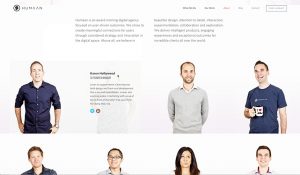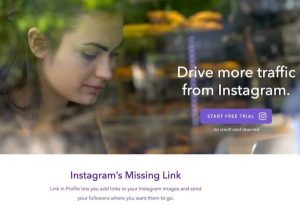How To Purge or Remove Connections on LinkedIn
Have you added any connections that you now regret?
Some people don’t want to stay connected to their competition. They may feel their competitors have access to their clients and can keep up-to-date on their status.
Or perhaps, you have connected with someone who monopolizes too much of your LinkedIn feed with too many, or irrelevant status updates.
If you want to delete these connections the process is quite straightforward.
Step #1: Search for the person you wish to delete and click on their profile.
(Note: they may see that you’ve looked at their profile)
Step #2: Beside the blue “Send A Message” button, you’ll see a small arrow that opens up a drop down menu.

Step #3: Click on the “Remove connection” link
- When you remove a connection, they won’t be notified.
- After removing a connection, any recommendations or endorsements between you and that person will be withdrawn. They will not be restored if the connection is reestablished.
- Only the member who breaks the connection can reinitiate that connection.
Now it’s your turn: Have you ever had to remove connections? Do you stay connected to your competition?
(25)