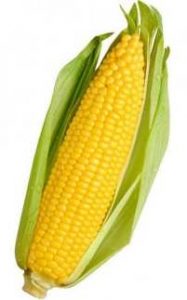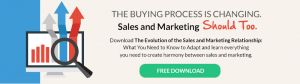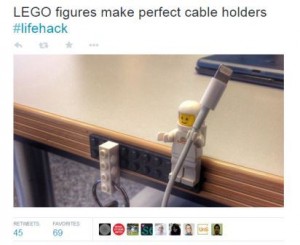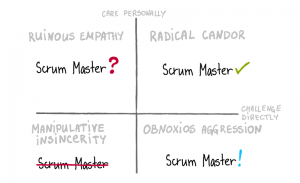— March 12, 2019
Medium has become a very popular platform for content writers but it still has its downsides.
One glaring drawback of Medium is that your content is published on another platform over which you have limited control. Another potential problem is if Medium shuts down and you don’t have backups for your content. That means all of your writings may magically disappear overnight.
A lot of people have realized this, and that’s why plenty are moving to WordPress for better control. Others use WordPress as a back-up platform just in case something happens to their content on Medium. Either way, the next question is usually , “How do you move your content from Medium to WordPress?”
Well, that’s what this article is going to cover.
Why Migrate from Medium to WordPress?
Since you’re thinking of moving or duplicating your Medium content, then you may ask, “Why WordPress?” That’s why it’s best that you know a bit of WordPress before you dive into the platform.
WordPress is a very popular CMS platform.
In fact, 32% of today’s websites and blogs are running on WordPress. You can’t get that popular if the platform is not dependable, functional and flexible.
When it comes to features, there’s no real contest between WordPress and Medium. WordPress easily wins due to the customization options and thousands of available themes and plugins.
Keep in mind that there are two kinds of WordPress. There’s the WordPress.org, a website that hosts the platform. The other one is the self-hosted WordPress, which means you run the platform on your own domain and hosting.
Migrate from Medium to WordPress by Following These Easy Steps
This guide will focus on teaching you how to move your Medium content to a self-hosted WordPress website.
1. Install WordPress
A few of you may have already done this, but it’s always best to start from the top.
The first thing you need to do is to set up your WordPress. If you don’t have web hosting and domain, you will have to get that.
I provide a comprehensive beginner friendly step-by-step tutorial on creating a profitable website.
A domain name is like your Internet address, just like MyInternetSite.com. On the other hand, web hosting is where you store your files so your visitors can access them 24/7.
If this step is a bit confusing to you, then there are plenty of guides on how you can set up your domain and web hosting.
Once the setup is done, you can go to the cPanel. It’s an industry standard for web hosting services to provide a 1-click WordPress Installation. Hence, you’d want to click that and go through the installation process.
2. Export Articles from Medium
Probably the simplest way to export your content is through the use of a tool known as the “Medium to WordPress Importer.” You can use this site https://mediumtowp.com/.
The suggested website is a straightforward tool, and you shouldn’t have any problems following the process. Basically, you just need to insert the Medium URL, your email address and name.
You may be asked to upload a Medium Export file. You can obtain this file by going to your Medium Account. Then, go to “Settings,” which you can find at the profile icon at the top right corner the moment you log-in.
In the “Settings,” look for the “Download Your Information” and click on the “Download Zip” button. Once you have the file, upload it to the tool that’s mentioned above.
When you hit the “Export My Medium Website” button from the tool above, you can then download another file that allows you to easily migrate your posts to WordPress.
Keep in mind that the original file that Medium gives you is not compatible with WordPress, which is why you must first convert it through the Medium to WordPress Importer tool.
3. Import Medium Articles to WordPress
To start importing the file that the tool gave you, you’d want to first go to the main WordPress dashboard. On the menu, click on the “Tools” and then click on “Import.”
On the main screen, find the section “WordPress.” Underneath it, click on the “Install Now.” Once you click it, it will then install a WordPress importer. When it finishes, the “Install Now” should be replaced with “Run Importer.”
Click on the “Run Importer.” You’ll then be asked to upload the file that the Medium to WordPress Importer tool gave you. WordPress will then ask a few questions like assigning the author and others. Keep in mind that you can always change the settings later on, so there’s no need to worry about it too much.
It’s essential that you check the “Download and import file attachments” as this will help you import the media files from Medium.
When everything is set, you can then click on the “Submit” button. It will take a few minutes before the process is done. Keep in mind that if you have an extensive library of content from Medium, the process will take a bit more time.
4. Import Missing Media Files
When you import content from Medium to WordPress, there are times that images and other media content fail to show up in the posts. The best way to fix this issue is by doing it manually, and that means importing the media from Medium. This method is the foolproof way, but it can be a bit tedious.
The easier way of doing it is through the use of the WordPress plugin known as “Auto Upload Images.” The plugin will automatically pull images from a given URL or from other external sources. It’s not a perfect solution, but it can make the task of fixing missing media files a lot faster and easier.
5. Create Redirects
Importing content is not always a perfect method. There are times that there will be broken links within your WordPress site and these could hurt your rankings. An easy way to ensure that the broken links won’t negatively impact your site is to use redirects. You can use a plug-in to easily fix this problem.
6. Install a New WordPress Theme
While the default WordPress theme is functional, clean and well-designed, it may not be enough for your preferences and needs. The beauty of WordPress is that you have access to thousands of themes and a good portion is free to use. However, if you are serious about your site, a paid version is most likely better because of the amount of control you have and additional features.
When searching for themes, it’s best that you find a theme that goes with your industry.
For example, you could search for:
- Best themes for WordPress travel sites
- Best themes for WordPress photography blogs
- Best themes for WordPress multi-purpose sites
- Best themes for WordPress educational sites
Installing a theme is also a straightforward process. You simply go to the Themes section. You can either upload the theme in .rar format or download it directly from the main dashboard screen.
7. Install Some Plugins
Another thing that makes the WordPress platform very powerful are the seemingly endless plugins. These plugins can offer more features, better control and/or make your tasks a lot easier. In fact, the WordPress.org alone has compiled a list of 55,000 plugins that are free to use, and the list keeps growing.
Having a lot of options also creates confusion. Hence, below are a few of the must-haves plugins for your WordPress site. From then on, feel free to explore other plugins that you can add.
There are plenty of plugins that you can use no matter your niche whether it’s travel, photography or real estate.
- WPForms Lite – This free plugin is considered as an industry standard when it comes to contact forms. It’s simple to use, and you can add a contact form to your website in just a few seconds. Contact forms are very important, so your visitors have a direct way of contacting you.
- Yoast SEO – If you are building a website, then you’d also want that free search engine traffic. However, search engines have advanced enough that most newcomers will find this confusing. Yoast SEO is a plugin that can easily update your site to be friendlier to the search engines so you can grab some free traffic. Keep in mind that SEO is an extensive subject and Yoast SEO will not magically bring you free traffic. Nevertheless, it’s a crucial first step.
- MonsterInsights Lite – Once your WordPress gets traffic, you’d want to analyze that data for further improvement. MonsterInsights Lite is a free plugin that can help you do that. It also integrates with Google Analytics and even enhances its power.
8. Tips on How to Run a WordPress Site
At this point, the transfer of your Medium content to WordPress is done. However, when running a WordPress site, there are a few things that you need to know in order to avoid major headaches down the road.
Below are a few golden rules to follow when running a WordPress site.
Be Serious About Web Hosting
When running a WordPress site, always be mindful about the hosting. Picking the wrong hosting company can easily turn the experience into a nightmare.
Generally, when looking for a WordPress web hosting company, you are either trying to save money, save time and hassle or getting the best performance.
If you’re on a tight budget, then InMotion Hosting is an excellent choice. If you’re not worried about money and you just want the least painful process as possible, then WPEngine may be the one for you. If performance is the top priority, then SiteGround is an excellent choice.
Pick a Good Theme
As mentioned above, there are plenty of WordPress themes that you can install on your site. However, this doesn’t mean that all of them are created equal. A good WordPress theme will look nice, is secure and fast. A bad theme may create vulnerabilities, bog down your site or make it bloated.
Don’t Go Overboard With Plugins
When you’re new to WordPress, you tend to realize the power of plug-ins. As a result, there’s a tendency to load your site with as many plugins as possible. In most cases, this is a bad idea.
While plugins are very helpful, they can also be a source of problem. For one, too many plugins will slow down your website. Another issue is that some plugins are not compatible with other plugins, which then renders your site broken. A good rule of thumb to follow is to get the plugins that are “must-haves” for your work. From that, don’t install plugins that are just “okay.”
Take Backups and Security Seriously
Backups and keeping your site secure is a crucial process when running a WordPress site. Most people tend to overlook these two as it’s a tedious process. Just think that if your website crashes or gets hacked, then it’s one hundred times more tedious than backing up and taking security measures.
Unless you’re running a super-secret government website, then there’s no need to go overboard with your security. For example, you can just delete unused plugins and themes. Don’t use an “admin” account to edit or create content. Always update your plugins and themes. Most importantly, use a very strong password and replace it periodically.
When it comes to backup, it’s a lot easier if you have a high-quality web hosting company as they will automatically do it for you. However, if such a feature is not dependable or not available, then it’s up to you to do the backups.
As you might have guessed, there’s a WordPress plugin that can help you with backups. There are plenty of choices, but you can use BackWPup. It lets you quickly take “snapshots” of your website on a specific time and date. If in the future, your site breaks down, then you just revert to the snapshot using the plugin.
Conclusion on Medium as a Platform for Bloggers
While Medium is an excellent platform for bloggers and writers, you really don’t have a lot of control. If you truly want to have the freedom to let your creativity flourish, then a self-hosted WordPress site is the recommended alternative. Or you can use a WordPress site as a back-up for your Medium content.
The steps mentioned above should help you with the process and can serve as important points that you need to know when running a WordPress site.
Digital & Social Articles on Business 2 Community
(88)