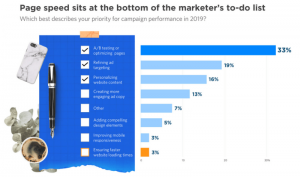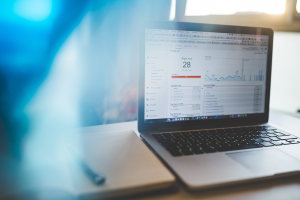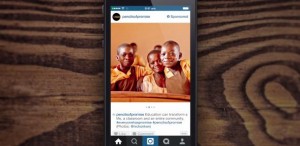As much of a pin-master as you may be, there’s one thing I’ll bet you’re not doing.
How often do you add custom “Pin it” links to your content?
I’m not talking about custom images, hidden pinnable images, or embedded pins. Hell, I’m not even talking about just your blogs. You could be adding Pinterest CTAs everywhere – but you’re probably not.
WordPress plugins can take care of things like adding share buttons to blog posts and website pages, but there are so many other outlets to drive shares through. Other things that give your readers enough value that they’ll want to share, given the chance.
You could be getting way more help from your readers in promoting your freebies, content upgrades, and even other social media pages on Pinterest. Without adding more images, more plugins, or more tricky code.
Just create customized “Pin It” links.
About Customized “Pin It” Links
All you really need for a Pinterest CTA is the URL that one of those tools would generate. Something like this:
That’s kind of hard to read, so let’s break it down.
What those plugins do is pull the data it needs into a link to create a new pin:
- The image URL
- Pin description
- Page to link to
Here’s where each item is located in the actual link:

You can create custom links to insert anywhere you want, once you have this link.
The problem is that as simple as this link is fundamentally, it would still be a pain in the ass to manually create every time. To add in all of the %whatevers in the right place and everything.
Why These Things Rock
Think about it: so many bloggers rely on Pinterest for a majority of their traffic, yet only have one or two Pinterest-related CTAs on each page. (Pin this)
One of those is usually a large, pinnable image, so adding another one would take up a ton of space. Another is usually your main share bar, and why have a bunch of different share bars cluttering up your design?
Neither option is ideal.
Custom links let you create whatever kind of CTA you’d like to. You can add text links in line with your written content. Custom CTA images at the bottom of each post.
And when it comes to content outside of blog posts and landing pages, you usually don’t see any CTAs at all.
But what if every new subscriber to your email list pinned a customized image linking to your opt-in page? The dream is possible, my friends!
Custom “pin it” links let you say “Pin this, mofos!” absolutely anywhere – in places you’ve never said it before.
The Easiest Way to Create a Custom “Pin It” link
As you can see, it’s not super difficult to understand how to create a custom link. But it’s tedious and time-consuming, aka one of the perfect tasks to automate.
It’s basically replacing a bunch of single symbols with longer chains of characters, minimal brain power required.
But again, how tedious.
Thankfully, I found a free tool that does it for you. Automation to the rescue yet again. 🙂

Ripen Ecommerce has a free Pinterest URL Generator that uses spreadsheet formulas to take your URLs and pin description and format them correctly for a custom URL.
What you need:
- A landing page for the pin to link to
- Pinnable image URL
- Pin description
It’s incredibly simple: you paste the correct information into the correct cells, and the spreadsheet will then format each cell appropriately and combine them into a custom “Pin It” link for you.
7 Places to Add Customized ‘Pin It’ Links for More Pinterest Shares
First, some backstory:
All of the blogs I currently manage get the most social traffic from Twitter. But that’s mostly because it’s what I’ve always optimized blogs for. And by far, the #1 tactic for driving more shares has been adding tweetable quotes to content – and not just blog content. PDFs, emails, slide decks – if I can add a link to it, I do, even if just for a short experiment.
Now that I’m blogging in a niche that’s more pin-crazy, I’m experimenting with the same tactics, but for Pinterest share links instead of Twitter ones.
And again, I’m predicting custom links to be a big win.
Blog Post Subheadings
You can create custom pins for individual subheadings, in addition to a main graphic with your main headline. This way, in addition to pinning the “whole” post, people can pin their favorite parts.
Adding CTAs to individual subheadings also lets you create multiple versions of the pin description, each narrowing in on a different part of your post:

And you don’t even necessarily need to create a new pinnable image for each subheading.
If you’ve created one, an image template makes it easy to create multiple pins per post, that’s an awesome strategy that will probably just result in even more traffic, but it’s not necessary.
Pin descriptions constantly prove to have more value than most people give it credit for. So using your post’s main image for every subheading, but customizing the description to include new information, keywords, and calls-to-action, also helps you reach more people and drive more shares.
Blog Post Text
The same way you would let readers tweet an important quote from your blog post, let them pin a quote graphic. Here’s an example from earlier in this post:

Which links to:

Tools like Canva have tons of options to easily create a graphic with a quote on it. They can be simple, with the focus on the quote rather than a bunch of other fancy elements, so they’re quick to whip up. And it’s another place where graphic templates come in handy.
Social Media Posts
You can even drive Pinterest shares from Facebook and Twitter.
When you share things like blog posts, freebies, and offers in social media posts, you can promote a pin as well as the link to the actual content.
How to Stay Organized (and Sane) Juggling a Dozen Projects https://t.co/AhbDQXmoeD
Pin it: https://t.co/yYazT7pT2D
— Brittany Berger (@bberg1010) February 2, 2016
When sharing a new blog post on Twitter or to a Facebook page or group, in addition to writing an intro to the blog post before the embedded link, you add a short CTA to pin the post, along with a shortened Bit.ly link that redirects to the full, customized URL.
You can also create dedicated posts on social media cross-promoting your Pinterest page, including a pin to share.
This probably isn’t something you want to do constantly, but it’s a great way to give a boost to your most popular Pinterest content.
‘Thank You’ Emails
An even better time to have readers promote your list or product is right after they convert. That’s when people are most engaged.
The most common way to reach subscribers during this time period is through ‘thank you’ and confirmation emails – they have the highest open and engagement rates.
I’m sure you already have pins promoting your content upgrades, webinars, and courses. Create links to them to add to the emails delivering or confirming your content! Link to the landing page for whatever the subscriber just converted on.
Here’s an example from one of my content upgrades:

Did it work? You decide. The blog post that it came from is now #2 in pageviews and #1 in driving conversions, and within a week of it being published, that content upgrade became the most popular one on the blog. And guess what its top referral source is?
Content upgrades
In addition to the emails about your content upgrades, you can add CTAs to the PDFs and documents themselves. It’s another time when readers will be really engaged, and most likely to share.
You don’t want to be too intrusive with this, but adding small share links to the footer and certain pages that link to your landing page or blog post can drive more downloads.
Email Campaigns and Newsletters
When you send out emails about your blog posts, insider tips, freebies, and other content, include a CTA to share it on Pinterest. A few weeks ago, I started including links to all the posts in Work Brighter, even other people’s posts:

If you curate content like I do, the links make the links easier to share. If you’re sending any other type of content, the pins can drive traffic to (and conversions on!) your opt-in page.
For example, if you’re sending an exclusive behind-the-scenes to your subscribers, you could create graphic teasers that link to your list’s landing page to get the full content.
Products and courses
You can take the same strategy here as you do with blog posts or content upgrades. Yet again, you’re placing your CTA where readers are most engaged. If you go light on the begging and work the calls-to-action in so they’re subtle and organic, it’ll work. I don’t have products to try this with yet, but I’ve pinned other people’s courses before!
If You Like It, Put a “Pin It” on It
YES! I found an opportunity to paraphrase Beyonce lyrics. That’s the difference between a good blog post, and a good blog post that required a dance break while writing it.
Basically, this is where I’m testing “Pin It” links. You should test it on your most important content. And report back with the results, because I’m excited to see how you do!

(91)