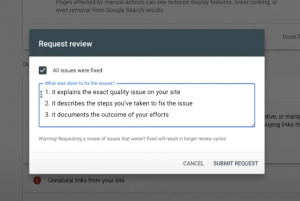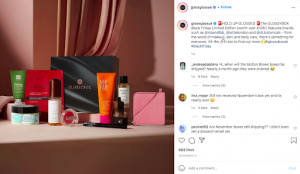If you run a business and it’s marketing, you should be creating a LinkedIn Business Page. Here’s how to get started
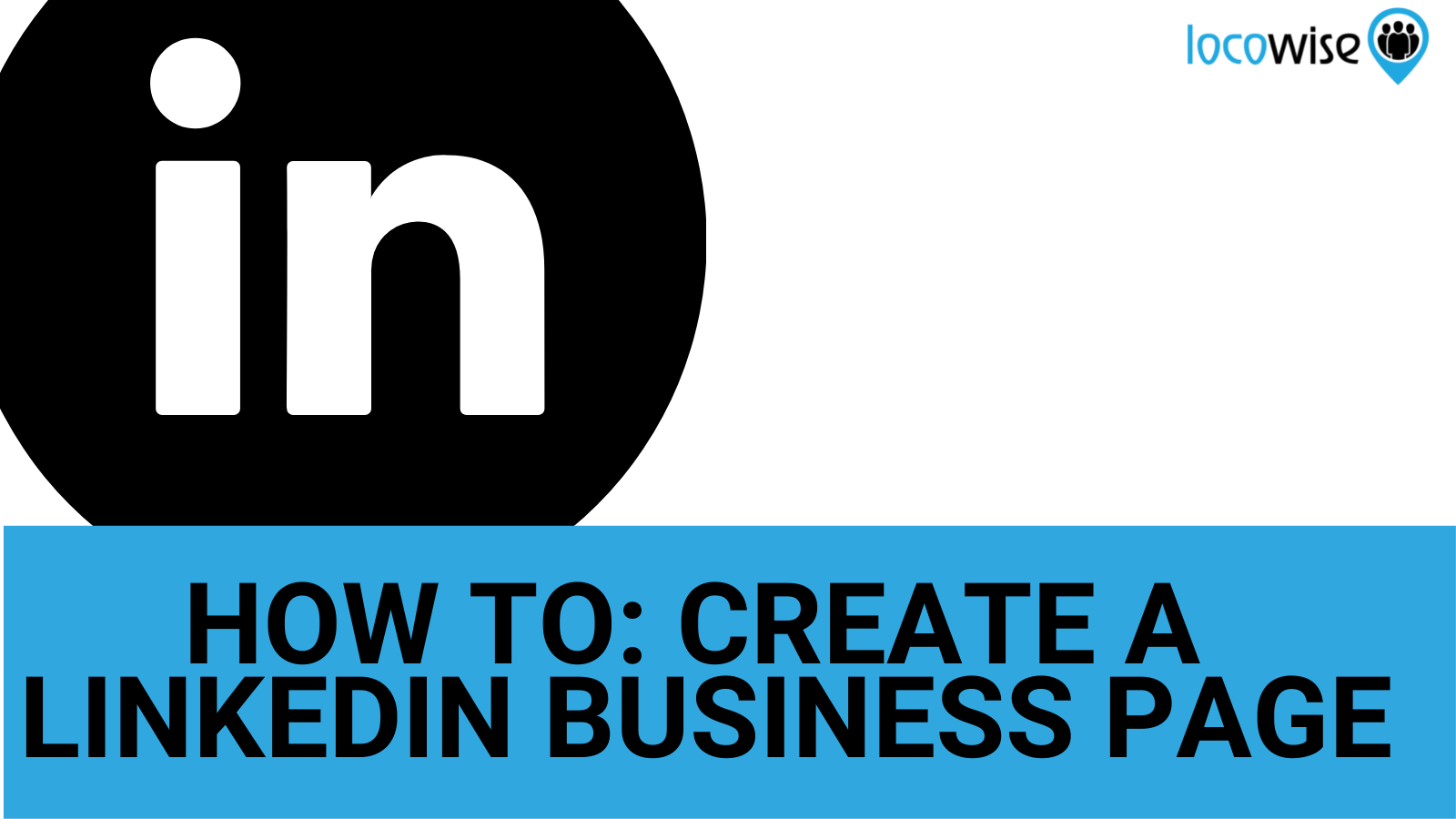
There is every reason to have a LinkedIn Business Page. You will find, once the page is up and running, that it will be easier to recruit people for your organisation for example.
It also allows your business to engage with customers on a regular basis. The content you create on the Business Page will be focused on developing the relationship with thought leadership and content that builds loyalty.
So it’s a win-win.
But how do you set one up?
Step One
Using a personal LinkedIn account, click on the ‘Work’ icon that you will find in the top right of your dashboard. Then simply scroll down the drop-down window until you find ‘Create a Company Page’.
The process will then fire a few options at you. You can choose between a page for a small business (under 200 employees) or a medium to large business.
You also have the option to choose a Showcase page (which is for when you already have a Business Page) or a page that is perfect for an educational institution.
Step Two
This is where you have to fill in all of the company information for your Business Page. It isn’t an arduous process, but it has to be done carefully so the right details are included for your particular business.
Again, we are back to company size and other details about your company, but you also get to bring a bit of branding into it with your logo and so on.
The final formality is to click in the box that confirms your company has authorised you to set up a page and then you have completed step two.
Step Three
This is where you can really get to work on your page.
Like any social media platform, LinkedIn wants you to get noticed. So it allows you to bring creativity to your Business Page. Your first job is to ensure that you are represented well on a visual level.
Right at the very top of your Company Page is an area for a photo. This is where it is very easy to make mistakes, as so many brands don’t include a photo that has been professionally created.
Find the best photo possible for your Company Page, one that truly encapsulates your brand and it’s face. Then ensure that it looks good right at the top of the page. It needs to grab attention, and convey the brand values.
We cannot emphasise this enough. Get the photo right, and visitors to your page will be immediately engaged.
Step Four
Now you can create a summary.
Like the photo, this is another opportunity to create a good impression for your brand. LinkedIn has a character limit here of 2000, so it’s really important you spend time on a draft piece of work for this first.
Now, a word about keywords.
LinkedIn uses keywords to help searchers find what they want. You need to be showing up in those searches. So while you won’t have to go deep into SEO to find these words, you should still focus on using keywords that are closely linked to your company and brand.
The summary should include these keywords. It’s as simple as that. Take the time to pepper the summary with keywords and it will act like a magnet for whoever you are trying to attract, whether it’s clients, consumers or jobseekers.
Step Five
Get the content created.
The final piece of the puzzle is to create content for the page on a regular basis. You know your audience, and you should be investing as much time as you can on creating content for them.
This is crucial. Having a Business Page that is ‘static’ and has no updates simply means that you are likely to receive no attention. It will be a dead area of your marketing and pointless to keep using.
Create fresh content, preferably exclusive to the Business Page, and make sure you update the page at least once a week. This way you’ll fit into the LinkedIn cycle (most people visit it a couple of times a week) and be in a position where you will create evergreen content that adds value.
Digital & Social Articles on Business 2 Community
(50)