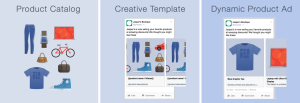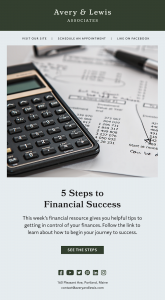— February 25, 2019
A Google My Business page is a free and helpful tool that can help you put your business on the map and in view for potential customers looking for services like yours. Google My Business is an easy way to show customers your business name, location, hours and other information all in one place. It’s also a place where customers can leave reviews, which you can easily reply to and monitor.
A Google My Business page has many benefits. It can be a terrific way for potential customers to find you. But you must understand how to show up in search results. When people are searching for a service let’s use the example “frozen yogurt near me” they already know what type of product or service they want and they likely want it as soon as they can get to it. That makes it all the more important for your Google listing to be accurate and up to date.
Claim Your Google My Business Page
The first thing to do is to claim your business. To do that, log in to the Google Account you’ll want to use with your business. Create a Google account if you don’t have one and even if you do, consider creating one for your business use specifically to avoid confusion.
Then, go to google.com/business and click “start now” in the top right-hand corner. Then on the next screen, enter your business name and address. Next, there will be two check boxes. Here, you’ll need to make two specifications so your listing is accurate. If your business is something where you go to your customer’s location, like a plumber or house cleaner, check the “I deliver goods and services to my customers” box. If you work out of your home and don’t want the address shown publicly, select “Hide my address (it’s not a store) Only show region.” Then, select your Delivery area if applicable. From there, select your business category as accurately as possible. Google offers many options so there’s likely to be something that will fit. Then you’re able to add a phone number and website.
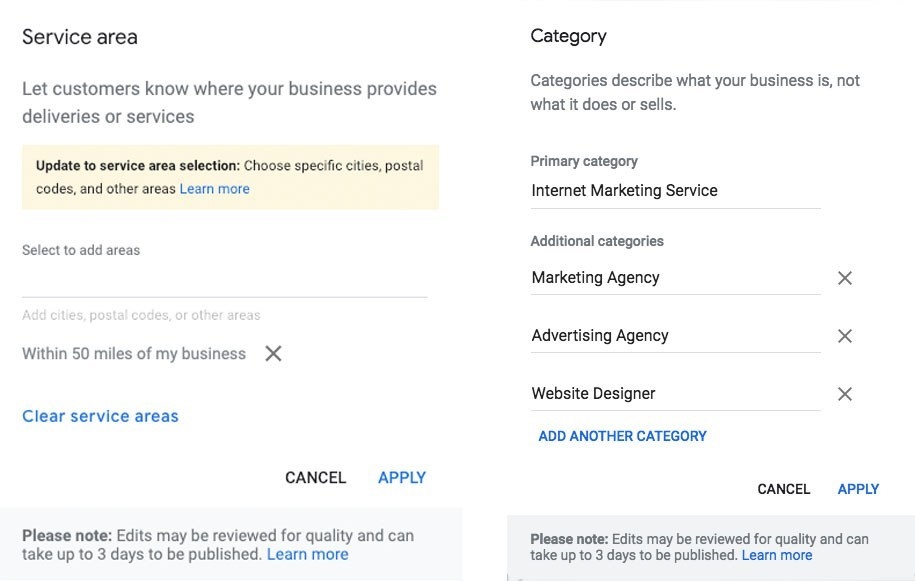 PRO TIP: Make sure during setup you establish your service areas and choose multiple categories
PRO TIP: Make sure during setup you establish your service areas and choose multiple categories
Verify
After you’ve submitted all your business info and location, you’ll need to verify the listing. This step is very important for the performance of your business listing. Without verification, the listing can be taken down. It’s also very important for the visibility of your listing, as unverified businesses don’t show up at the top. There are several options for verification. The simplest is probably via regular mail as there is little room for mistakes. When you select this option, Google mails you a postcard that you’ll fill out with the address and send it back. By doing this, Google can easily confirm the business exists and you can send and receive mail there.
The postcard approach helps cut down on false or inaccurate listings. Once you get a returned postcard from Google after you send your information, you’ll get a code that you can verify the listing online with. Another verification option is by phone, though this will only appear for certain business. If you can choose this option, Google will send you a text with a code to verify the business with.
If your business is already set up with Google Search Console, which helps you monitor, maintain, and troubleshoot your site’s presence in Google Search results, you can get instantly verified. But this isn’t an option for everyone. Once you pick which option to get verified, the process can take up to a week. It’s important to note that no business information or changes will show up until you get verified. You also can’t access any insights or analytical information until the Google My Business page verification occurs. See Google’s step-by-step on requesting ownership here.
Publishing
There are many resources within Google My Business that you can use within a listing to help you get the most out of your business page. If you’re wondering what to include, a good rule to them is to conclude as much information as you can. You don’t want to leave potential customers guessing. Communicate with potential customers exactly what your business does, specific services offered and hours of operation. Keywords are a crucial part of this. Make sure you include specific words about the type of business you have. For example, if you’re a pizza shop, include the word pizza within your descriptions.
Hours
One of the most important things to include is your hours of operation. Make sure they are as accurate as possible. If you change them seasonally, make sure you update them on your page. Customers will be very disappointed if they see one set of hours and arrive at your business to find out you’re closed or not opening for two hours. Google also lets you customize the listing for holidays, seasons or other events.
Add Photos
Here’s an interesting fact about images on your GMB listing straight from Google:
“Businesses with photos receive 42% more requests for driving directions to their location from users on Google, and 35% more clicks through to their website than businesses that don’t have photos.”
People love photos! Google My Business makes it easy to add them to your page. Pictures help people click on your page and make it much more visually appealing. According to Google, business with photos listed receives 42 percent more requests for directions on Google Maps, meaning people are on their way to your business, and 35 percent more click-throughs to their websites than businesses that without photos, according to Google. Ideally, pictures should be at least 720 pixels wide by 720 pixels high and JPG or PNG files.
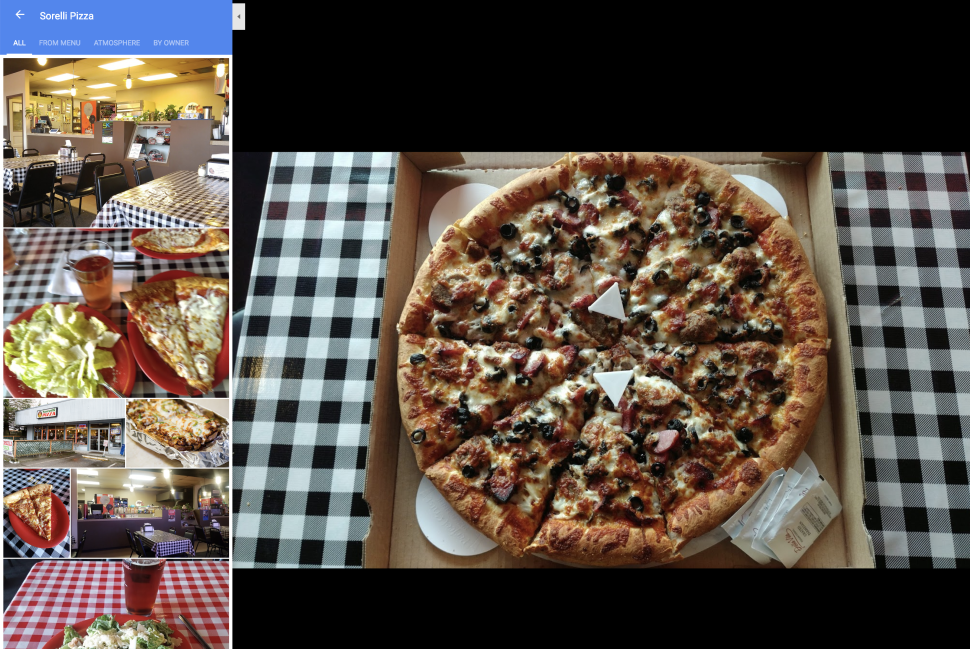 PRO TIP: Encourage your customers to add photos to your Google My Business Page
PRO TIP: Encourage your customers to add photos to your Google My Business Page
There are several types of photos that can be listed on your page. The first is your cover photo, which shows up front and center on your listing. Next, your profile photo is what appears when you reply to a review or make a comment. Typically, businesses use their logo for this so customers can be sure it’s someone reputable responding and commenting. You can also upload photos of the exterior of your business. This can help a customer find you by recognition. Interior photos can also be added so a potential customer can see the layout of your business to determine if it is what they are looking for. If your product speaks louder than the inside of your business, there is also a spot for that. You can upload photos of products you sell, daily specials or popular dishes as well.
Reviews
The reviews on your Google My Business page can be a deciding factor in whether or not a buyer engages with your brand. Check out some of these statistics about Local Consumer Reviews:
- 97% of consumers looked online for local businesses in 2017
- 85% of consumers trust online reviews as much as personal recommendations
- Positive reviews make 73% of consumers trust a local business more
- 68% of consumers left a local business review when asked
- 30% of consumers say they’ve judged a business based on its responses to reviews
When making a purchase decision, people look to others for their opinions. Interacting with customers can be a great way to get repeat visitors as well as new ones. Google My Business lets you respond to reviews that are left by customers. Interaction shows reputability to your customers and it can also help a disappointed customer change their mind. If someone has a negative experience, seeing a positive response or someone trying to make it right, that looks good for your business. Good reviews also increase your visibility in search results. It’s simple if people see lots of others are happy, they are very likely to come to see you! Make it easy for customers to review you by offering a small discount or something similar if you can.
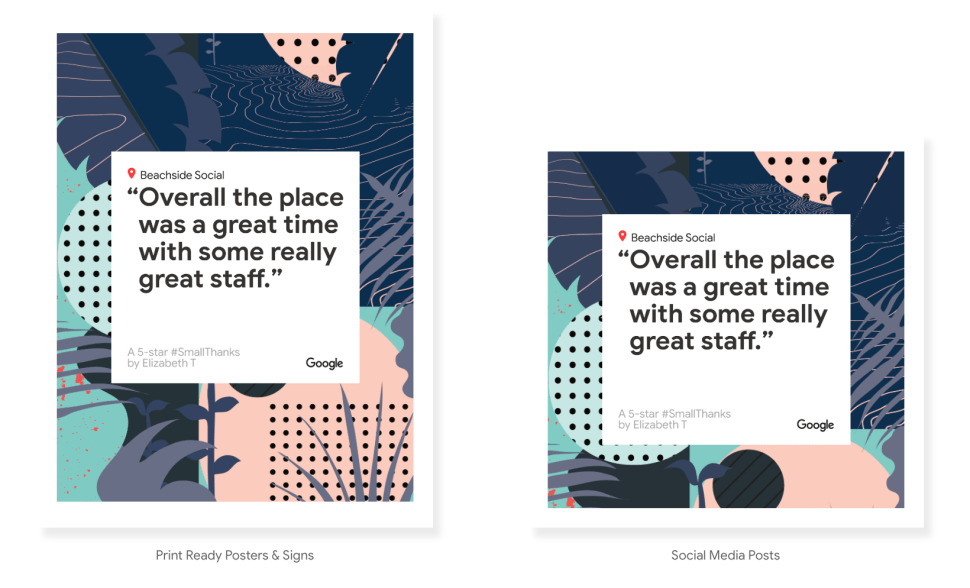 PRO TIP: Google offers free social media and print resources to encourage users to leave reviews! https://smallthanks.withgoogle.com/
PRO TIP: Google offers free social media and print resources to encourage users to leave reviews! https://smallthanks.withgoogle.com/
Easy to Manage
Your Google My Business page is easy to manage and make changes. There is a mobile application so you can manage customer reviews from your phone. You can also edit business photos from the app or upload them right after taking them. Some more advanced tasks like deleting a page or giving ownership to someone else need to be done on a desktop page. But, the day-to-day tasks can be done right from a phone or tablet.
You can also view page analytics. This can be extremely helpful for you to see what types of post are successful or clicked on the most. If you find something is getting more clicks than others, you can do more or it, or less for the opposite. These analytics can be a very helpful tool for your business to be successful. You can also see how many people searched for you and measure it against how many people called you or visited. It also shows you how many people found your business and then searched for directions. The analytics tab can also show you what city or area within your city that people are coming from. This data can be a big help for targeting new customers or appealing to them as best you can.
A Google My Business page is a terrific tool for small businesses to engage with their customers and get noticed. Think of it as a way to get customers in the door without having to pay for a newspaper ad or radio spot. So many people use their smartphone to find a place to eat, shop or get a service done. It’s very easy to use and there is a lot of potential for making the page look good and service as a one-stop-shop for customers to see daily specials, give you awesome feedback and make sure they visit you when you’re open. Google My Business is an awesome tool for any type of small business.
Business & Finance Articles on Business 2 Community
(83)