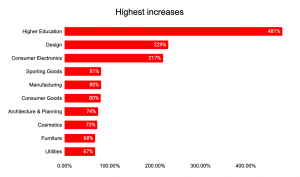If part of your digital strategy involves Instagram marketing, then you’ve already noticed that it can be a hassle to create images with captions.
Sure, you can outsource that task to a professional video or image editing team. But that can be expensive and time-consuming.
Wouldn’t it be great if you could handle the process yourself? Fortunately, there are plenty of tools available for that very purpose.
In this guide, I’ll go over the best of them.
- InShot
“Release Your Unlimited Creativity With InShot.”
So says the headline on the InShot home page.
The tool gives you exactly what you’re looking for in a video editor. It’s also free.
Keep in mind, though, the free version of the app includes ads. They might become a bit of a nuisance after a while.
Still, the functionality you’re looking for is there.
For starters, the app enables you to trim videos. Cut your clips into pieces and splice them together as you see fit. Eliminate clips you don’t want.
Additionally, InShot lets you crop videos. Cut out parts of a scene that you don’t people to see and just highlight the part that you do want people to see.
And here’s a nice bonus: the app also offers free music. Add it to your videos to set the right tone (literally) for specific scenes.
If you’d like to narrate your own video, you won’t even have to leave the app to do that.
Want some filters on your video? Not a problem with InShot. Just include glitch effects, stop motion, RGB colorization, or an Old TV look as you see fit.
Of course, the tool also enables you to adjust brightness, contrast, and saturation.
Add stickers as well. InShot offers more than a thousand of them.
If you’d like to include some text on the screen, you’re free to do that with the tool. It’s easy to create your own chyrons or titles.
InShot also enables you to change the speed of your video. That gives you the ability to create a nice effect by speeding up or slowing down the clip.
Finally, the tool will also convert any of your existing videos to MP4 format.
InShot is available for both iOS and Android platforms.
- Canva
If you think of Canva as strictly a photo-editing tool, think again.
In late 2019, the company announced that it’s adding video editing capabilities to its portfolio of services. Soon, novice editors will have the ability to put together polished videos in fairly short order.
So if you’re struggling with Adobe Premiere Pro because the learning curve is too steep, it might be time to make a change.
For now, though, Canva does offer some great photo editing capabilities. But that might just suit your needs.
Recall that some content included in videos is static. In other words, everything doesn’t have to be a moving image.
A photo editing tool like Canva can give you some great design options while you’re waiting for that video editing feature.
Here’s what you can do with the app:
- Add text to photos
- Crop photos to any size you want
- Put speech bubbles in photos
- Add some fade to bright photos
- Blur photos for an artistic look and feel
- Include a vignette on photos to give them an “old time” appearance
- Add free icons, badges, and stickers to your photos
- Put your photos in frames where they’ll scale and crop correctly
- Add texture to your photos
Also, you get a lot more with Canva than just photo and video editing capabilities. You can also create graphs and design your own printed materials.
And remember, Canva isn’t an app that’s only available on a mobile platform. It’s also a desktop tool that runs in the cloud.
That’s important because you might find it easier to edit photos and images on a large-screen device as opposed to a smartphone or tablet.
- Wave.video
Wave.video makes two important promises:
- That it’s the best online video maker
- That it’s free forever
The first claim is a matter of opinion. The second claim is accurate only if you want to make videos that are 15 seconds in length or shorter.
For Instagram, though, that might be all you need. If so, then enjoy the free features of the tool.
Those features include:
- Video resizing capabilities so that your production looks great on any platform
- The ability to brand your videos with your logo
- A text editor that lets you include captions and titles easily
- A whole library of of stickers and GIFs that you can add to your videos
- Video templates that you can adapt for your own purposes
Also, Wave.video doesn’t put a cap on the number of videos you can make. According to the site’s home page, you can produce as many as you want.
The tool even comes with an inspirational content calendar that’s designed to give you ideas about what kinds of videos you should make in the future.
And this one might be the best selling point: Wave.video includes its own library of built-in stock footage that you can use for free. That’s a huge money-saver if you know anything about how much it costs to grab quality stock footage from one of the premium sites.
As noted above, you can get started using the tool for free. However, if you want to make 1080p videos that are up to 10 minutes in length, it will cost you $ 49 per month (billed annually).
- Over
“It’s never been easier to look professional.”
Such is the promise of Over, yet another tool to help you produce polished Instagram content.
The selling point for the tool is that it offers professionally designed templates and layouts that serve as a starting point for your own creations.
Over also gives you access to a portfolio of logos, fonts, and color palettes.
Also, the app integrates with free stock photo repositories like Pixabay and Unsplash, making it easy to select royalty-free images that you can incorporate into custom productions.
The tool even has some Photoshop-like capabilities, including:
- Blending – Combine two images to create a unique effect
- Layering – Stack images on top of each other
- Masking – Hide parts of a layer to reveal the image underneath
Over also comes with a library of “on-trend” videos that you can include in Instagram posts.
- 10title
According to the 10title home page, 85% of Facebook videos are watched without sound. There are probably a comparable percentage of Instagram videos watched without sound as well.
That’s why it’s important to create captions and titles.
Enter 10title. It’s an app that automates the process of creating titles and captions.
It’s not completely automated, though. And that’s a good thing.
Why? Because the app lets you decide how you want your titles and captions to appear in the video.
Would you prefer to put captions in the lower third? Or would you like them right in the center of the screen?
The 10title app supports both cases.
You can also choose the font and color you’d like to use.
The tool enables you to create videos that will post not only on Instagram, but also on Facebook, YouTube, Snapchat, Twitter, and LinkedIn.
You also get a fast turnaround time. Expect to have your video ready in less than an hour for titles and less than a day if you want full transcription.
- Rev
Are you looking for a service to add transcriptions or captions to your videos? If so, then check out Rev.
Rev will transcribe your videos at the low cost of $ 1 per minute with a 12-hour turnaround time. The company also boasts of 99% accuracy.
The website claims that Rev employs more than 50,000 people who work around the clock to transcribe your video files. In other words, the sun never sets on the company’s services.
Additionally, Rev provides closed-captioning at just a buck a minute. That’s another way people can enjoy your productions with the sound turned off.
Viacom, PBS, CBS, and TCM all use Rev.
Wrapping It Up
There you have it. Six great tools to get some text on your Instagram productions.
If you’re looking for ways to broaden your reach with captioned videos and images, have a look at each of the options described above. Then, pick the one that best suits your goals.
Digital & Social Articles on Business 2 Community
(52)