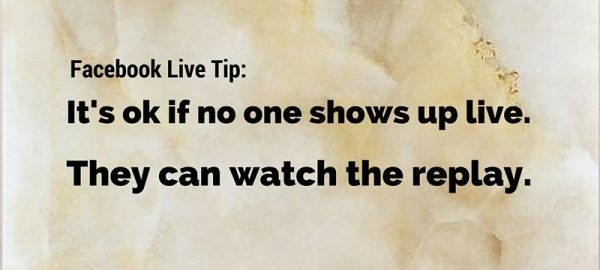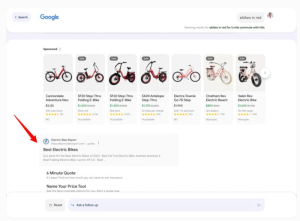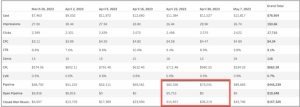Back in January/February, I did 30 days straight of FB live videos as part of a challenge with a friend.
Back in January/February, I did 30 days straight of FB live videos as part of a challenge with a friend.
It was a great learning experience – for example, I realized how to position myself so the recycling bin wasn’t peeking over my left shoulder!
I also realized, people were WATCHING these short clips. They were 2-3 minutes, mostly copywriting or marketing tips that I shared on my profile.
But wait, let me be back up a minute.
First, WHY video and why Facebook? After all, I’m a confirmed reader/writer and non-video watcher. I’d rather read your PDF any day than watch your video. It’s nothing personal. It’s just the way I’m wired.
Yet, I’m also a tech trend watcher. AND, my significant other is a video marketing expert with 20 years of Hollywood experience under his belt. He’s RABID about tech trends –he WATCHES those hours long Apple announcements!
Anyway, two, maybe three years ago he started telling me the internet would be 70% video by 2017. My first thought, “No way!”
But I did know video’s power when it came to SEO. As in, create a video with a well-optimized keyword rich description and you could reach #1 on Google in DAYS.
Before we even met I’d made a few videos for one of my websites. I was pretty terrible and the lighting was tough because I didn’t have the right equipment (or know what I was doing.)
Fast Forward to March 2015
You may recall, Periscope and Meerkat were all the rage at the annual tech and music fest, South by Southwest. Then I learned about Blab and I LOVED the real-time video conferencing aspect of it.
I started getting the whole “70% video” thing.
A few months later, Facebook came out with “Live,” which is their answer to platforms like Periscope where you can live broadcast to your followers.
It was EASY! Press a button, write a catchy title and let ‘er roll…people could watch live, they could cheer you on, ask questions…and when you were done, simply save to your phone and upload to YouTube.
Boom!
And as of Summer of 2016, Facebook says 100 Million Hours of video are consumed on Facebook each day!
MIND BLOWN!
Ok.
So two things. I think Facebook is only getting bigger and stronger.
And, so is video.
When you think about it, video is still the next best thing to being there in person. People can see your mannerisms, hear your voice and be dazzled by your brilliance in real time and with live streaming, you can do Q & A sessions, real-time demonstrations, even tours of a house (calling all realtors!)
Start now, so you keep current. Otherwise, by 2018 you might be looking around and realize your online presence is like those websites from 2000 – clunky, hard to navigate and not likely to attract customers.
Ok, so here’s the meat.
Your Quick Start Guide to Facebook Live
First, the  mechanics. I’m on ioS (iPhone) and this is my screenshot. Do you see the second item in the list of options at the bottom? Where the arrow points?
mechanics. I’m on ioS (iPhone) and this is my screenshot. Do you see the second item in the list of options at the bottom? Where the arrow points?
The live video button is that head with the halo around it. If you don’t have it, try updating your app. If that doesn’t work, sorry, you should have it soon.
You can host a Facebook Live – or “Lives” as they’re known, on your profile, on your business page or within a group. Just make sure it’s cool with the group owner before you jump in there with your video. It’s just good manners.
You might be a little intimidated by going live. That’s ok. If you are, you’re not alone. Fear holds people back from a lot of things. So, I’m going to give it to you straight.
Don’t Worry About Perfect
Unless you’re a trained newscaster or otherwise super comfortable in front of the camera, you’re not going to feel comfortable the first time you stream.
It’s ok.
No one does. So just jump in. Sure you can prepare a topic and a few talking points – you can get your lighting and audio together…more on those in a minute. But overall, you want to get started. The more you’re on camera, the better you’ll get.
Be Vertical
No, I don’t mean standing, although you can. Your energy will probably be better and your voice will project more.
I mean, hold the phone vertically. Some people have found that holding their phone horizontally causes them to be well, horizontal…and no one wants to tilt their head to watch you. You Can Test
You Can Test
Before you hit that “live” button, you can test to see how it will look. You can change the settings from “public” to “only me.” (Just click the button to see your other options.)
That way it will only show up in YOUR feed. So if you want to practice before truly going “live” on your live, you can do that.
Decide on Your Topic
Answer a common question from your clients. Share a tip or an idea. I usually have a theme, such as “choosing your ideal client” or “how to get testimonials that sell.”
Then, I craft a catchy title around that theme and write down 2-3 bullet points that I want to share.
How Long Does it Need to Be?
It depends on your goal. Do you want to provide an in-depth training or are you making a helpful video for marketing purposes?
It all goes back to your business model and marketing strategy. I usually share business related tips and keep them short (under 5 minutes.) However, I sometimes do longer trainings in my Facebook group.
Obviously, the longer the “live” the more opportunity your friends and followers have to see that you’re live and join the conversation. So if you want to answer questions in real time, you’ll want to schedule your live in advance.
However, if few people (or no one) shows up live, that’s ok. People can (and will!) watch the replay.

Scheduled vs. Impromptu
As of now, there is no “scheduling” feature so you’ll just make a post or two that you’ll go live on x day at x time about x topic. You can also send this out to your email list.
Repurpose
After you finish your “Live,” you can upload it to your YouTube channel for longevity and greater visibility. You can also write a blog post that covers the topic and embed your video. That way, you’re hitting different learning styles – those who prefer to read and those who prefer to watch.
How to Prepare for Your First Live
- Make sure your area is quiet. You don’t want a lot of extraneous noise.
- Think of your background – You don’t have to get fancy here. But it’s a good idea to think about it. The first ones I did included a recycling bin – not sexy. I’ve also done lives right from my car, which works fine.
Take a moment and look around, what’s a good (non-messy) backdrop? Then, pretend you’re going live RIGHT NOW – just before you press the live button, look at your surroundings through the phone. Is that recycling bin visible?
My very first live was shot off the cuff on my way out to lunch. I turned it on and said, “hello.” I got over 500 views on that less than a minute video within a few hours. You can do this too. Just title it – “my first live” or “trying out live” or something like that. People love to be first so chances are, you’ll get a few people in real time show up and say, “hi” back. If you keep it low key, it’s less stressful 
Gear Questions
Ok, gear isn’t my thing so I went to my in-house subject matter expert, video marketer Rick Toone. Rick spent 20 years in Hollywood working on big-name commercials so he knows a thing or two about this stuff. He’s dropped a Mercedes from a 3 story building and made it snow in the desert…all in the name of making Super Bowl commercials.
Recent years have found him translating his Hollywood knowledge to business videos for local clients here in Bucks County.
As you can imagine, he has a ton of gear. Lights, microphones and stands galore.
He also says that most people only need a tripod (to keep the camera steady) and a portable light.
Advanced Tips:
Editing options – It can be done, you can put your brand or web address at the bottom, make shorter clips, edit out those umms… before you upload to YouTube — but I don’t do any of this – yet. I like to keep things simple and editing video isn’t simple for me. At this point, I either upload them as is or not at all. It depends on the video.
Facebook Advertising
If you use Facebook’s advertising feature, you can create a custom audience of people who watched your video and you can retarget them with a blog post or link. I haven’t tried this yet but will soon.
Facebook has announced dual screen capability soon. That means you can co-host your own show. Currently, I use blab.im to do this.
This article is just the tip of the proverbial iceberg. The next few months are exciting ones for the future of live streaming and Facebook Live in particular.
You really DO have a studio in your pocket. How will you use it?
Join us starting July 18th for 5 Days of Facebook Live Tips. You can sign up here to be a part of this special event.
Digital & Social Articles on Business 2 Community(25)