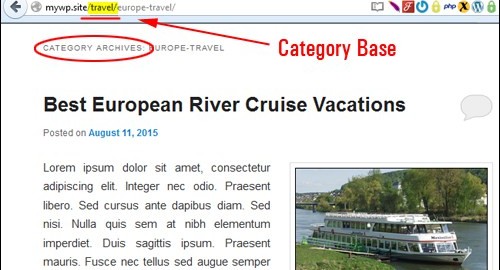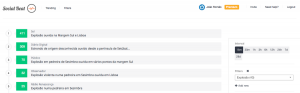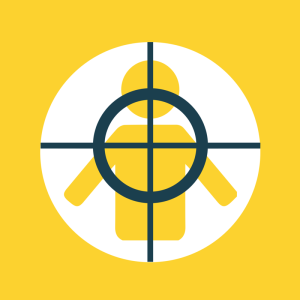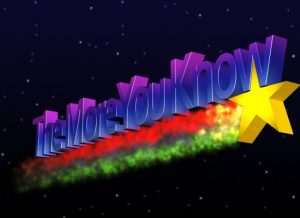Wouldn’t it be great if you could simply add a new post to your website or blog, and the following took place … all from your web address:
- Potential site visitors could glean what the post was about,
- Google would be able to discover your posts faster,
- Every single item of content on your site would have a unique identifier, making things easier to manage.
Well, with WordPress permalinks this can easily be done!
Permalinks – Definition
Permalinks are the permanent URLs to an individual post, category, or other taxonomy (a way to group things together) like archives.
A permalink is the web address that people and search engines will use to link to your articles or sections of your site, or the links you send in an email pointing to your posts. Some people refer to permalinks as “pretty” URLs.
Permalinks make the URLs to each post on your blog permanent, hence a perma-link.
Permalinks – Why Use Them?
As you probably know, WordPress is one of the best CMS tools available when it comes to SEO.
WordPress is not only well optimized straight out of the box, but the SEO aspect can be considerably enhanced using SEO plugins.
If you focus on the SEO aspect of your site, then you should not ignore the importance of its site’s URLs. Search engines like Google tend to give special consideration to the structure of your site’s URLs when indexing site pages.
Permalinks are used to make the links on your site into “search engine-friendly” URLs. Permalinks can also improve the usability, aesthetics, and forward-compatibility of your links.
Now … let’s take a look at why you should set up permalinks in WordPress.
Typically, a default WordPress installation uses a URL structure for your posts that isn’t search engine-friendly and looks like this …

The above link structure is used by WordPress to locate information inside your database. It doesn’t really mean much to anyone, and it doesn’t help your site with on-site search engine optimization.
As you can see from the screenshot image below taken directly from Google search results, many WordPress users are still using default settings when publishing content online …

Although Google is still indexing the above sites, the owners of these sites are potentially missing out on additional SEO benefits.
To get the most SEO benefit out of using and improve your site’s traffic results, you should configure your permalinks structure to make it more search engine-friendly by displaying relevant keywords in your URL, instead of meaningless characters.
WordPress allows you to create a custom URL structure for your published posts, so your content can easily go from something that is non-SEO friendly like this …

To something like this …

In this tutorial you will learn how to set up the Permalinks section of your WordPress site to display your posts with search engine-friendly URLs instead of the out-of-the-box URL structure and help every new post you publish on your site get better indexing results in search engines.
Changing Your WordPress Permalinks
In your WordPress dashboard select, Settings > Permalinks …

This brings you to the Permalink Settings screen …

As mentioned earlier, by default WordPress web URLs use characters like question marks and numbers to create unique Post Ids and URLs. We want to create a “pretty” permalink, or search engine-friendly URLs instead for our posts. To do this, we will need to specify a different Permalink structure than the default one.
Common Settings
In the Common Settings section, select Custom Structure, then add one or more “tags” (see below) to create SEO-friendly URLs …

(Change your permalink settings to create search engine-friendly URLs)
If you use the custom permalink structure shown in the example above, your URL would look something like this:
http://www.mytravelsite.com/europe-travel/how-to-save-money-on-cruise-travel
Instead of this … http://www.mytravelsite.com/?p=8215

(Using post name permalinks helps search engines and visitors understand what the content is about)
Creating Pretty WordPress URLs
“Pretty” permalinks, or SEO-friendly URLs, are created by adding one or more “tags” in the Custom Structure field:
- %year% – The year the post gets published, displayed as four digits (e.g. “2011”)
- %monthnum% – Month of the year (e.g. “03”)
- %day% – The day your post gets published (e.g. “24”)
- %hour% – Hour of the day (e.g. “07”)
- %minute% – The minute your post is published (e.g. “21”)
- %second% – The exact second the post gets published (e.g. “39”)
- %post_id% – The unique ID # of the post (e.g. “279”)
- %postname% – A sanitized version of your post title. For example, if your post title is “The Five Don’ts Of DIY Home Repair!”, the postname tag will convert this into “the-five-donts-of-diy-home-repair” (all characters converted to lower case and exclamation symbols removed) in the URL. Tip: You can edit the wording in your post titles in the post slug field on the Add/Edit Post/Page screens.
- %category% – A correctly formatted version of the category name. Nested sub-categories appear as nested directories in the URI (Uniform Resource Identifier – the string of characters used in the URL). Tip: You can edit this text in the category slug field in the New/Edit Category screens.
- %author% – A correctly formatted version of the author name.
Note: When using multiple tags, separate each tag using a “/” (forward slash), or hyphen.
For a quick setup, choose the Custom Structure option, and enter the code below into the “Custom Structure” field …

Or, use one of the following structures:

![]()
Tip: If you want search engine-friendly URLs for your posts, but don’t want to use a custom permalink structure using tags, then choose Common Settings > Post name instead …

Choosing “Post name” is the same as choosing “Custom Structure” and adding the /%postname%/ tag.
Optional Permalink Settings

If you need to configure custom structures for your tag and category pages here is where you would do this.
You can change the “base” tag or category for your URLs using the following structure:
- domain.com/category_base/category_name
- domain.com/tag_base/tag_name
For example, using “topics” as your category base will make your category links display as “http://domain.com/topics/uncategorized/.
So, if you make the following change in your permalinks Optional > Category base settings field …

Your “category archives” page url will go from this …

To something like this …

If you leave these fields blank WordPress uses the defaults.
Remember to save any changes after you have finished …

Permalinks – Tips
Set Up Categories
To get more benefit out of using Permalinks, remember to set up your WordPress Categories correctly. If you do not have any categories set up, WordPress will use the default category (uncategorized).
According to WordPress SEO expert Joost de Valk, here are a few points to keep in mind if you are wondering whether you should add categories to your permalink structure or not:
- If your domain is short and your category slug is short and descriptive (e.g. adds a relevant keyword or keyword phrase to your URL), you may want to use the category tag in your permalink.
- If your post slug (the part of your URL that identifies your post) is too long, it can make your post URL harder to share or copy and reduce the SEO benefit.
- Do you plan to post content under only one category or multiple categories? If you plan to post content under multiple categories, then it’s recommend that you do not use the category tag in your permalink structure.
Ultimately, when it comes to category vs no category there is no perfect permalink structure to use. I recommend choosing the permalink structure you think will suit your site best and that will make your post URLs short enough to be attractive and long enough to be descriptive.
Create Timeless Posts
Another useful tip from Joost de Valk is that unless you run a “news” website or there is a special reason why you need to add dates to your URLs, it’s best to avoid using date-based permalink options when configuring your site’s URLs.

(Avoid using URL structures that time-stamp your content)
People are less likely to click on a post if it is a couple of years old, even if the content is relevant to what they are searching for.
Changing Permalinks In Blog With Indexed Posts
Normally, it’s best to set up your permalinks when you first install WordPress. This should be part of your site planning process.
![]()
If your site is already established or your site already has a lot of posts indexed in the search engines and you would like to change the permalink structure, make sure that this is really something that needs to be done, as changing permalinks after your site has been going for a while can create issues and loss of traffic.
Add 301 Redirection
As you’ve seen in earlier screenshots, some WordPress users (or whoever set up their site) seem to be completely unaware of the SEO-friendly URLs feature of WordPress.
Maybe when you started, your site used the default WordPress permalinks and now you want to improve your SEO. Maybe your site was originally set up to display post dates in your URLs and now all of your posts are perceived as being outdated and you want to delete the date portion in the permalinks.
To modify your permalinks without impacting your site’s SEO in a negative way you should add “301 redirects” to reassign links set up using the old permalink structure to post URLs using the new syntax.
Search engines interpret a “301” code as a link that has permanently moved. 301 redirection is the most efficient and search engine friendly way to redirect users to new site destinations and avoid “page not found” errors when clicking on an old link.
To create an effective syntax change and avoid damaging your rankings, sending visitors to broken links, etc. you should set up your redirection system before changing the permalink structure of your site.
You can WordPress site using a redirection plugin like Simple 301 Redirects, or Redirection, or use the services of a professional to help you set up and redirect your permalinks correctly to avoid any problems and troubleshoot any errors.

(Set up URL redirections using plugins or get professional assistance)
Congratulations! Now you know how to change your WordPress site or blog to display search engine-friendly URLs for your posts and improve your search rankings. For additional information on using Permalinks, refer to the WordPress codex below or contact us for assistance with your WordPress site:
http://codex.wordpress.org/Using_Permalinks
Digital & Social Articles on Business 2 Community(118)