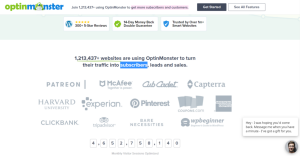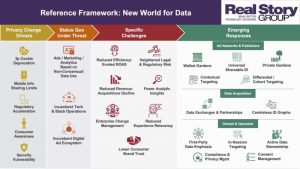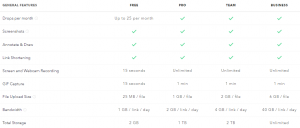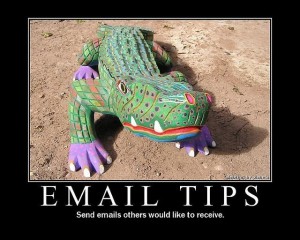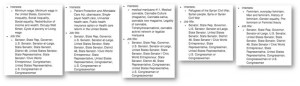Optimizing your Google My Business listing consists of a lot of moving parts: posts, Q&A, reviews, and much more. But one of the most important aspects: Google My Business photos and the optimization of those photos. Here is your ultimate guide to GMB photos and how they can benefit your business.
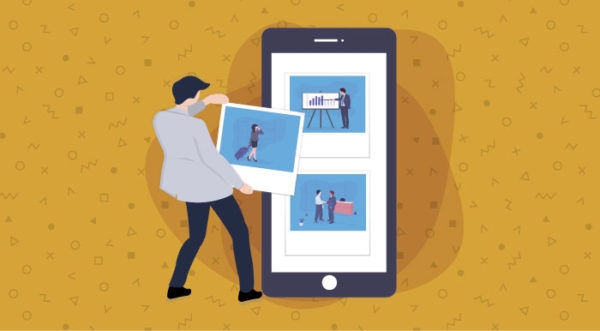
Google my Business Photo Categories
There are a series of GMB photo categories available for use. Google suggests that you have at least 3 photos in each category to start. As you may know, GMB photos will expire after 7 days in the knowledge panel, so you should continuously add them each week. Below are the image categories and their descriptions.
- Identity – Identity is one of the most important photo categories because it establishes your brand. There are two subcategories in Identity: logo and cover.
- By Owner – This category displays all images that were added to the listing by the owner.
- By Customer – This category displays all images that were added to the listing by customers.
- 360 – 360 images are a little more difficult to acquire, as you have to download the Google Maps Street View app. With the app open, tap Create, take a series of photos, and Google will stitch them together.
- Interior – This category is to portray to potential customers the atmosphere of your business and what it’d be like for them to be physically in your building.
- Exterior – Help customers recognize your building by adding differently-angled photos of your exterior location and building.
- At Work – Show your customers what you do all day! Upload images of your team providing the different services offered at your company.
- Team – Take some team photos so your potential customers can put faces to your company. It’s always nice to see the human side of a business.
GMB Photo Requirements
All photos posted to your GMB listing should follow Google’s recommended photo requirements. This includes format, size, and dimensions.
As a general rule, photos posted to your GMB listing should be either in JPEG or PNG format. Before uploading the image, it’s essential to make sure that it is the proper size and has the proper dimensions.
For Google My Business, and pretty much everywhere on the web, photos should be compressed to be between 10 KB and 5 MB. A good resource for accomplishing this is Compress JPEGs. However, as the name suggests, this tool only compresses JPEGs. This isn’t a huge deal since JPEGs are one of the approved image formats for GMB photos. For dimensions, be sure to resize the original image to be a minimum of 720 x 720 pixels.

3 Helpful Tips for Optimizing GMB Photos
Optimize metadata before uploading images.
Optimizing your GMB photos is just as important as optimizing them for a website. The main targets for optimizing your photos are the file names, file size, and image category (mentioned above). File names should never remain how they are after uploading them. A file with the name IMG_3778957364645 gives no SEO value to the image and will not help users find your business on Google. Instead, try naming your image something more specific to what the image actually portrays, such as blueberry-muffins-for-sale-in-erie-pa.
Even though Google My Business suggests images that are at least 720 x 720 pixels, you want to be sure that the image is under 1000 x 1000 pixels. This will ensure quicker load time when viewing the images.
Use high-quality, authentic photos.
A high-quality photo is one that originally meets or exceeds 4000 pixels in width and/or height. Even though you are going to resize it before uploading, a larger image will retain its quality after being reduced in size. You never want to increase an originally small image size because that will affect the quality of the photo, causing it to look blurry. That’s why it is recommended that you start with a larger image and resize it to be smaller.
When we say use authentic photos, this means avoiding the use of stock photos. While it isn’t an official rule to not post stock photos as a Google My Business photo, it is not best practice. When people see stock photos (or even photos that are over-stylized), it may turn customers away from your business. The idea that Google may update its SEO algorithm to filter original images in GMB has also been tossed around, so better safe than sorry.
Select a photo category.
The last aspect of optimizing GMB photos is the photo category. The categories are what we had gone over previously (interior, exterior, team, etc.). Once the image is uploaded to Google My Business, you can add the category by clicking the photo, then the “i” in the upper right-hand corner, and choosing the respective category.
Spruce Up Your GMB Listing with Photos!
Uploading GMB photos to your listing could be the most important thing you do for your business today. “Businesses with photos receive 42% more requests for driving directions and 35% more click-throughs to their websites”, according to a Google statistic. Spruce up your GMB listing today and see how you can grow your business using just photos.
Digital & Social Articles on Business 2 Community
(71)