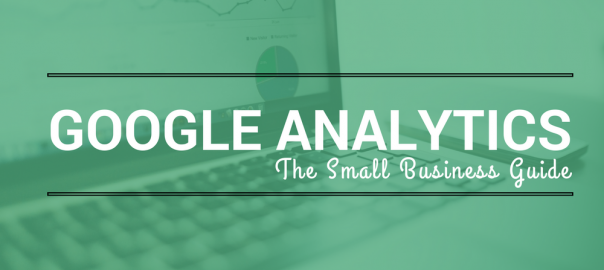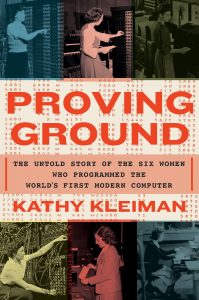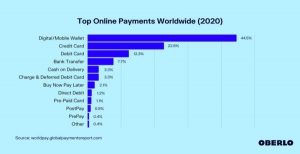When I run a PPC campaign, or do marketing around a specific webinar/event, Google Analytics is my “measuring” tool of choice.
Google Analytics is one of the most effective tools for measuring various different metrics, and I use this tool for my Warren Knight website and Think Digital First website.
As a small business, how many times have you gone into Google Analytics, but were unsure of where to look, or what metrics to measure for success? I am going to be sharing with you my Guide to Google Analytics, with a breakdown of WHY you should be using the tool, HOW to set it up, and HOW to get data out of it.
As part of this small business guide to Google Analytics, I will also share with you 5 different tips that will help you get the most out of Google Analytics.
WHY Use Google Analytics?
To successfully grow your business online, you will need to know basic data like how many website visitors you are getting, where they are coming from and whether they are converting into paying customers.
Knowing what is working, and what is not in terms of your website conversions is a key part to growing a business online. Google Analytics gives me a greater understanding of my website traffic as a whole, as well as individual pages including my blogs.
Being able to easily manage, export and analyse this data is key to success, and Google Analytics is not only a robust tool with every type of metric you need, but it is also completely free of charge to use.
HOW To Setup Google Analytics
If you are new to Google Analytics, you are going to have to go through a very simple process to create your account, which I am going to share with you as a step-by-step process in my Guide to Google Analytics.
1. Go To Analytics.Google.Com
Log in to Google by either using a Google account you have already created, or by creating a new account. Once you have done this, click on the “sign-up” button.
2. Create Your Account
As you can see by the visual below, you will have a number of different fields you will need to populate before you can move on to the next stage.

3. Get Your Tracking ID
After entering in all of the details which are shown via the above image, click the “Get tracking ID” option to create your Analytics account. Make sure you enable your Demographics & Interests Reports. Here is a “how-to” for doing this.
4. Referral Exclusion List
Under tracking information, click on “referral exclusion list”. Make sure you have excluded third-party pages you use as a part of your marketing, including your URL. This means that you are allowing all referrals from these websites to be included in your analytical data.

5. Set Up Your Views
You will need to set up your views. This is so that you can easily see, and measure your metrics inside of your Google Analytics account. All data will contain unfiltered data (turn on the bot filtering to avoid any junk results).
You should also set up a test view so that you can try out new filters, and goals based on what you want to achieve. The third type of view is a live view. This contains data that has been filtered via your tested filters so that you keep data.

6. Installing Your Tracking Code
After setting up all of the above, you will now need to add your tracking code to every page of your website, and third party websites that you want to track. You will put your code into the HTML areas of your website. You can install via Google Tag Manager, WordPress plugins, or pasting into the header of your pages. Here is a detailed description of how to install your tracking code.
WHAT To Look Out For
As great as Google Analytics is, real-time results are not the most accurate. If you want to get data, make sure you download it from the day before your viewing as the processing of data happens overnight.
Real-time Data
The real-time data section of the Guide to Google Analytics is great to see what is currently happening on your website in regards to pages being visited, where traffic is coming from, and conversions.
Audience
This section of your Google Analytics account will give you data around:
- Age and gender
- General interests
- Where they are coming from
- Their language
- How often they visit your website
- Technology they use to view your website
Acquisition Data
This section of your Google Analytics account will give you data around:
- All Traffic
- Main categories
- Specific sources
- Traffic from social networks
Behaviour
Your behaviour report is going to be a key section to really understand what is performing well on your website, and how long people are staying to view your website. You will also have access to:
- Top pages on your website
- Top entry pages on your website
- Top exit pages on your website
- Learn how fast your website loads
- Specific suggestions on how to make your website faster
Conversions
Your conversions will give you a better understanding around what is working for your website, and whether your marketing efforts are paying off.
The conversions section will give you a breakdown of your website, what URL’s people are visiting and making the conversions, as well as how they got to that end goal.
There are hundreds of different metric options that you can measure inside of Google Analytics but I wanted to share with you just a few of the important metrics that I use as my guide to Google Analytics.
Here are my top 5 tips for my small business guide to Google Analytics.
1. Add Google Analytics To WordPress
IF you are a WordPress website, add Google Analytics using the Yoast Plugin. This will allow you to track certain advanced features like outbound click, as well as 404 pages.
2. Integrate With Other Tools
If you are a business that uses other analytical tools, integrate Google Analytics so that you can compare insights and manage all of your metrics in one central place.
3. Utilize Your Email Marketing Data
Integrate Google Analytics with your email marketing tools such as Mailchimp or Constant Contact. Doing this will allow you to track the traffic from links inside of your email campaigns.
4. Stay Up To Date With Algorithm Updates
Google are continuously changing their algorithms that will affect the way you market your business online. Stay as up to date as possible by doing your research, and understanding what the changes mean to your business.
5. Don’t Forget About Your Social Media Analytics
If you use a tool like Buffer or Hootsuite, you can link them to Google Analytics to see how well your social activity is performing.
I hope my small business guide to Google Analytics will help you get started, or improve the way you collect and analyse your data for success.
Business & Finance Articles on Business 2 Community(29)