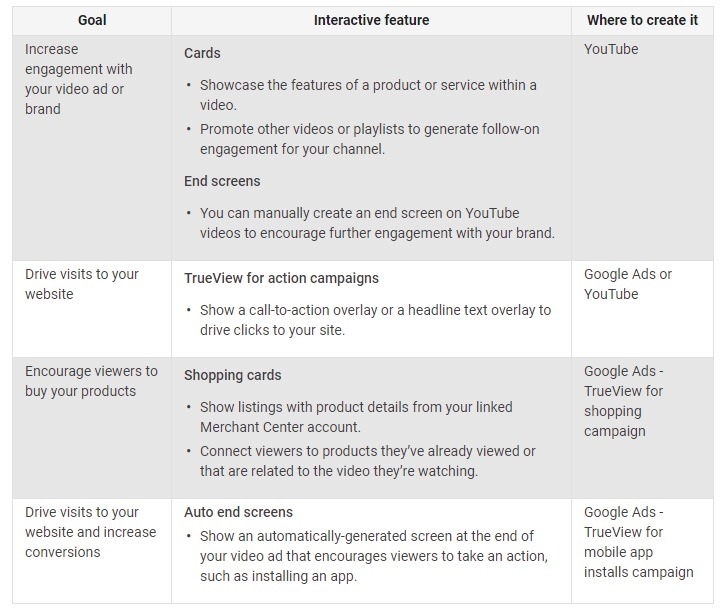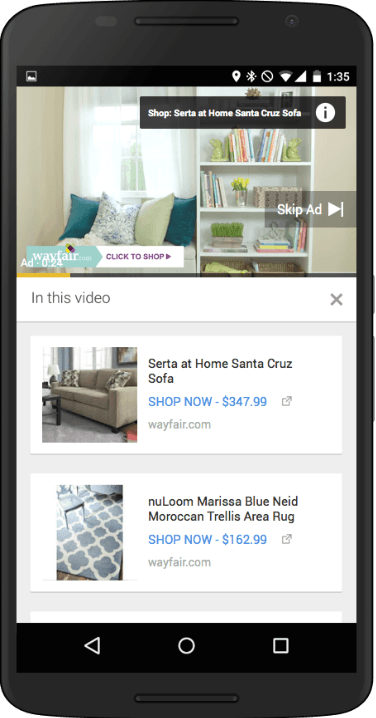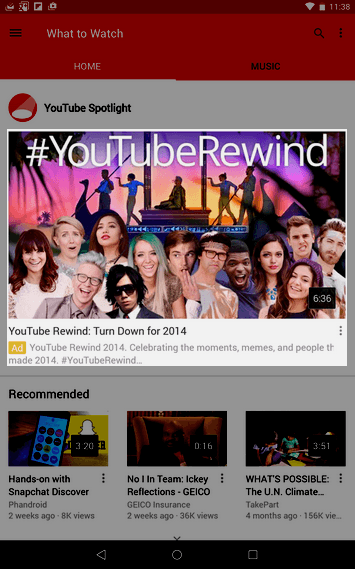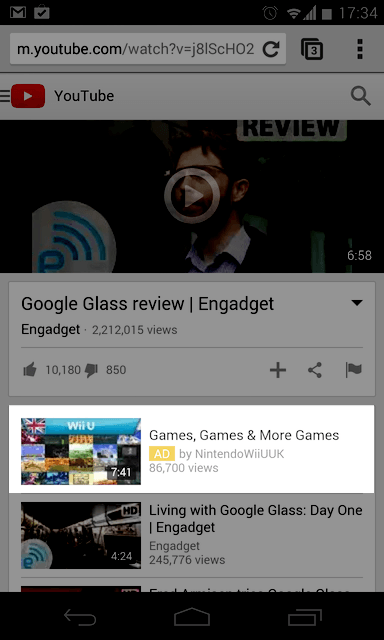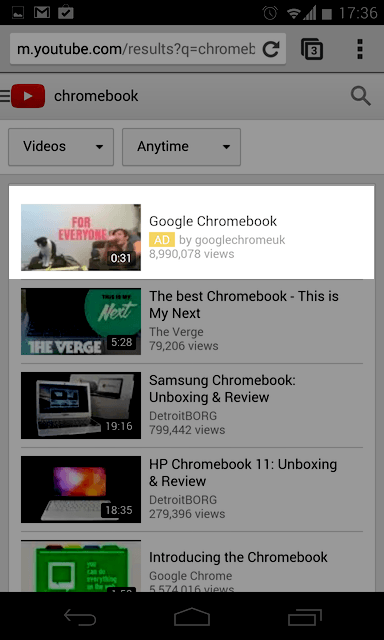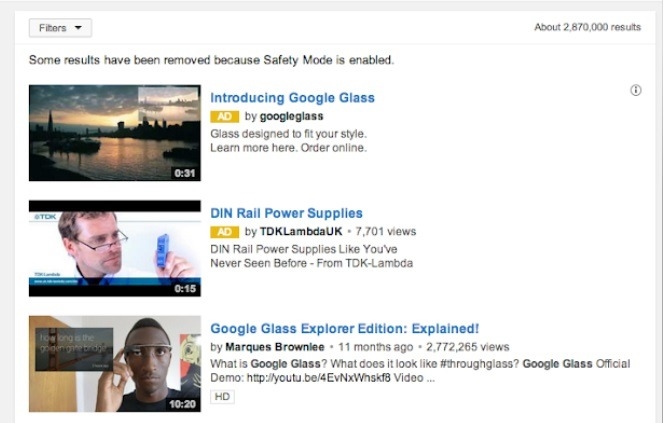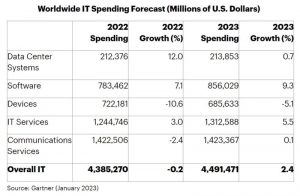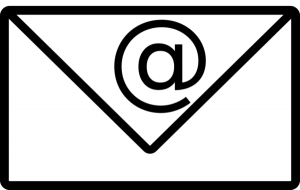— November 16, 2018
More and more online store business owners are jumping on the eCommerce YouTube ad bandwagon, and it is no surprise why. In May of this year, YouTube announced that they had surpassed a whopping 1.8 billion monthly users.
We already know that video marketing is a key part of an effective eCommerce strategy, and YouTube is fast becoming a top choice. And the stats back it up:
- Brands using video marketing report faster year-on-year revenue growth than those not using video (Wirebuzz)
- When making buying decisions, 80% of consumers find demonstration videos helpful (Blue Corona)
- Shoppers are 1.8 times more likely to buy a product after seeing demo videos (Adobe)
- Video traffic accounted for 69% of global traffic in 2017 (Cisco)
- More than 500 million hours of video content is consumed each day (Business Insider)
- YouTube ads retain more attention from consumers than TV ads (Ipsos Reid)
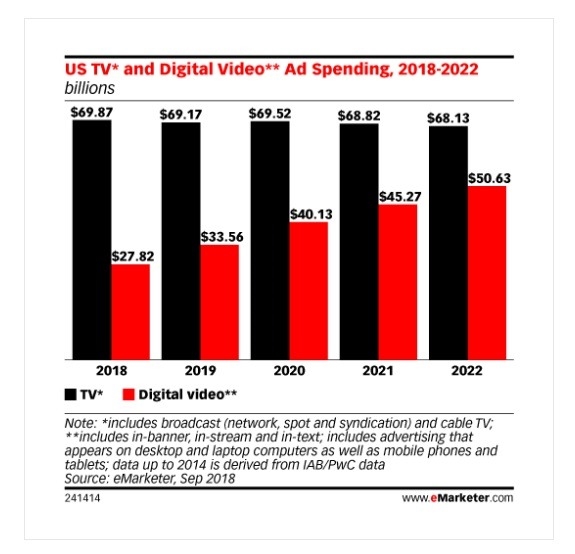
[Image source: eMarketer]
Whether you’re new to YouTube advertising, want to optimize your ads for better results, or are looking for more ways to capitalize on this platform, we’ve got you covered. In this eCommerce guide to YouTube ads, we will include the following sections:
- YouTube ad types for eCommerce
- YouTube campaign creation
- Campaign optimization tips for eCommerce
- General YouTube tips
Let’s get down to business!
1. YouTube Ad Types
YouTube offers a variety of ad types including Bumper, Preroll (unskippable), TrueView (skippable), Overlay and sponsored card ads. Here is a breakdown of all YouTube ad types, where they appear, when to use them and the specs you need to follow to choose this campaign type.
Bumper YouTube Ads
Type: Cost-per-thousand impressions (CPM)
Best for: Awareness and reach
Length: Max 6 seconds
Bumper ads are short, unskippable ads that last a maximum of six seconds, played before, during or after the viewer’s selected video. These ads appear on YouTube videos, or on Google’s partner sites and apps. More often than not, brands use bumpers in conjunction with TrueView and other Google campaigns to boost awareness and increase reach. In one study, YouTube found that 90% of brands using bumper ads saw a significant rise in ad recall.
Campaign goal to select: Brand awareness and reach, Campaign created without a goal
Non-Skippable YouTube Ads
Length: 15-20 seconds
Non-skippable, or Preroll, ads are videos that play in video streams either before, during or immediately after the video content a viewer is watching. Longer than bumpers at 15-20 seconds in length, they’re still short enough to make great mobile ad options, using less data and taking less time. The drawback is that these ads can seem intrusive and annoying, which is why YouTube put an end to longer, 20-second unskippable ads at the beginning of 2018. However, if done correctly and integrated well with the video content, non-skippables can leave the viewer feeling good while yielding huge results.
TrueView Ads
TrueView ads are skippable ads that are ideal for driving video engagement and web traffic. They are a popular choice for medium to larger eCommerce businesses because they offer more versatility, reach a wider audience and offer the lowest financial risk for marketers (you only pay if people actually watch or click your ads).
There are two main types of TrueView ads: in-stream and discovery.
In-stream TrueView Ads
Type: Pay-per-view (or video interaction)
Best for: Website traffic, brand awareness and reach
Length: 12 seconds to 3 minutes
In-stream TrueView ads play before a viewer’s selected YouTube video, as well as on third-party sites and apps. They are skippable after 5 seconds, therefore with these ads you have five seconds to grab their attention before a viewer can skip an ad. It is also important to use ad assets such as call-to-action (CTA) overlays.
Pro Tip: When creating your TrueView ads, you want to make sure that they tell a story and are human. Here’s an eCommerce product with over 41 million views, owning an uncomfortable topic to create huge YouTube and social buzz.
When creating your TrueView videos, you want to make your videos as engaging as possible. To help you do this, YouTube and Google Ads have a number of elements you can add to make your videos (and ads) more interactive, as listed here:
The most crucial action listed here for eCommerce is TrueView for shopping campaigns. These enable marketers to use product data already in their Merchant Centers to create up to 6 shopping cards that appear in video ads.
Campaign goal to select: Leads, Website Traffic, Brand awareness and reach, Product and brand consideration (all), Campaign created without a goal
Discovery TrueView Ads
Type: Pay-per-click
Best for: Driving viewers to video content/site
Appearing: YouTube search results, alongside videos and mobile home pages
Formerly known as Display Ads, Discovery Ads are displayed on related YouTube videos, search page results and homepages. These ads consist of a thumbnail and text that encourage searchers to watch your video by clicking the thumbnail.
Here’s a full guide on TrueView ads from YouTube.
Campaign goal to select: Product and brand consideration, Campaign created without a goal
Outstream Ads
Type: Cost-per-thousand impressions (CPM)
Best for: Reach and awareness
Mobile app placement: Banners, interstitials, in-feed, native, both portrait and fullscreen modes
Mobile web placement: Banners
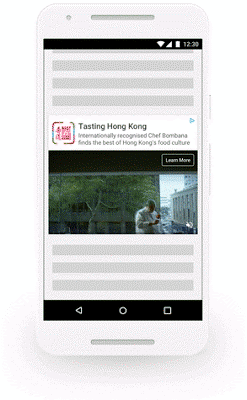
Outstream YouTube ads are mobile-only video ads that are shown in partner apps or websites, and off YouTube. Initially these ads are played muted, with viewers clicking to un-mute. Views only count if more than 50% of screen space is shown for two seconds or longer. Outstream ads are still relatively new, having been launched in April of 2018.
Campaign goal to select: Brand awareness and reach, Campaign created without a goal
2. Set Up Your First YouTube Campaign in 4 Steps
Step 1: Link Google Ads and YouTube Accounts
The first thing you want to do is link your YouTube and Google Ads accounts. This will enable you to access YouTube reports and video statistics from your Google Ads and to create ads based on your YouTube interactions and engagement. Here is a breakdown of the data you will get from linking your accounts:
- Create remarketing lists from YouTube viewers
- View organic video and action metrics of accounts and videos ads
- Create CTA overlays
Here’s Google’s guide to linking YouTube channels and Google Ads:
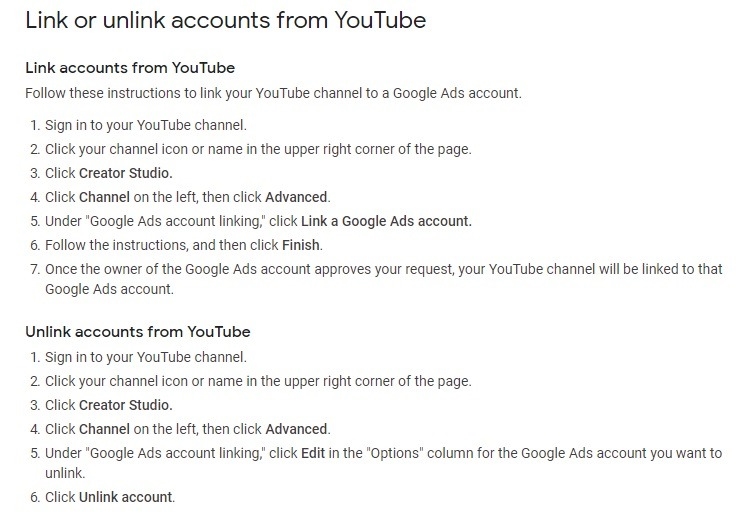
Step 2: Choose Your Campaign Type
Once you have linked your accounts, you’re ready to create your first YouTube campaign.
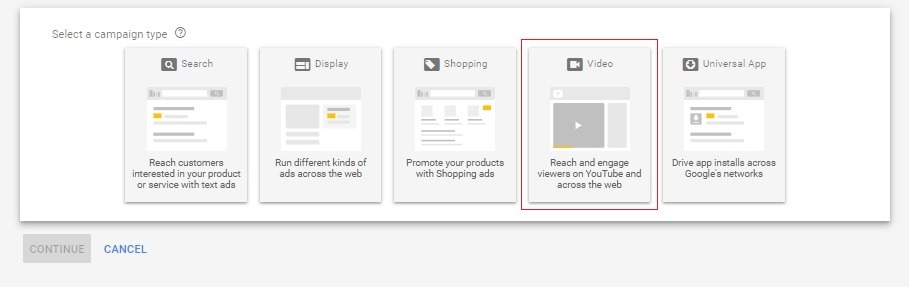
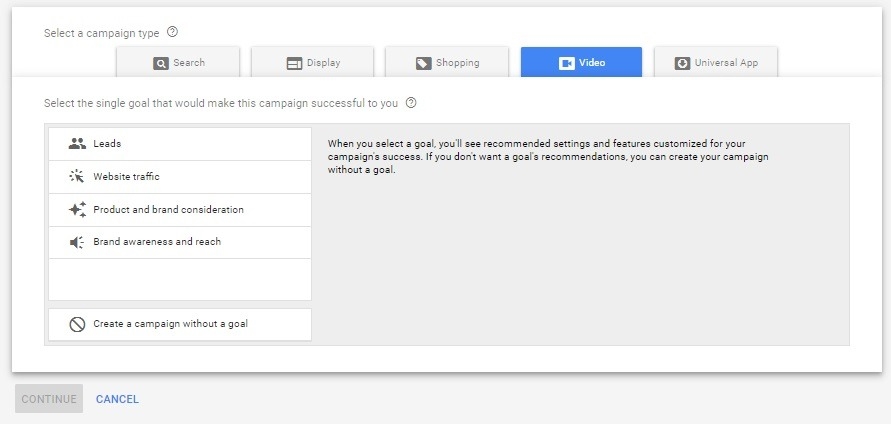
Here’s a description of each:
Leads
These campaigns are designed to help you generate customer sign-ups and leads. In eCommerce terms, you could use this if you’re using video ads to grow email marketing lists or to get customers to sign up for a subscription service. With these campaigns, you can use automated bidding and targeting to optimize ads to reach potential shoppers who are searching for what you’re selling, collect subscription/sign-up data to use for marketing campaigns, and create video ad formats that encourage viewers to take action.
Website Traffic
Traffic YouTube campaign types are explicitly designed to drive traffic from YouTube content to your website. With these campaign types, you can target new traffic or remarket previous traffic, reach new shoppers actively looking for what you’re selling and use CTA and other features to increase clicks and website traffic after a video finishes.
Product and Brand Consideration
By selecting a ‘product and brand consideration’ campaign type, you will be taken through recommendations that help you create a campaign designed to reach more potential shoppers who are more likely to buy the types of products you sell. With these campaigns, you can engage with potential shoppers who’ve shown interest in your store and influence potential shoppers who are already actively searching for products in your niche.
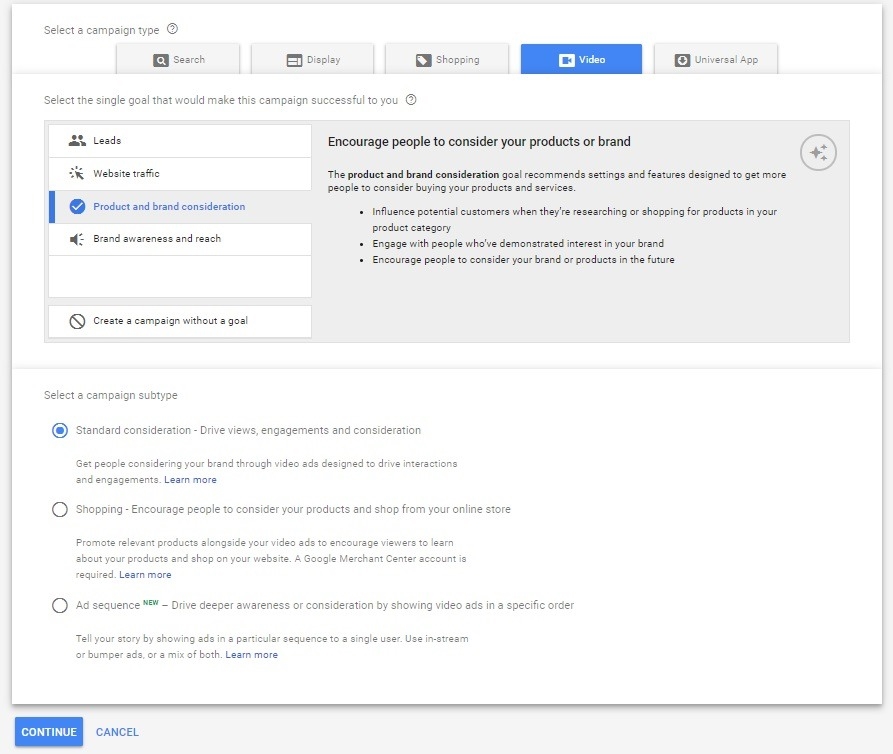
Brand Awareness and Reach
As the name suggests, these campaigns are designed to create awareness for either your eCommerce brand or a specific product you’re launching. With these YouTube campaign types, you can use a variety of ad formats to attract the attention of new audiences, offering a broader reach.
If you’re not sure what campaign type you need, use the ‘create a campaign without a goal’ option, which allows you to create your campaign manually.
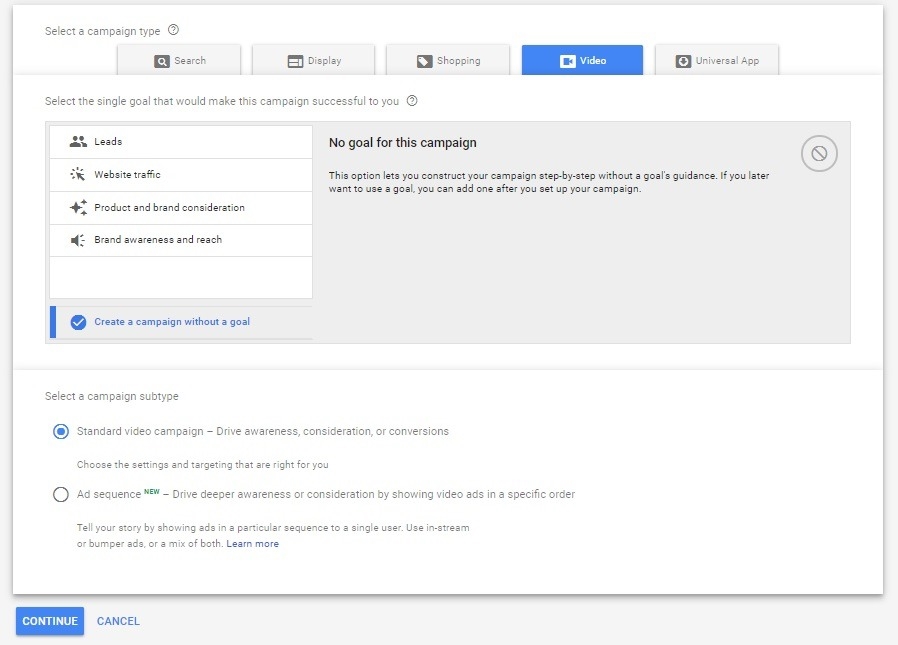
If you want to base your choice on the type of YouTube ad you want to use, here’s a reminder of which campaign to select:
- For outstreams and bumpers, you would choose brand awareness and reach or a campaign created without a goal.
- For discovery ads, you can also select campaign without goal, or product and brand consideration.
- All campaign types will work for in-streams.
Here’s Google’s video campaign goals and subtypes guide:
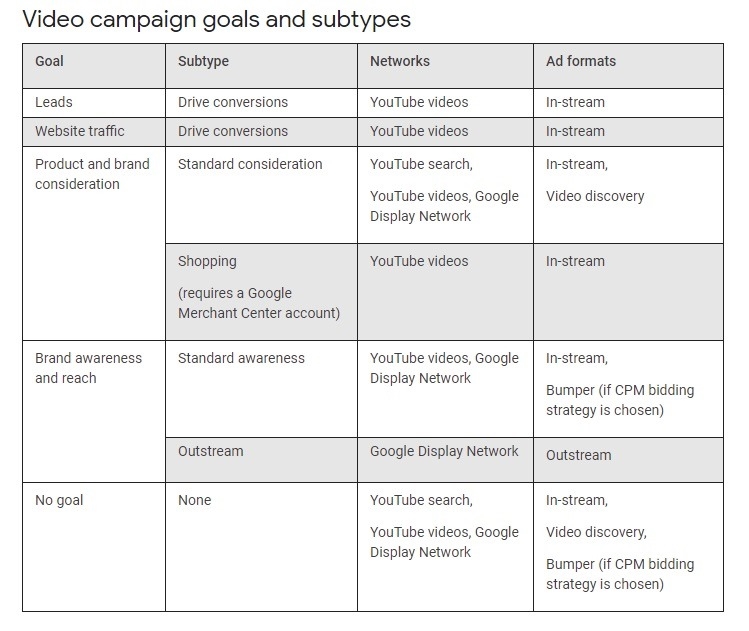
Step 3: Set Up Your Campaign
Next, you will create your YouTube video after filling in the details of your campaign type:
- Campaign name
- Budgets
- Start and end dates
- Networks
- Languages
- Locations
- Bids
- Content exclusions (types/content/labels)
- Ad groups
- Demographics & audiences
- Targeting (keywords, topics & placements)
Let’s discuss YouTube campaign targeting and bidding strategies in more detail.
YouTube Campaign Targeting Options
When it comes to YouTube targeting, here’s a breakdown of the types of audiences and targeting you could add to your campaign.
Demographics
Here you input the gender, age, parental status and household income of your audience.
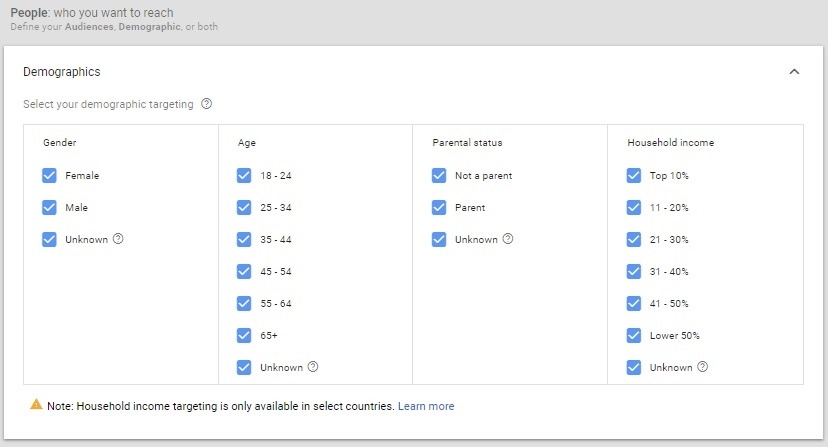
Audiences
Audience targeting enables you to input the following:
- Detailed demographics
- Affinity and custom affinity audiences (Targeting groups or companies people are interested in, or more specifically to interests. For example, you could target customers who are interested in contouring makeup trends or who like to listen to the Beatles.)
- In-market, life events and customer intent (people actually searching for what you’re selling, based on search history, life milestones or intent).
- Remarketing or similar audiences (targeting potential shoppers who have viewed or engaged with previous videos, or based on previous channel content they have viewed).
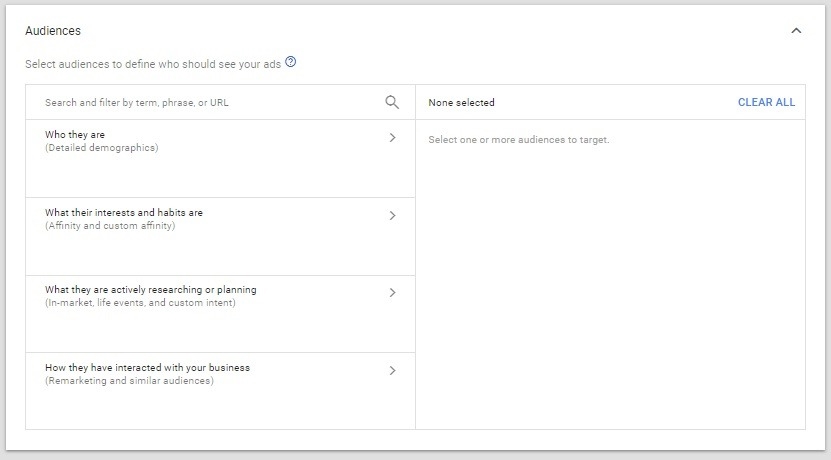
Keywords
Keyword targeting is where you input your targeting.
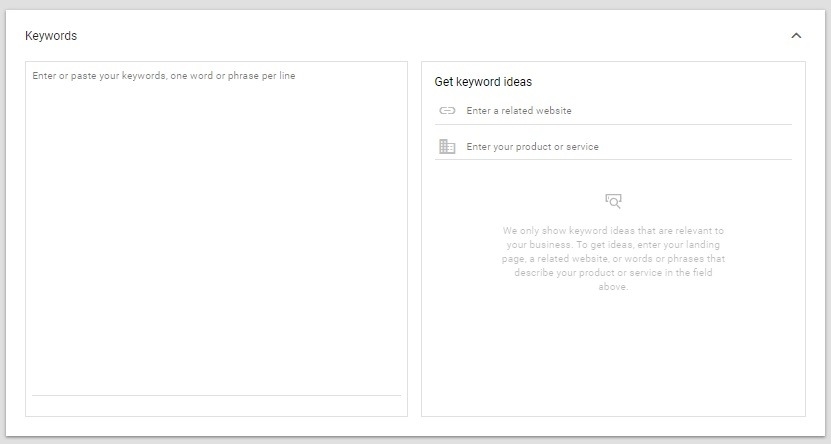
Topics
This is where you select from overall interests such as ‘Arts & Entertainment’ or ‘Food & Drink’ as well as sub-categories.
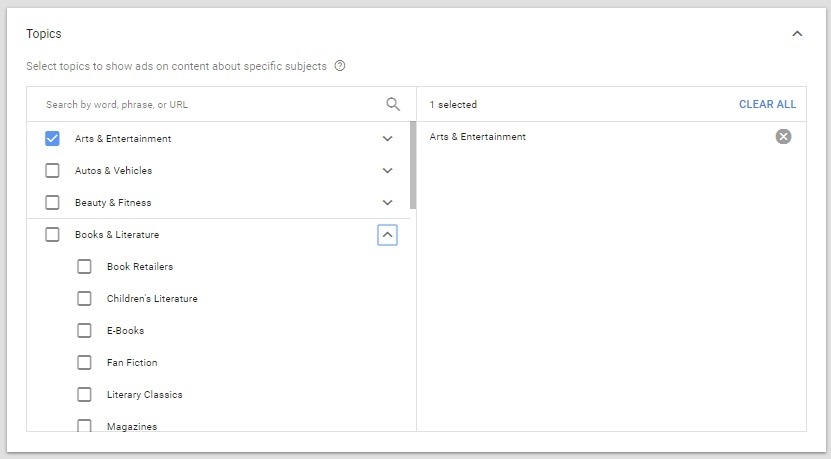
Placements
Your final targeting option is placement, including YouTube channels and videos, websites, apps and app categories.
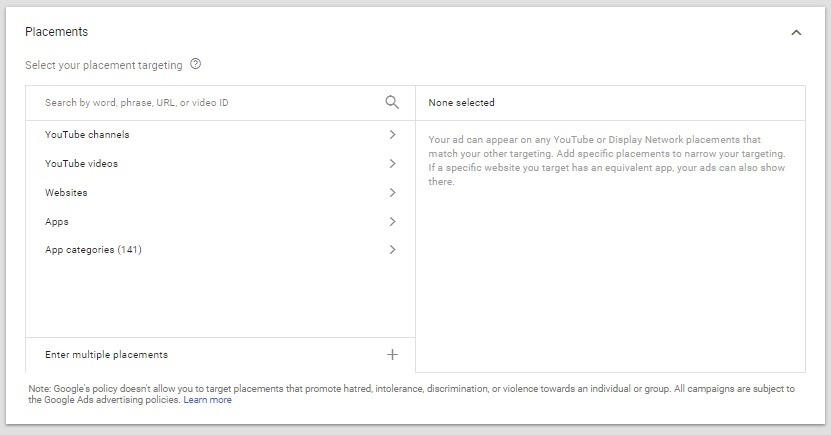
YouTube Bidding Options
Depending on the campaign type you chose, you will pay for ads in the following ways: CPC (cost-per-click), CPM (cost-per-thousand impressions) or CPV (cost-per-view). Your bidding options will depend on the campaign type you have chosen.
- Lead campaigns – CPA (cost-per-acquisition)
- Website campaigns – CPA (cost-per-acquisition)
- Product and brand consideration campaigns – CPV (cost-per-view)
- Brand awareness and reach – CPV (cost-per-view)
Step 4: Create Your Video Creative
Once the video has been loaded to your YouTube channel, you can select your designated video for your campaign and create your video creative. Depending on the type of campaign and video you’re selecting, your creative options will vary. With Discovery Ads, for example, you will choose a thumbnail, headline, two one-line descriptions, video name and landing pages. Whereas in-stream videos will require display URLs ad name and banners.
3. Campaign Optimization Tips for eCommerce
Like with any PPC campaign, once you have loaded your campaign you will need to monitor and optimize it. Here are the top YouTube campaign tips for eCommerce:
Set Goals and Metrics
If your overall goal is conversions, you need to look at all your metrics to get a good picture. If your views and clicks are low, test various creatives and headlines. The metrics you want to set goals for and monitor are your conversions, video views, video clicks, audiences and clicks on features such as cards or banners.
This is particularly important when it comes to TrueView active and shopping campaigns, and by using optimization tools like Traffic Booster, you can ensure you optimize your YouTube campaigns in real time without too much effort.
Test and Monitor Your CTAs
If your views are high but clicks are low, you want to look at your headlines, overlays and CTAs. Like with any Google Ads campaign, it takes tweaking to ensure you are getting the results you want for the budget you have. Before throwing your full budget in, test some CTA options to find the one most likely to convert.
Optimize for View Rate
YouTube rewards videos with a high view rate by increasing your chances of winning auctions and enjoying CPVs. Therefore, by optimizing to improve view rates, you can help improve your results overall while keeping your costs down. Some suggestions include:
- Refine your targeting to ensure your videos aren’t reaching the wrong type of audience.
- Change and test end cards and review or add CTAs to improve view rates.
- Prevent video fatigue by alternating between two or three video campaigns to your desired audience.
- Keep viewers engaged by keeping videos short. As a general rule, you want to average 30 seconds, however you need to test video length stats for your specific audience to find the optimum ad length.
Optimize for Cost-Per-View
Another important optimization metric is CPV (cost-per-view), as this will point to places where you are paying too much for your views. You want to keep your CPVs as low as possible, to ensure you’re getting the most out of your YouTube advertising budgets. There are three areas of your campaign that you can adjust to help improve your CPVs:
- Improving your video creatives to help push your view rates and therefore lower your CPVs
- Adjusting your campaign bids to ensure you aren’t paying beyond your max limit
- Expanding your targeting to help reduce the competition that comes with a narrow audience
4. General YouTube Tips for eCommerce
To win at YouTube, you want to make sure you have set your videos for success, whether these are videos you plan on using for your campaigns or interesting video content you’re adding to your channel. Here are some general YouTube tips to get you started.
Use YouTube Cards to Push Product Videos
Adding cards to your YouTube videos (for ads and channels) helps convert engaged viewers into potential shoppers. Cards are a small ‘i’ that the YouTube viewer can click.
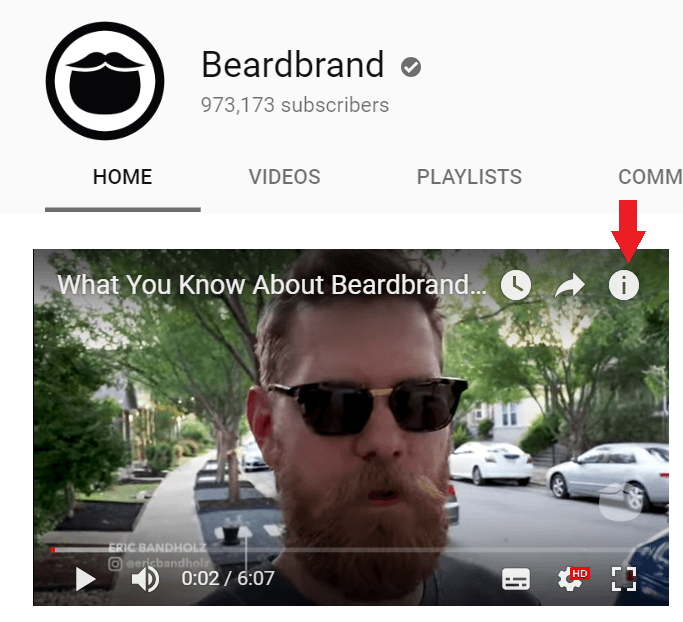
You can choose to either showcase other YouTube content or direct viewers to specific product videos.
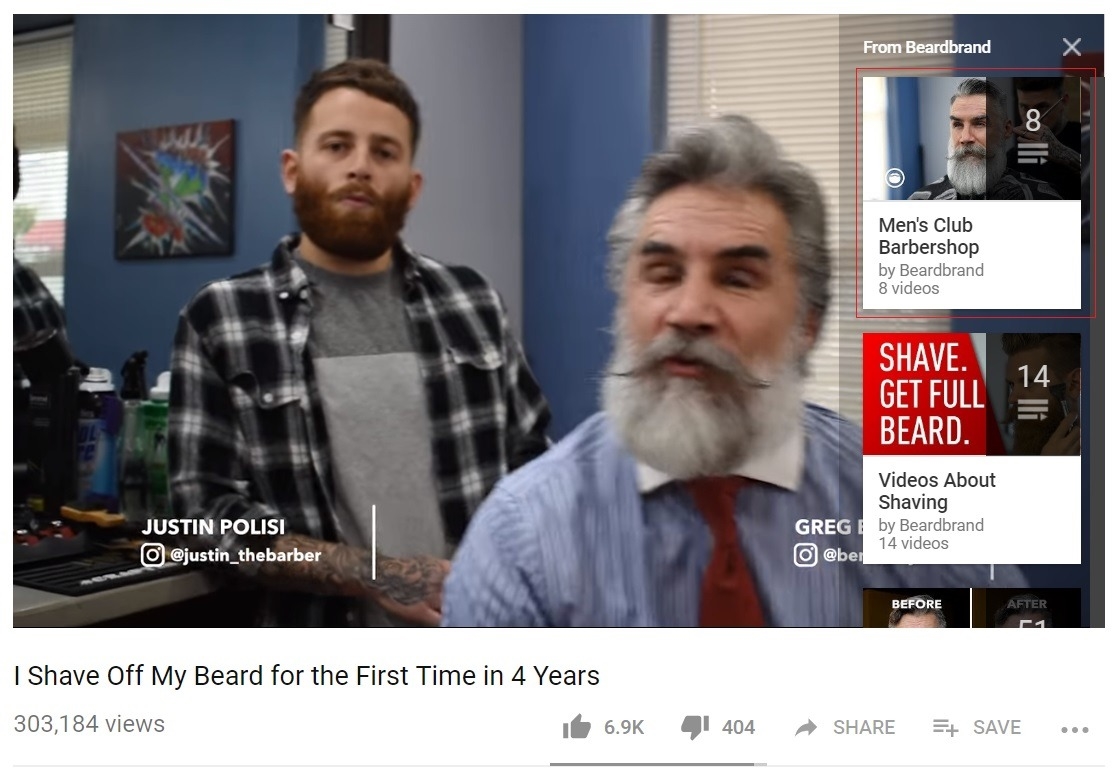
Put Effort into Your Titles
Your video title not only makes the first impression but should be relevant to the content. You want to make sure that titles are concise and relevant, without spammy clickbait terms. This doesn’t just help with your YouTube ads but will help with your channel/video organic search within YouTube and other non-video SERPs. According to Search Engine Land, here are the top five tips for creating effective YouTube video titles, which in turn will improve chances of better CTRs:
- Keep titles short and within character limits
- Conduct keyword research for your titles
- Keep titles descriptive and concise
- Review popular video titles in your niche
- Put the word ‘video’ in your titles
Understand that Your Channel Does Matter
If you plan on running a variety of video ads, don’t forget to put effort into your channel. If someone sees your ad and clicks through to your store’s channel to see other content and there is nothing there, it could have a negative impact on your brand. Instead, you want to post content (ads and day-to-day posts) on a regular basis to ensure your channel looks active. And remember, you want to keep your content relevant, interesting and answer your potential customers’ questions/needs. These videos don’t have to look like blockbusters; you only have to search ‘unboxing’ videos or YouTube celebs to see that quality isn’t as important as value.
Another way you can put more effort into your channel is by engaging your audiences with playlists. This means arranging your videos in an order that makes sense, and grouping sub-niche, or topic categories into playlists for easy viewing, like eCommerce YouTube stars ThinkGeek.
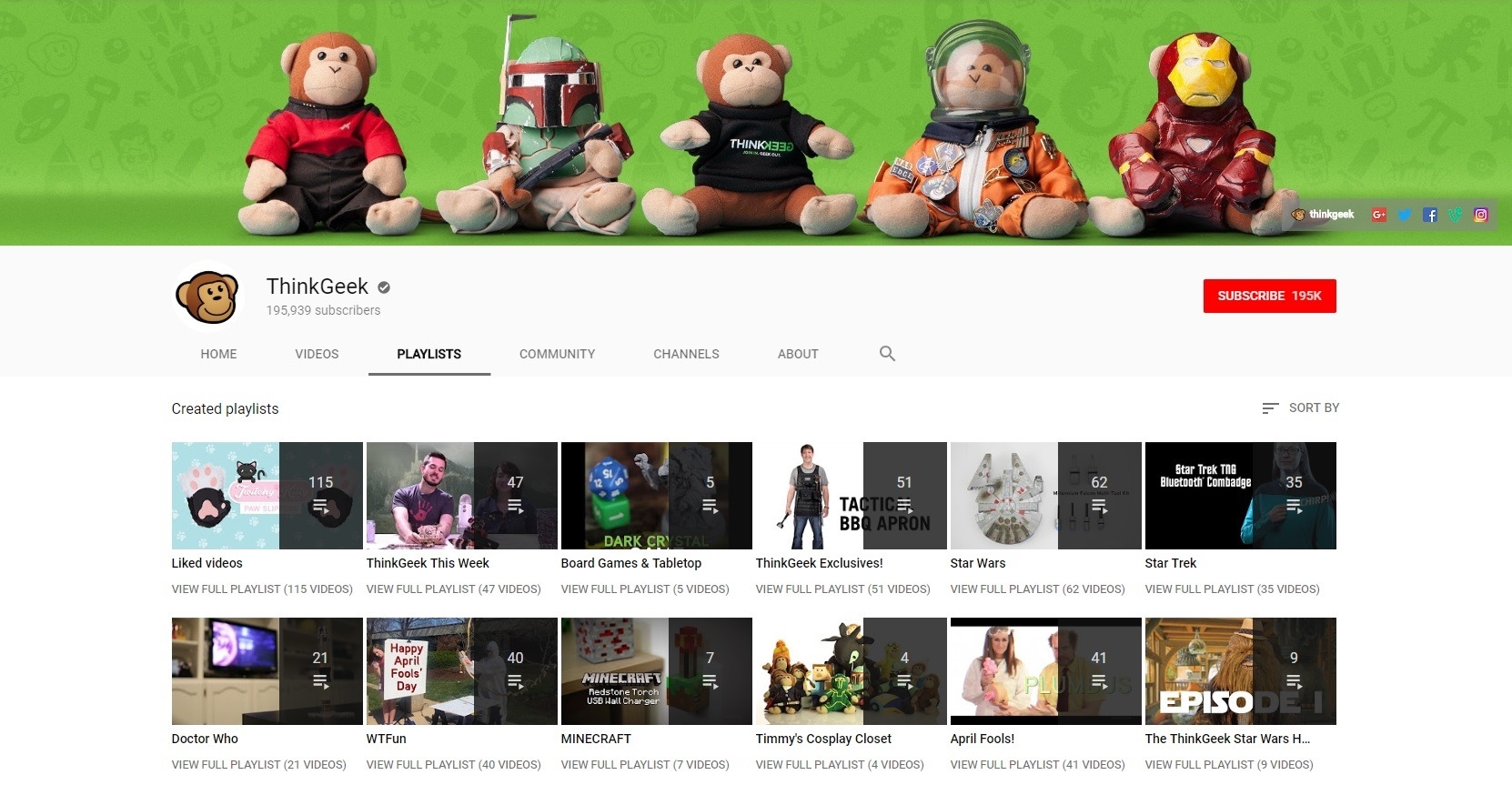
Customize Your Video Thumbnails
For ads and other YouTube video content, you want to make sure that you either use a really good-quality thumbnail, or design something specific to grab your viewers’ attention. Here are some thumbnail tips to get you started:
- Use the right resolution (1280 x 720)
- Make sure they are 640 pixels wide minimum
- Use your video title to name your thumbnail
- Be honest, relevant and accurate when designing your thumbnails
- Keep your branding (design and font) consistent, like the team at Vat19
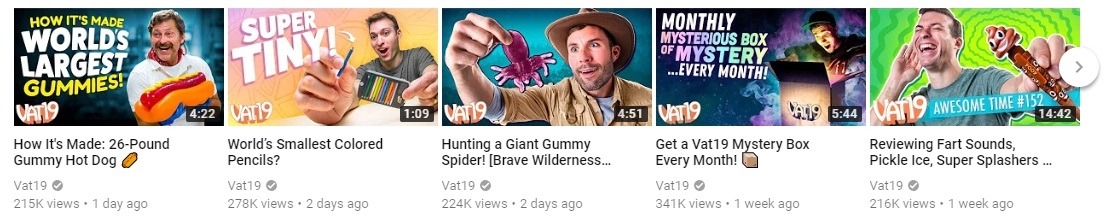
Add Closed Captioning to All Videos
Adding closed captioning to all YouTube videos ensures your videos are acceptable to wider ranges of audiences. Captions in different languages can help attract viewers’ attention when muted (like with outstream ads or in the case of the hearing impaired) or help with SEO as Google indexes video closed captions. With regards to the latter, captions also improve engagement, which improves SEO rankings.
You can either use Google’s automatic captioning or upload your own. Here is Google’s step-by-step guide to adding your own subtitles and closed captions:

Take Advantage of End Screens
Lastly, adding end screens to your YouTube content and campaign videos is the best way to turn viewers into subscribers or send them to special product links. Here are some examples:
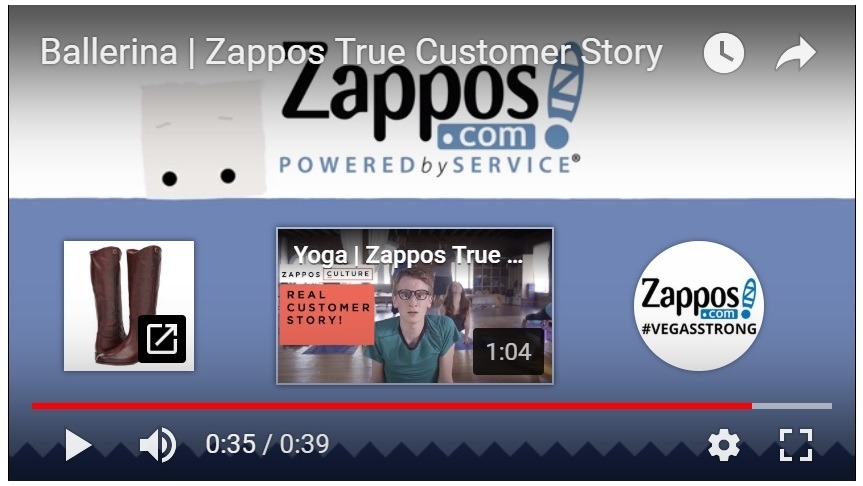
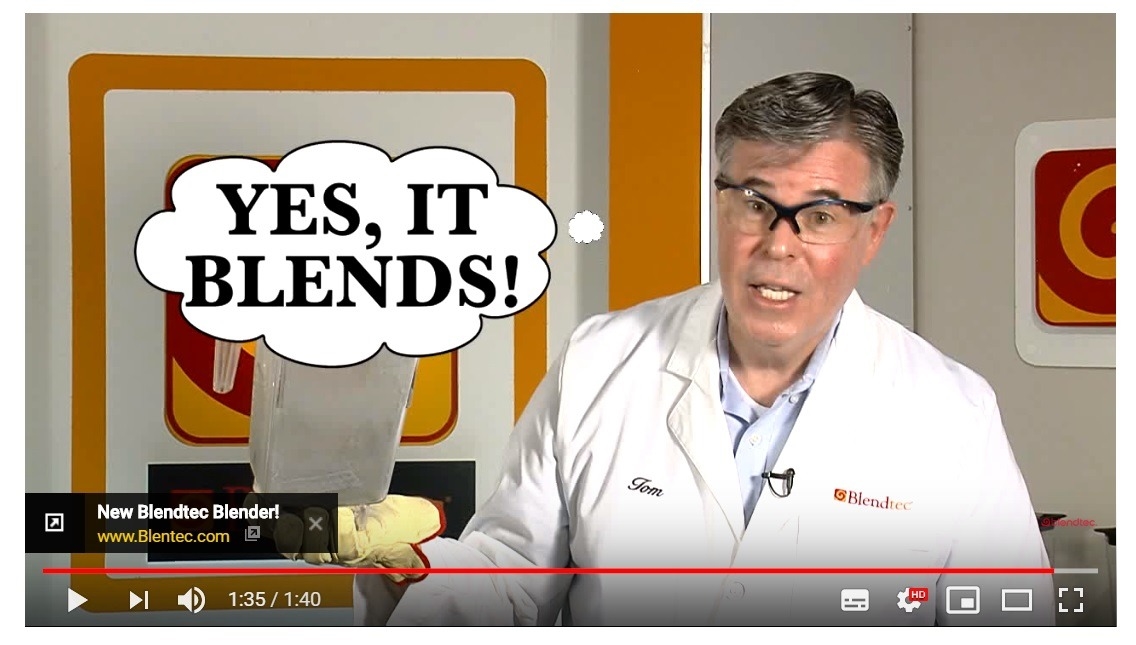
Here’s Google’s guide to creating end screens:
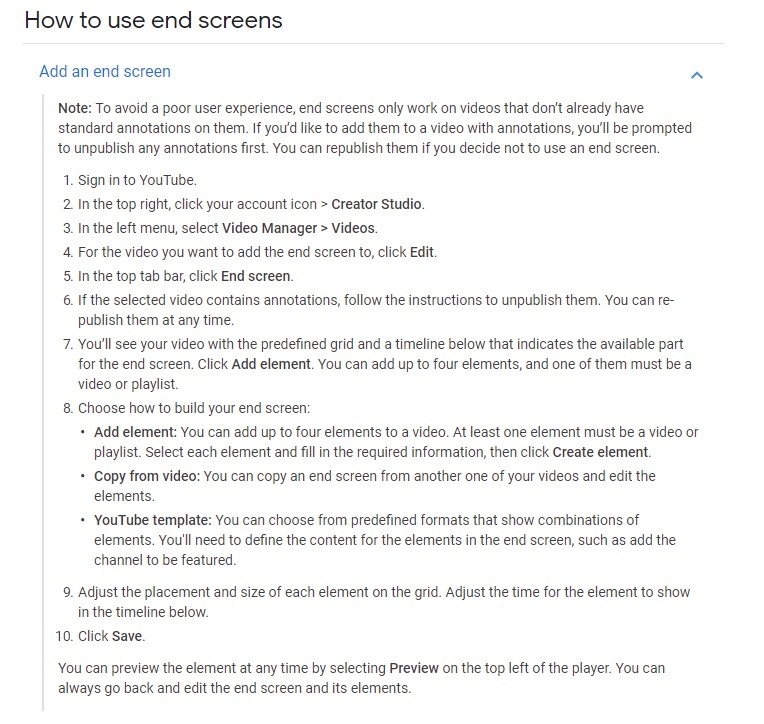
—
There you have it: your beginner’s guide to eCommerce YouTube ads. Sign up for our newsletter to ensure you don’t miss out on upcoming YouTube guides on creating TrueView shopping and action campaigns!
Digital & Social Articles on Business 2 Community
(74)