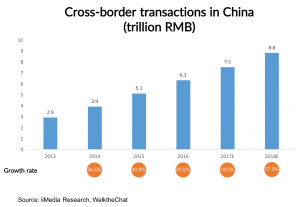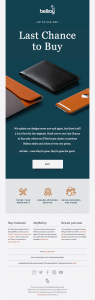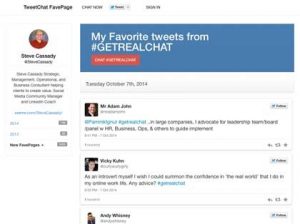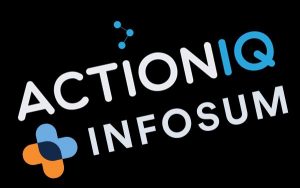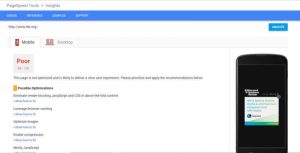Ever thought about building your own publication on Medium? Or attracting an even bigger crowd to your blog?
Perfect! Because this guide will tell you exactly what to do that’ll create a Medium publication that best suits your style.
Let’s get started, shall we?
Part I: Fill in the Info
1. Click your profile image on the top right corner, then go to Publications.
2. Here you’ll see all the publications that you’re in. To create your own, click New Publication.
3. Enter the preferred name for your publication, and a brief description about what it’s all about.

The title and description for my 45 mph publication.
The publication name must be between 8 and 140 characters, and have at least two words. Keep in mind that the word “Medium” in publication titles is only reserved for the company.
Note: Once you’ve saved your publication, you can no longer change your link URL.
4. Next up, choose an image for your publication avatar.
![]()
This icon will show up next to your publication name, such as the bottom of your post or on search results. It must be square and a minimum of 60px by 60px.
![]()
5. Then choose your publication logo.

This logo will appear at the top of your publication stories. It has a height of 72px and a maximum width of 600px.

Here’s a couple more examples from the top Medium publications:

6. Fill in your contact information, along with your social media account names.

Then choose 3 tags that’d best describe your publication. This is crucial, because that’s how people find your publication when they search for it.
7. Add the people you want as editors or writers.

Editors: These are the top managers of the publication. They have full admin access to the publication, and can edit the publication name, add writers, change the layout of the featured stories. But their main role is usually deciding which stories to publish on their publication.
Writers: These are the big contributors of the publication. Once they get accepted in, they can submit stories anytime.
Part II: Structure the Homepage Layout
The place where you organize how things will look on your publication. It might seem complicated at first glance, which is why I’m going to break it down into actionable steps.

The homepage layout default options
Size
This determines the size of your header on the main page of your publication.

Small

Medium

Large

Layout
Here you can customize your header with a title, logo or both. If you choose title or both, you can also add a tagline.

Note: Both only applies if you choose Medium or Large header size.
Alignment
You can adjust your logo or text to be on the left or centered within your header.

Note: This only works for Large header sizes.
Color
You can customize the background color for your header in any shade you desire.

Choosing subtle will apply the color hex color you choose to these items in your publication: highlights, follow button, recommend button, and author name.
Choosing bold will apply the color hex color you choose to the following: highlights, follow button, recommend button, author name, and the background color to your publication homepage header along with the top stories in that publication.
Not sure where to find the perfect color? Color Hex has a ton of options you can choose from.
Add background image

If you don’t prefer a solid color background, you can also choose a customized background image.

Note: The background image option is only available to large header sizes.
Arrange your stories
The publication layout is laid out through sections. Sections are blocks of stories from your publication that are categorized by one of the following: Latest, Trending, Featured, and Tagged.

Latest: The most recent published stories.
Trending: The most recommended stories.
Featured: Stories you handpick to be featured in this section.
Tagged: Stories that are grouped together by one tag.
Display Mode
You can pick one of the three displays for your stories.
Grid

Stream

List

Note: You’ll see an “About your publication” box under Stream and List mode.

Publication box under “Stream” and “List” displays.
This box is automatically filled in with your publication name, description and a link to your publication about page, and shows the number of followers you have.
Grid display: Story placement
The first option aligns your stories in a clean, organized way.

The second option lays out your stories in a odd size, Pinterest-like style.

Story Margins
This is only available for grid displays.
Show margins between stories

Hide margins between stories

New Section
Create a new section by clicking on the + sign in the publication layout toolbar.

You’ll see that each section will have its own customizable publication layout toolbar.
Remove Section
Click on the garbage can icon to delete a section.

Number of Stories
Choose the number of stories you want to display in each section.

Last But Not Least…
Hit Create, and voilà! Your publication is now live!
Now all you need is an army of writers or blog topics to write about before people start flocking over to your publication.
Best of luck!
Digital & Social Articles on Business 2 Community(306)