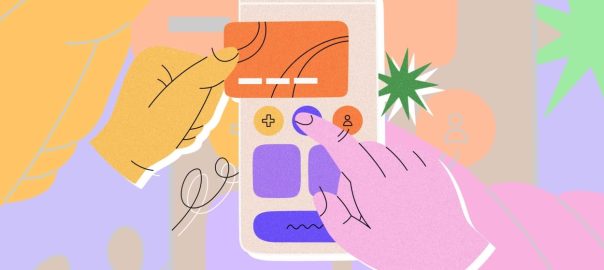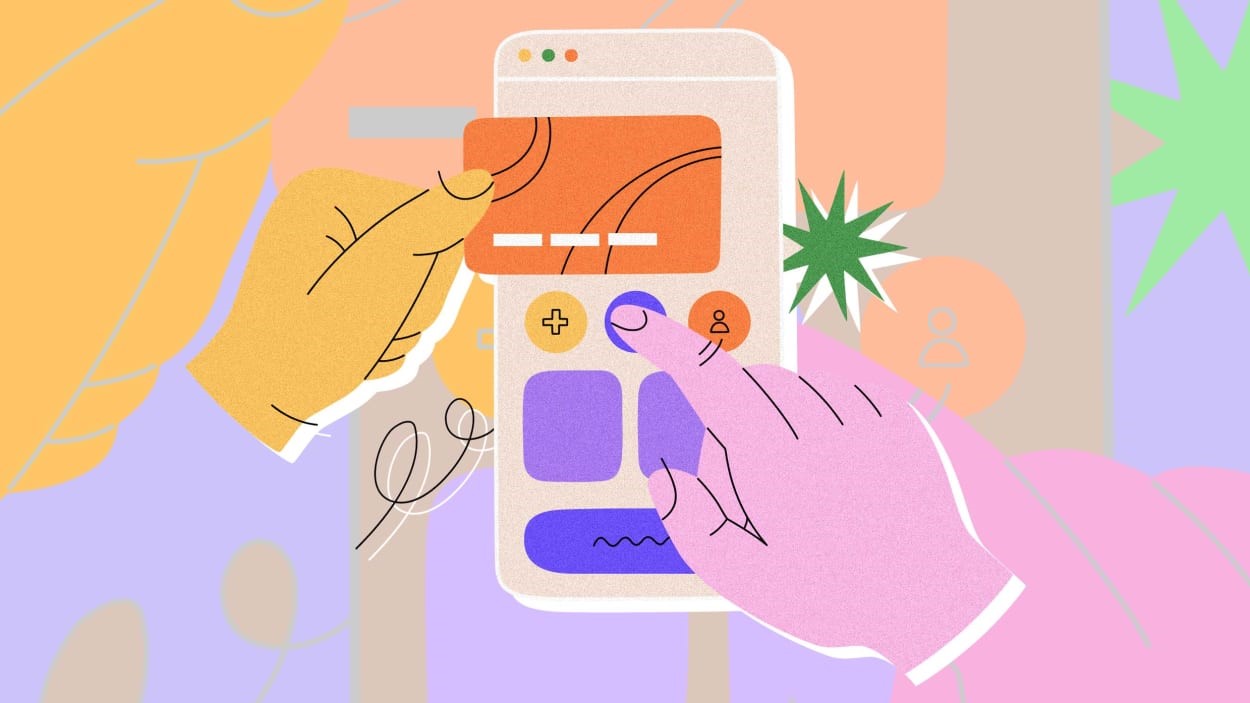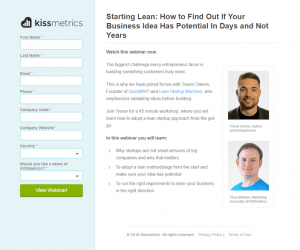Today’s post focuses on strengthening how you organize your ideas, images, contacts, and calendar. This is part two of a series on refining your productivity and creativity toolkit. I’m suggesting simple tools for non-techies plus alternatives with advanced features.
Ideas
Simple apps for keeping track of ideas make it easy to add and organize them from any device:
Workflowy makes it easy to create and update idea lists and sub-lists starting from a simple page with bullet points. Workflowy works well for notes or tasks, but I find it especially handy for tracking ideas. Lots of readers have written to say it’s one of their favorites.
Josh Spector, who writes the excellent
For the Interested newsletter, relies on it.
Napkin is a digital version of the proverbial paper napkin where you jot down a bolt of inspiration. Collect ideas, quotes, or other bits of information. The app shows related thoughts to help you connect disparate ideas.
Sophisticated idea development apps let you visualize your thoughts and connect them on a canvas:
Scrintal is a mind mapping tool that makes it fun to collect thoughts and link them together. It’s easy to use and you can create multiple boards for different kinds of ideas or plans. Here’s my
deeper dive into why Scrintal is useful.
Milanote,
Walling, and
XTiles are useful visual apps for collecting ideas of interest and organizing them on a board. You can collaborate, annotate, and share ideas in a non-linear, visual way.
Pinterest can also work for this.
My bottom line: I maintain multiple ideas lists—on paper and digitally—so I can easily add to them wherever I happen to be working. I keep a list in my Reminders app, in Workflowy, and in my paper notebook. Periodically I review them all and collect them into a central idea pool in my notes apps of choice. (Craft.do and Mem.ai as of now).
Images
Thousands of images live on my laptop: screenshots, gifs, drawings, graphics, and photos. I need a consistent place to put them— and an easy way to find them.
Simple image collection apps let you search, edit, and download images:
Google Photos backs up your images online. It provides a free, easy, quick way to access your images from any device, with
lots of useful features.
Eagle lets you organize images—and other files—on your own computer. It makes it easy to collect, organize, find, and present images even when offline. I use it to save and organize screenshots and to quickly scan through years of visuals stored on my laptop. Bonus: you can use it for any type of files, not just images, and you can easily secure and back up your private library.
My full take on how useful it can be.
Sophisticated image tools add a strong group collaboration option:
Air is a collaborative image organization tool that has some
advantages over Google Drive like visual browsing, quicker search, timestamped comments on videos, and AI auto-tagging if you work with teammates and part of your workflow involves gathering, annotating, sharing and publishing images.
My bottom line: For family pictures I use Apple Photos, plus Google Photos to backup images and access them remotely. To find visuals on my laptop—screenshots, drawings, gifs, diagrams, etc.—I rely on Eagle.
Calendar
A bunch of new premium calendar apps now sync with Google Calendar (GCal). That lets you use their advanced features without having to give up GCal.
Why to consider alternatives to GCal: They let you create events more quickly with natural language; view multiple time zones easily; propose meeting times; plan out your day; and view tasks from multiple to-do apps within your calendar, among other benefits. If you don’t need advanced features, GCal is fine.
Simple tools in this category offer a quick way to view your calendar from any device and add events and appointments:
Google Calendar is reliable, easy to use, and good enough for most of us. It has free mobile and web apps, reminders, and invites. It works well online and on mobile devices. Here are
12 of my favorite Google Calendar tips.
Apple Calendar is a similarly free, easy-to-use native tool for Apple devices. It’s sufficient if you just need to jot down upcoming appointments.
Intermediate upgrades
Sunsama encourages you to plan out your day’s goals and review your work before heading home. It combines productivity nudges with basic calendaring. It can show your tasks from Trello, Todoist, Asana, and other services alongside your calendar. Here’s
why I find it helpful for day planning. It’s a premium service: $192 a year. Here’s their
pricing manifesto.
Cron is a free, slick-looking calendar app. It was acquired by Notion, so now you can easily add Notion docs to any event in Cron. You can use it to send available meeting times to colleagues, and it integrates with Zoom, Google Meet and other services so you can create and add conferencing links without leaving the app.
Sophisticated services have flourished for those who spend their days making appointments, participating in online meetings and planning ahead:
Vimcal aims to be the world’s quickest calendar, with useful keyboard shortcuts. Hit C and describe an upcoming meeting in natural language and it gets added to your calendar with the right date, time, location, and duration. If you add your invitee’s email, it’ll send them an invite. Price: $150/year.
Fantastical also lets you type in an ordinary sentence (like “Meet Sam Wednesday at 1pm at Grand Central for lunch”) to quickly add any meeting or event to your calendar. It works only for Apple devices. You can use it for free, though the $57/year pro version lets you send out meeting polls and add calendars for your favorite TV shows, sports, and holidays, powered by a service called
Schedjoules.
Akiflow’s special feature is importing tasks from other services like Slack, ToDoist, Trello, Asana, and Gmail. Like Vimcal and Fantastical, Akiflow also makes it easy to quickly propose available meeting times. Price: $180/year.
To avoid time-consuming meeting scheduling threads, consider a scheduling app like Calendly (writeup) or free new alternatives like ZCal or Cal.com. And experiment with reclaim.ai to block off time for breaks.
My bottom line: I still use Google Calendar, but lately I’ve begun using Vimcal and Fantastical to add events quickly while doing something else.
Contacts
Most of my contacts are easy to keep track of in LinkedIn or in my email app. But it’s useful having a contacts app to annotate contacts with additional notes.
Simple contacts apps store phone numbers, email addresses, and social media info, along with an open notes field:
Google Contacts integrates well with Gmail and allows you to add whatever info you want, plus create contact groups, useful for messaging friends, or a group.
Sophisticated contacts tools are useful if you work with clients or track sales, or just want to maintain more detailed records of your contacts:
Clay pulls in social media information about your contacts. It gives you a daily report on the people you’re meeting with, and a new AI search feature lets you quickly find people with any shared characteristic, like a location, company or interest.
Bridge is a specialized app for making introductions—it helps you keep track of who you’ve introduced to whom and lets you optionally follow up on how those turned out.
My bottom line: I occasionally use Clay to help me reach out to people I haven’t been in touch with lately. Sometimes I make introductions with Bridge, but I don’t spend much time with contacts apps these days. For email projects I’ve helped others with, I’ve found MixMax to be helpful for including embedded surveys and polls, automating follow-ups, and simple mail merge.
This article is republished with permission from Wonder Tools, a newsletter that helps you discover the most useful sites and apps. Subscribe here.