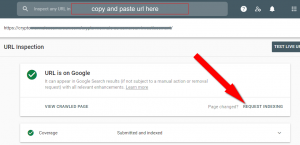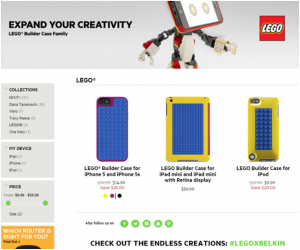— January 29, 2018

lil_foot_ / Pixabay
As a freelance writer, I spend most of my work hours staring at a word processing application. There are so many writing apps these days, but most of us go with the default options we grew up with or that our employers prefer. As such, I was a dedicated Microsoft Word user for years. Over time, I’ve tried other writing apps and recently shifted almost everything away from Word to a new favorite. Here is a review of several top apps to write blog posts, books, and more.
Microsoft Word
Microsoft Word is the default writing application for millions of office workers around the world. If you work at a big company, you probably use a Windows computer with the full Microsoft Office suite for much of your work. That office suite includes Microsoft Word. I have personally been using Word about as long as I’ve been using computers. With so many years of experience, many computer users are comfortable with Word and use it as their default writing app.
I was such a person for many years, until just last month. Since moving to a Mac a few years ago, I’ve happily paid for Word for Mac and used it daily. But I have found the Mac version to have more bugs, problems, and instabilities than the Windows version. Lately those bugs have led to app crashes, lost work, and big frustration. Now I do most of my work in the next app in the list. Word is available in both an online version and a desktop version.
Google Docs
Google Docs is a free, online-only word processor, and is part of the Google Apps suite of online tools. Compared to Word, Docs can do just about everything. I have a few complaints, like no word count displayed by default. However, where Docs lacks in a few features, it makes up for with an extensive library of add-ons. Another big plus, you don’t have to remember to hit the save button. Your file is continuously saved, so if you accidentally spill a cup of coffee on your laptop as you type the last words in your novela, you can rest easy the file is safe and sound in your integrated Google Drive.
I have used a handful of add-ons for word counts, references, thesauruses, and other basic needs. Just click the Add-Ons menu, then “Get Add-Ons,” and you’ll quickly find plenty of useful tools to beef up your Docs experience, and a few fun ones that you’ll use even if you don’t really need them.
Pages
As a daily Mac user, I would be remiss if I didn’t mention the word processor that came installed on my computer. If you have a Mac, you already have a free copy of Pages at your disposal. Windows users are not as lucky, and have to pay for Word if they are not happy with the default, scaled down one that comes pre-installed. Pages is an adequate writing program, and can certainly do the job for your blogging, book writing, and other word processing needs.
That said, I’ve only opened it a few times since buying my Macbook Pro in March 2015. It’s fine, but it never impressed me enough to draw me away from Word. In fact, I paid extra to get Word for Mac even though I had both Pages and Google Docs available for free. If you are used to the Mac ecosystem and have only used Macs for a long time, this is a good way to go as you probably already have the intuitive knowledge to navigate the menus and shortcuts. But if you grew up on Windows or prefer Google Docs, there isn’t enough here worth drawing you away.
Scriviner
A newer, more interesting word processing option is Scrivener. Scrivener comes from a smaller software company called Literature and Latte, and is ideal for those looking to write a book. It works for blog posts, but the true power comes from its extensive features for longer form writing projects. The program has a bit of a learning curve, but the included tutorials and other online courses will help you get up to speed quickly.
Once you are up and running, Scrivener offers powerful editing tools that are particularly useful for books. You can rearrange sections with drag and drop easy (think chapters), which makes slicing, dicing, planning, and layout of the project quick and easy. Unlike traditional word processors, which require lots of manual cutting and pasting to reorganize, with Scrivener it just takes a few moments.
Open Office Writer
Last but not least, the original free office suite has its own writing program: Open Office Writer. Open Office is a free, open source suite of writing, spreadsheet, presentation, and other programs just like you get from Microsoft Office, Google Apps, or the built in Apple office apps. It is available for Windows, Mac, and Linux computers, and its open source nature makes it open to a community of developers for updates, extensions, bug fixes, and more.
I’m normally a huge fan of open source software. After all, every website I run is built on WordPress, which is open source. However, I find that Writer and the rest of the Open Office suite leave something to be desired. This is an instance of getting what you pay for. It works fine for reading and basic needs, but if you plan to work with a word processor for your business, or for your entire living as I do, Writer just doesn’t cut it compared to the others. It is a little clunkier and more challenging to navigate. But on a tight budget, you can’t beat free.
Use what works for you
While Google Docs is the best option for my needs today, everyone’s needs are different. Some computer users are limited by what their employers provide. Freelancers may be limited by what their clients prefer. Others still just want to stick with what they know best. There is no right or wrong, just what’s right for your current needs. I flip back and forth between Word and Google Docs regularly, as I get files in various formats and have to send in specific formats on occasion. As long as you find what works best for your business, you can’t go wrong.
Digital & Social Articles on Business 2 Community
(103)