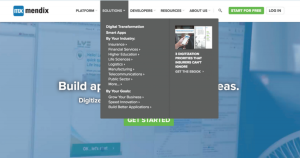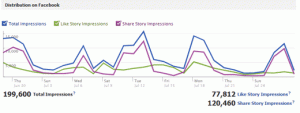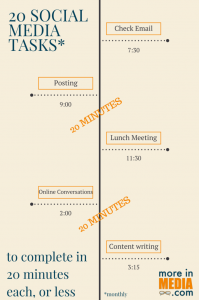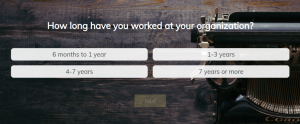“Hi there! I got your name from my friend Susan whose web site you made (looks great, by the way!). I have a web site which works great for me, but I’ve been meaning to change the address on there since we moved last year, and now I have a bad Yelp! review because someone went to the wrong place! I don’t know why they didn’t just call us. Anyway, I need someone to change the address and also some other small things that we may as well get fixed at the same time. How much would you charge for that?”
“Hi there! I got your name from my friend Susan whose web site you made (looks great, by the way!). I have a web site which works great for me, but I’ve been meaning to change the address on there since we moved last year, and now I have a bad Yelp! review because someone went to the wrong place! I don’t know why they didn’t just call us. Anyway, I need someone to change the address and also some other small things that we may as well get fixed at the same time. How much would you charge for that?”
The above is an amalgam of the many “quick fix” emails I’ve received over the past few years. They are almost always word-of-mouth referrals from existing clients, and also almost always from someone whose previous web developer is no longer available. When that happens, I can usually guarantee that the previous developer did little to no effective training of their client on how to manage updates, whether those updates were supposed to be made by the client herself or by the developer. These poor lost souls often come to me with no background on what they can expect out of their site, what’s easy to change, or how involved editing the site might be.
Today I’d like to write about the kinds of triage projects I’ve been seeing, which quick-fixes are really quick and which are not, and how to decide whether to pursue triage or just overhaul the whole site.
Basic Page Content: Text
Definition: Words (including links) or phone numbers that appear in the main content area of a page or pages of your web site.Example: Adding a new blog post; changing the wording on your Privacy Statement; adding links to new sponsors on your Community Supporters page
Is this easy? Most likely, yes. Whether your site is managed by a content management system or has somehow been preserved in the old-school flat HTML format, making changes like this is fairly simple for a web designer or developer. The process varies depending on the technology running behind your site, but generally speaking, it’s the web developer equivalent to opening up a word processing document and making those same kind of changes there. A list of a half-dozen changes like this, well mapped-out by the client, is unlikely to take a qualified web developer more than an hour.
Efficiency Tips:
- Provide all the textual changes you need completed in one email. The process of logging in, finding the right page to edit, making the change, saving it, and confirming that it’s done is streamlined when all changes can be made in one session.
- Copy edit your changes before you send them.
- If you are sending hyperlinks, provide them alongside the text that the user should click, like this:
Fantastic content management software (link to www.joomla.org).
Basic Page Content: Images
Definition: Photos, logos, or clip art that appear in the main content area of a page or pages of your web site
Example: Adding a new photo to an article; changing the headshot of your SEO on the “Staff Bios” page; adding the logo of an association your business has joined to the “Resources” page
Is this easy? It usually is. If you provide your developer with all the information in an organized way, and follow the efficiency tips below, the process of making these changes is not significantly different from making textual changes.
Efficiency Tips:
- Provide the image files to your developer in the proper format for the web. Appropriate file types are JPG, PNG, and, less-often used, GIF.
- Provide the image files to your developer in the size in which you would like them to appear on the page. To optimize them for your chosen social media targets, you can follow this excellent guide by Hypebot.
- Provide all the image-related changes you need completed in one email. The process of logging in, finding the right page to edit, uploading the image, placing it on the page, saving it, and confirming that it’s done is streamlined when all changes can be made in one session.
Site Navigation Changes
Definition: Adding, removing, or changing the name of the “buttons” or “menu” items that appear on every page of your site
Example: Adding a new main section to your visible site menu; changing the name of your menu item from “About” to “About Us;” removing “Resources” from your menu entirely
Is this easy? That really depends. If your site is managed with WordPress, Joomla, or many other content management systems, these kinds of tasks are considerably easier than if your site is simply a collection of flat HTML documents edited in a code editor. However, depending on the system, removing an item from the menu can be as straightforward as disabling an option on an administrative screen or as complicated as meticulously unchecking dozens of boxes deep within the web site software’s settings. If you want to make changes to your site’s navigation, you’ll need to find out from the developer you hire how long she thinks it will take.
 Template/Theme Design Changes
Template/Theme Design Changes
Definition: Changes to the “look and feel” of your site as a whole
Example: Moving the location of your menu from the side to the top of the page; adding social media buttons; changing the background image or color; increasing/decreasing the default font sizes; adding content to the footer
Is this easy? That VASTLY depends on a variety of questions, including:
- the nature of the change — does it require design skills, special coding, a third-party plugin, or custom theme/template development?
- the system on which your site is built — is it running in WordPress/Joomla/Drupal, or a proprietary system like SquareSpace or Wix, or using individual HTML pages?
- what resources you bring to the project — will you be providing the art required? are you willing to purchase third party software?
These kinds of changes are too varied to be categorized as “easy” or “hard” until your developer knows the answers to all the questions that apply above.
Making Your Site Mobile-Friendly
Definition: Starting April 21, Google will be using a web site’s mobile responsiveness as part of its search algorithm, ranking more mobile-friendly sites higher in search results. Mobile-friendly refers to how easy it is for people to use your site on their mobile devices like phones and tablets.
Example: “Oh my gosh! We just heard about this mobile-friendly thing from Google! Can you make our site mobile-friendly?”
Is this easy? If your site does not currently rate as mobile-friendly using Google’s test tool, then the answer is almost certainly no. Making a site mobile-friendly is a complicated task, and most likely, getting from what you have now to a mobile-friendly site is nothing that can be accomplished through triage. This is sad but true: it will likely require a redesign.
In a hospital setting, triage assesses emergencies and keeps a patient stable until longer-term solutions can be found. Web site triage projects should work the same way — they should be short and with a defined end, setting a longer-term goal of either redesign, better training for the web site owner, or acceptance of the current state of the site as it stands. All are reasonable results of a web site triage project. Like all web site projects, the success of triage is defined by clear marching orders, measurable objectives and a long-term solution that works for everyone.
(252)