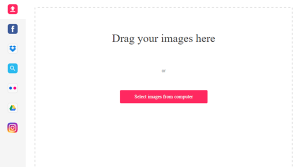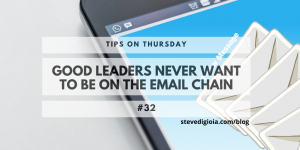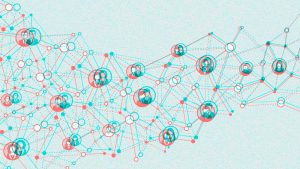1.LinkedIn InMails
LinkedIn is constantly giving us various ways to reach out to people within our networks: Invitations, direct messages via the inbox, direct messages via similar Groups, and InMail messages. The LinkedIn InMail feature gives you the opportunity to private message someone with whom you are
not connected. InMails are available to members who have a Premium account. This step-by-step tutorial will guide you on best practices for responding to and writing LinkedIn InMails.
2.Respond to InMails
InMails are not only great for the sender, but the recipient too. LinkedIn will protect the recipient’s contact information from the sender and give the recipient three options for responding: “Interested,” “Maybe later,” or “Not interested” along with the option to further customize the response.
In this example within my LinkedIn inbox, I responded with “Interested” and
customized my response back to John.
3.Send an InMail
Now, let’s look at writing and sending an InMail. Toggle over to your Sales Navigator account by hovering over your profile picture in the top right corner of your screen and click on “Go to Sales Navigator.”
If you are subscribed to another Premium subscription, simply go to the person’s profile to whom you want to send an InMail message to.
4.Before sending
Before sending an InMail, always review the person’s entire LinkedIn profile. You never know what new information you may learn about them. LinkedIn also recommends considering the following:
- Design your InMail as a conversation starter
- Adopt a conversational tone
- Be brief and to the point
- Focus on finding out their availability and interest
- Give them a reason to reply by asking a question
5.LinkedIn Quick Tip
LinkedIn gives you quick tips for improving your InMail response rates. So, pay attention!
6.Fill In The Blanks
There are six pre-set categories to choose from: Consulting offer, Expertise request, Business Deal, Get back in touch, New venture, and Reference Request.
Make your Subject line stand out by incorporating a common connection’s name, asking a question or calling out a similarity between you and the recipient.
7.Build Out Your Message
I prefer to draft my InMail messages in a Word document first so that I can catch any possible grammatical or spelling errors.
A few notes about writing your InMail Message:
- Briefly explain why you are reaching out
- Ask a question to elicit a response
- Give them another way to communicate with you (i.e. via phone or email)
- If you reference an article, include a link to it in your message
Note: The content in this InMail example is for educational purposes.
8.Send InMail
Remember, InMail messages that do not receive a response do not get credited back to you. So, take the time to craft your InMail appropriately to increase the likelihood of receiving a response.
If the recipient accepts or declines your InMail within 90 days of receiving it, LinkedIn will credit that InMail back to you to use on someone else. You can accrue InMail credits month to month, but they will expire after 90 days. By the way, if you elect to withdraw an InMail message, it cannot be credited back.
Good luck and happy LinkedIn InMail messaging!
Digital & Social Articles on Business 2 Community
(255)