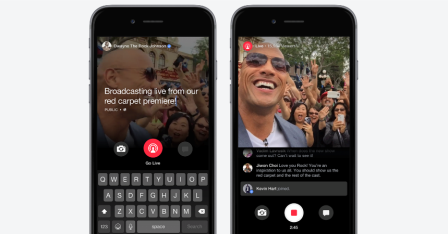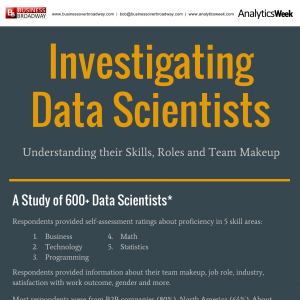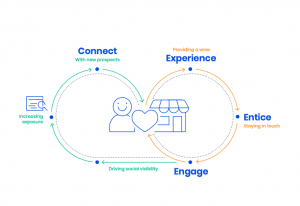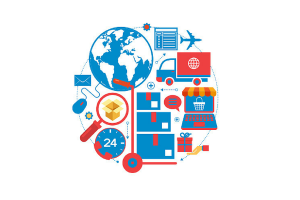You might have been on Facebook recently and received a notification that your friend is now “Facebook Live”, but what does that really mean? It’s simple – it’s a live video that lets you interact and engage with your followers and friends on Facebook. Anyone can broadcast live videos from their mobile device straight to their Facebook News Feed.
You might have been on Facebook recently and received a notification that your friend is now “Facebook Live”, but what does that really mean? It’s simple – it’s a live video that lets you interact and engage with your followers and friends on Facebook. Anyone can broadcast live videos from their mobile device straight to their Facebook News Feed.
Why should you use it?
Facebook Live is a great way for marketers to build authentic intimate relationships with fans and followers. It’s an easy way to livestream events, give daily updates and show everyone a behind the scenes look of your business. As you shoot your video, you can see people commenting as well as how many people are currently watching. This is a great opportunity to give your followers a shout out “on air” and make them feel important.
Of course, you should have a reason to go live. Put together a content strategy with a certain goal in mind. Whether it’s shots from a live event, an interview or just your own thoughts and advice, plan out your talking points and questions to make sure your video flows. Need help brainstorming ideas? Check out these 12 types of Facebook Live videos that you could create to help you grow your blog and business.
So, how do you get started?
- Log into the Facebook App
- Tap at the top of your timeline, newsfeed or page and open up the status bar
- Tap Live video
- Choose your privacy setting
- Write an optional description for your broadcast
- Tap “Go Live” to begin your broadcast
- Interact with viewers and commenters
- Once the live video is over – you can share it, tweet it, embed it in blog posts or delete it from your page

Now that you know how to get your video up and running, here are a few tips to keep in mind:
- Encourage viewers to like and share the video
- Engage with commenters and call them out by name
- Ask viewers to subscribe to live notifications or ask them to like your brand/page on Facebook
- It might help to have someone else respond to comments from a desktop computer so you’re not distracted during your live video
- When writing a description for your broadcast make sure it’s catchy and it will grab people’s attention
- Facebook suggests going live for at least five to ten minutes to give viewers a chance to discover your video

Now you have the “how to” and the “what to do” covered, it’s time to create your concept and go LIVE!
One last tip for your video – HAVE FUN!
Stream’s Kick-Start Step
Facebook Live is still in the beginning stages, so don’t expect to be an overnight viral star. Try asking your audience for feedback on what they want to see next. Their comments might just make your live video even better next time. Remember – practice makes perfect.
Digital & Social Articles on Business 2 Community
(112)