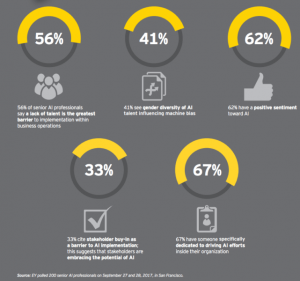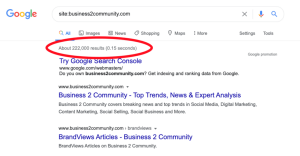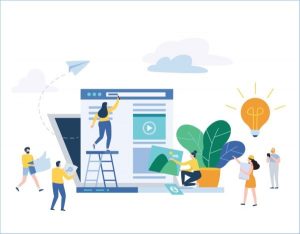— March 16, 2017
When first looking at getting your idea online, it can be a daunting task. So we’ve put together a step-by-step guide on how to start a website. Whether you want to start blogging, launch an eCommerce store or setup a brochure site for your business, follow these simple steps to get your brand online.
Note: Click on any of the below to skip to that section.
- Get your domain name
- Secure your brand across the web
- Choose a hosting provider
- Decide between Shared, VPS or Dedicated Hosting
- Select a platform
- Ensure you have an SSL certificate for your site
- Test your site
- Check how people interact with your site
- Let search engines know your site exists
1. Get Your Domain Name
This will be your first port of call. A domain name is the name you want to give to your website, that generally reflects the business and what it’s about. For example, the domain name of this site is “onlinesalesguidetip.com”.
In order to get a domain name, you need to pay an annual fee. However, you can also buy the domain for longer terms (e.g. 2,5, 10 years etc) which normally come with a discount. Trying to find one that’s available, particularly if it’s a .com can be somewhat challenging at times, so it will take some creativity and perseverance. You can check to see if the domain name you want is available by clicking here. However, just use that link to check the availability of your chosen domain. Don’t buy it yet, as we’ll deal with that in point 3.

It’s worth pointing out however, that buying a domain name doesn’t give you a site, email or anything else. It’s literally just the address that people will use to find your site when you’ve built and launched it.
2. Secure Your Brand Across The Web
Now that you’ve checked to see if your chosen domain name is available, it’s time to see where else you can secure it across the web. More than likely you’ll want to use a number of social networks in order to push out your content, market your business and grow your audience.
That’s where Knowem.com comes into play. Knowem is a great free tool that allows users to see whether their brand name is available or taken across a wide range of different blogging and social media networks.

Just type in your brand name, and see what’s available. Then secure it across all of the available networks. You don’t have to use them all, but at least you’re protecting your brand name. Should any of the networks that you’re not using now make a comeback in the future, you’ll be glad you secured it.
3. Choose A Hosting Provider
If the domain you’ve picked from point 1 above is the address, think of a hosting provider as the premises you’ll rent. A hosting provider gives you the ability to be able to setup a website, email accounts and in some instances an online store.

There are many different criteria for deciding on the hosting provider you want, depending on your needs.If you’re planning to use WordPress for your site, I couldn’t recommend Siteground highly enough. That’s where JacksAdvice sits. They have built their server architecture with WordPress in mind. They have their own plugin (SG Optimizer) which helps speed up your site for free at the server level. On top of which their customer support is fantastic, particularly their chat option. You can check them out here.
Hosting providers generally have the ability for you to purchase your chosen domain through them also. In many instances, they’ll even give you the first year free. So it’s worth shopping around to see what the best package is that you can get.
4. Decide between Shared, VPS or Dedicated Hosting
This will depend entirely on what your needs will be for the website. The differences between Shared Hosting, VPS and Dedicated Hosting largely depend on two things.
1.) How much traffic your site will get on a daily, weekly and monthly basis
2.) How advanced the functionality of your site will be
What is Shared Hosting?
Shared hosting is a package offered by hosting providers, where many websites sit on one web server and share its resources.
Pro’s: It’s cheap
Con’s: Resources are shared amongst many different websites, so you might see a large dip in performance and site speed depending on how many websites share the server.
What is VPS Hosting?
VPS Hosting (Virtual Private Server Hosting) is a server that is virtually split to act like many servers through the use of software. A VPS has more dedicated resources in terms of CPU’s (Central Processing Units) and RAM (Random Access Memory) than a Shared Server.
Pro’s: VPS Hosting allows users to gain access to increased performance and in most instances tailor the software installations in order to customise the server to their needs.
Con’s: It is more expensive than Shared Hosting and often requires more advanced knowledge of website architecture to manipulate the files necessary to setup a site.
What is Dedicated Hosting?
Dedicated hosting is a package offered by hosting providers to allow users access to a devoted server. Unlike Shared Hosting that hosts multiple clients at one time, a dedicated server provides all resources to just one client.
Pro’s: Full resources are devoted to the one client, allowing greater performance and speed. Most dedicated servers come with a dedicated IP address, which in turn provides faster access for visitors and helps with increasing SEO rankings.
Con’s: They can be incredibly costly, running at an average of a few hundred dollars per month
If your sites traffic is under 10,000 visitors a month and the functionality isn’t too intense, you should be fine with a Shared Hosting plan.
5. Select A Platform
WordPress is an ideal platform for beginners to use for blogging, low-end eCommerce and brochure sites for a business. It’s completely free, but as you start to add more functionality in the form of “plugins” (add-ons for your site), you may run into some once-off and recurring costs. There is however a huge library of free plugins for you to get started.

There are a vast amount of tutorials across YouTube for complete beginners to novice’s. In order to get a professional looking design for your site, you should look at Themeforest.net. They have an array of different designs that range anywhere from $ 30-$ 60. Many hosting providers (such as Siteground) provide one click installs that make it relatively easy to get your site off the ground in less than an hour (if it’s basic).
If you require a full eCommerce solution that provides enterprise level security and functionality (such as booking engines or shopping capability for 1000’s of SKU’s), that will cost significantly more. Some of the more popular platforms are Magento, Kentico and Joomla. However, they typically require professional web developers and have annual licence fees so you’re costs will increase substantially.
6. Ensure You Have An SSL Certificate For Your Site
What is an SSL Certificate?
An SSL Certificate comprises of a collection of small data files that act to notify users that the website they are visiting is secure when people connect to it through their browser.
Why do you need an SSL Certificate?
If you sell anything on your site, this has always been an absolute must. If your site collects credit card and personal information, then you need to ensure it is secure and protected. However, Google recently changed their algorithm to take this into consideration for all sites. This is particularly apparent when accessed by Chrome with an eventual roll out to even brochure sites.
So what happens if you don’t have an SSL Certificate?
Well, at the moment these are the messages you will see when you go to a site that isn’t SSL encrypted.

That doesn’t seem so bad at the moment. However, website owners are starting to notice the impact that it can have depending on their type of business. I’ve heard reports from a number of businesses in certain sectors that have seen a massive dip in traffic. The reason being due to Google preventing their site from loading, similar to the below image.

Thankfully, it’s very easy to rectify. If you have a brochure site, you can get a free SSL Certificate from Let’s Encrypt. It’s provided by the Internet Security Research Group (ISRG), which has sponsors from some of the biggest tech companies. It provides a basic level of security. However, you need to make sure that the hosting provider you’ve chosen accepts SSL Certificates from Let’s Encrypt, as not all hosting companies do. If you’re taking transactions online and collecting personal data, I recommend going for a paid version.
A simple google search for “SSL Certificates” will throw up a number of options. More than likely your hosting provider sells them and makes the process of implementing them easy enough as well. So it’s worth seeing what they offer. But shop around, as they will sometimes charge above what the market average is.
7. Test Your Site
Anything above a 2 second load time for pages on your site, and you’re going to start losing visitors. No-body likes a slow site. It was one of my main priorities in terms of analysing traffic to JacksAdvice. I’ve put a painful amount of time into ensuring that it performs well across desktop and mobile. But as the saying goes, “a website is never finished” so I’ll continue to tweak and fix errors as they arise.
The desktop and mobile version of JacksAdvice run the native WordPress site and theme. However, I’ve been experimenting with moving the mobile version to run on Google’s AMP (Accelerated Mobile Project). The reason for this is simple. By using AMP, it strips away all the clutter that the desktop theme uses, and reduces the load on the server the site sits on. This is particularly important for mobile users (which is the majority of traffic to this site).
GTMetrix is a great free tool that gives you an overview of what’s slowing down your site. The 2 big scores that you will want to keep an eye on are the “Pagespeed Score” and the “YSlow Score”.
8. Check How People Interact With Your Site
Looking at analytics is one thing in terms of seeing what pages and posts visitors interacted with on your site. But do you know how they really interacted?
Hotjar is a great tool that allows you to view heatmaps, recorded screen sessions and even create polls on specific pages, so you can get feedback from your visitors. The best part is that they have a free version that allows up to 2,000 page views a day. You can also install it through Google Tag Manager once you’ve set up an account.
9. Let Search Engines Know Your Site Exists
Unfortunately, launching your site is not the end. As soon as you have deployed it, you’ll need to start executing your plan to climb search engines rankings against your competition.
The first thing you’ll want to do is ensure that search engines like Google and Bing know it exists.
Google Search Console and Bing Webmaster Tools allow you to notify the search engines that your site is ready to be crawled and indexed.
What this means, is that you’re telling them to scan you site so that they can understand what it’s all about and start including yours in search results over time to users who are looking for what you provide.
Google Search Console in particular is probably the one you’ll be paying most attention to. It allows you to understand how Google indexes, crawls and analyses your site. It also notifies you of any errors that your site is throwing up and provides guides on what it is Google is actually looking for from businesses like yours.
Conclusion
Obviously as technology progresses, the above list is not an exhaustive one. It is however a condensed list on how to start a website and some of the essentials you’ll need in order to get your website online.
Digital & Social Articles on Business 2 Community
(63)