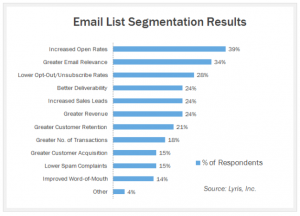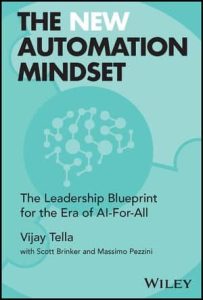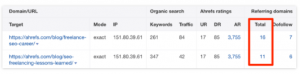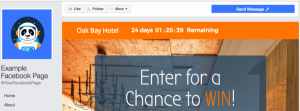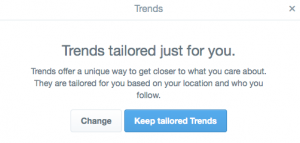It’s drummed into us a lot lately about cyber security, identity theft and fraud, and some people feel that having your birthday on your LinkedIn profile increases your risk of exposure to these types of activities.
Why you may ask? Well, when you add your birthday to your profile you get the option of choosing who can see this information. You can choose either Only you (which includes LinkedIn!), or Your connections or Your network, or All LinkedIn Members.
This can expose your birthday and birth month to a very large number of people depending on which setting you have chosen. Now you might think that’s ok, but if you have your education listed on your profile it doesn’t take Sherlock Holmes to work out your year of birth too.
Also, if you go on to post something such us “50 today”, you’ve given them the year of your birth, in addition to your name and the month and day of your birthday, so your connections, networks or all LinkedIn members now have two key bits of information about you which could be used by potential fraudsters.
If you want to avoid the risk of identity theft or fraud you can either not enter your birthday on LinkedIn at all (it’s not a necessary requirement) by simply choosing Month and Day in the birthday options box (as opposed to any dates), or you can choose to make your birthday only visible to you – although I’m not sure why you’d need to do this unless you forget your own birthday!
If you already have your birthday on your profile it’s simple to remove, just go to your homepage, click on the edit button on the top profile section box, scroll down to the contact info section click that and then select the edit option. In the month field select Month from the pull-down list and in the day field select Day, then click save.
Now some of you might ask why I have my birthday on my profile, well it is simply that every year 40+ people say “Congrats” to me which highlights who I haven’t trained yet!
Digital & Social Articles on Business 2 Community
(146)