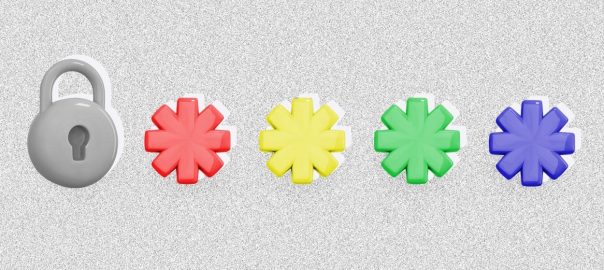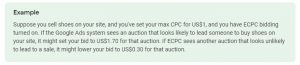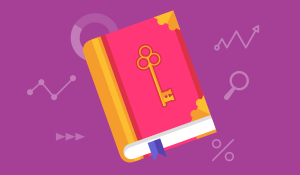By Kaitlyn McInnis
Your Google account password holds the key to so much of your online life—from your emails to your working documents and basically anything and everything you’re doing on the Chrome browser or on an Android phone. That’s why ensuring that your Google account password is secure is so important.
It’s very convenient to have one password that rules so many different tools and destinations online, but it can also be a huge disruption to your digital life and online workflow if you forget your password or suddenly need to reset it for security reasons.
That being said, it’s extremely easy to find, reset, and change your Google Account password as long as you’ve followed the original security setup. If you’re looking to update or change your Google password, here’s what you’ll want to do:
How do I find my Google password?
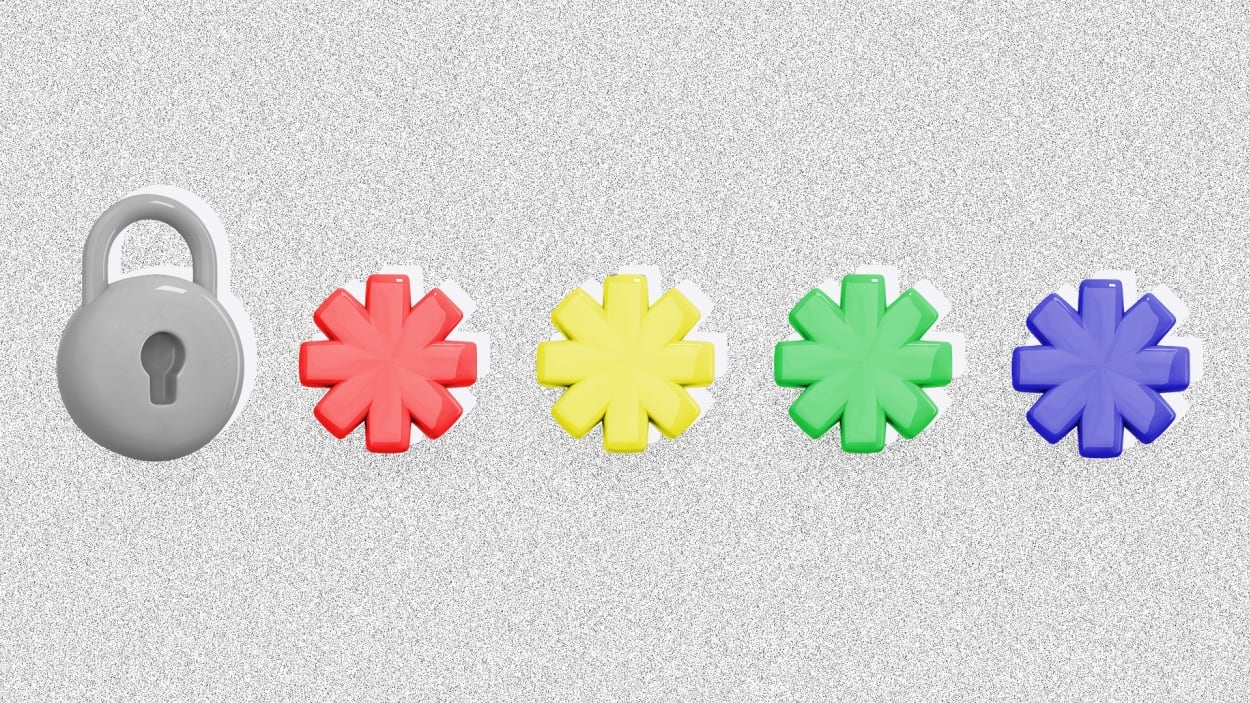
There are a handful of best practices to keep in mind when it comes to setting a secure password. Whether it’s avoiding using dictionary words, adding a number, special character, and capital letter, or some combination of all the above, it can be hard to remember a digital password by heart these days.
Google is also so ingrained in our digital lives—from Gmail to Chrome—that it’s rare to actually have to sign into a Google platform at all. Remembering your Google password is usually back-of-mind—that is, until you’re faced with cleared cookies or need to sign in on a new device.
If you’ve forgotten your Google account password, there are some easy ways to try and recover your account. The easiest way is to reset your Google account by answering your preselected security questions. Alternatively, you can go to Google’s password reminder and enter the username or email associated with your account. From there, an email will be sent to the alternate email address you provided upon sign-up and you’ll be prompted to reset your password from that email.
How do I change my Google password?
As more of our lives and personal information transition to become digital-native, the more there is to be wary of in terms of security breaches and hacking. It’s normal to be cautious when it comes to password protection. Good thing, then, that it’s very easy to change your Google password whenever you’re worried about a breach or simply want to change your password on a regular basis for added security.
In order to change your Google password, all you have to do is open up your Google account (you’ll likely have to sign in first) and click on the “Security” button. From there, look for the “??Signing in to Google” option. Choose “Password” and then select “Change Password.” Note that you might have to sign in a few times throughout the process due to added layers of security.
(23)